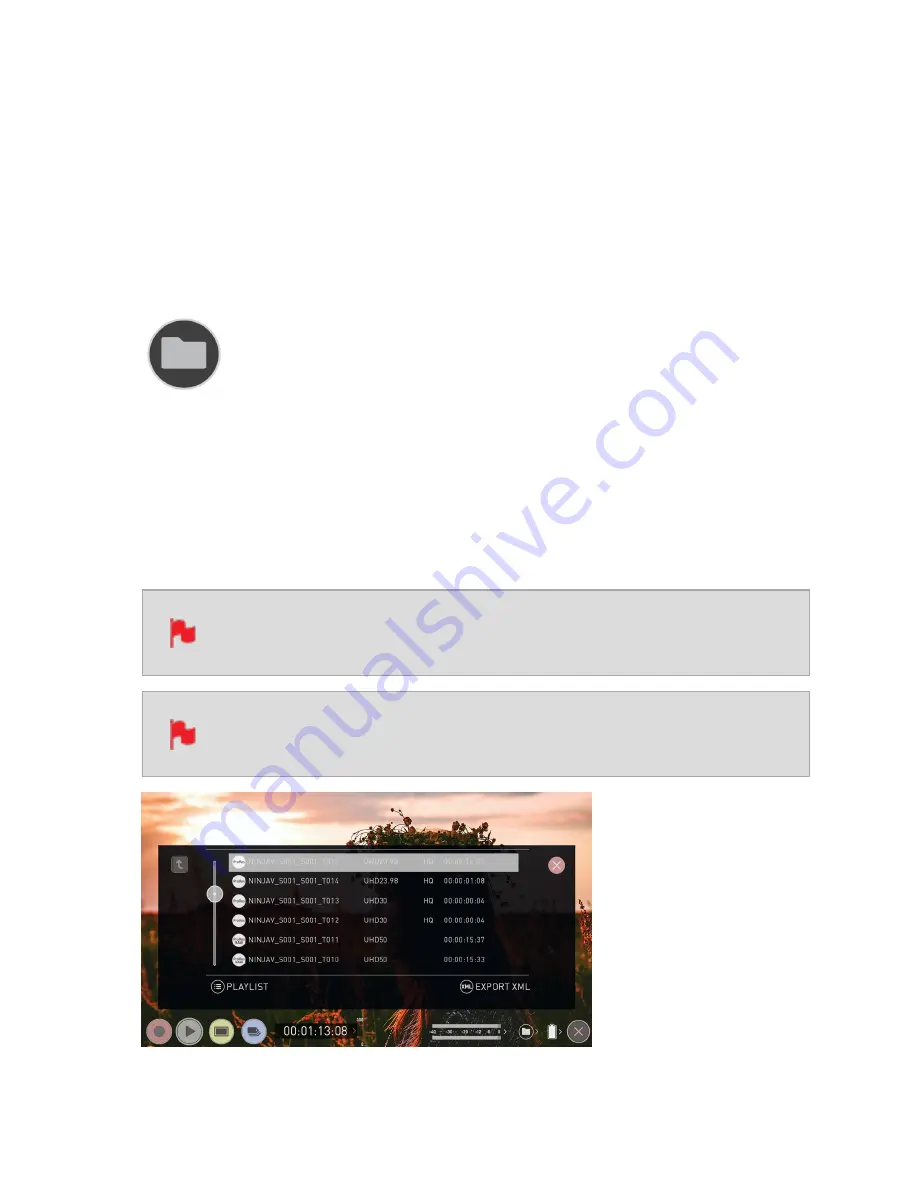
Playback
One of the key elements of the SHOGUN STUDIO 2 is the ability to utilize the monitor
recorder as a playback and playout device for the content that has been recorded whilst
maintaining the same visually lossless high quality images. SHOGUN STUDIO 2 2’s play-
out capability also allows you to send the live and recorded footage out to a larger mon-
itor or switcher.
Recorded Files
Pressing the filename or folder button will bring up a list of clips available on the drive.
This will show clip name (with Scene shot Take numbers) as well as resolution, codec and
duration Tap to highlight a clip, this will show a preview of the first frame in the back-
ground. To play the selected clip touch the file name again. To play specific files you can
also create a playlist. For information on creating a playlist refer to the "Playlists" on
page 137 section.
When the playback content list menu is open, playback will automatically
stop.
The codec for each clip is displayed in the white circle to the left of each
clip's filename
Содержание Shogun Studio 2
Страница 1: ...U S E RMA N U A L S H O G U NS T U D I O2...
Страница 18: ...13 RJ45 connection For SERVICE ONLY and should only be used if instructed to do so as part of firmware updates...
Страница 51: ......
Страница 79: ...Red Arri file naming is only supported when the signal is connected via SDI...
Страница 85: ...Phantom Power You can choose to deliver phantom power over the XLR MIC input Tap Off to toggle Phantom Power On...
Страница 96: ...Ready to Record monitor mode features No Input No Disk No Disk Formatted...
Страница 110: ...l 2x l 1 8x l 1 5 l 1 33x l 1 25x Scopes are not available when anamorphic de squeeze is activated...
Страница 115: ...Outline Width Adjusts the width used focus peaking indicators on screen Tap to select the desired width...
Страница 122: ...Remember that you can remove all overlays by simply tapping in the center of the screen Tap again to reveal the overlays...
Страница 131: ......
Страница 137: ......
Страница 169: ...Choose the Event you wish to import the footage into or create a new event Click on Import...
Страница 170: ...Your Scene Shot and Take files now appear in the project window ready for use in your FCP project...
Страница 171: ......
Страница 174: ...You can also filter the view to only see specific tags e g favorite etc...






























