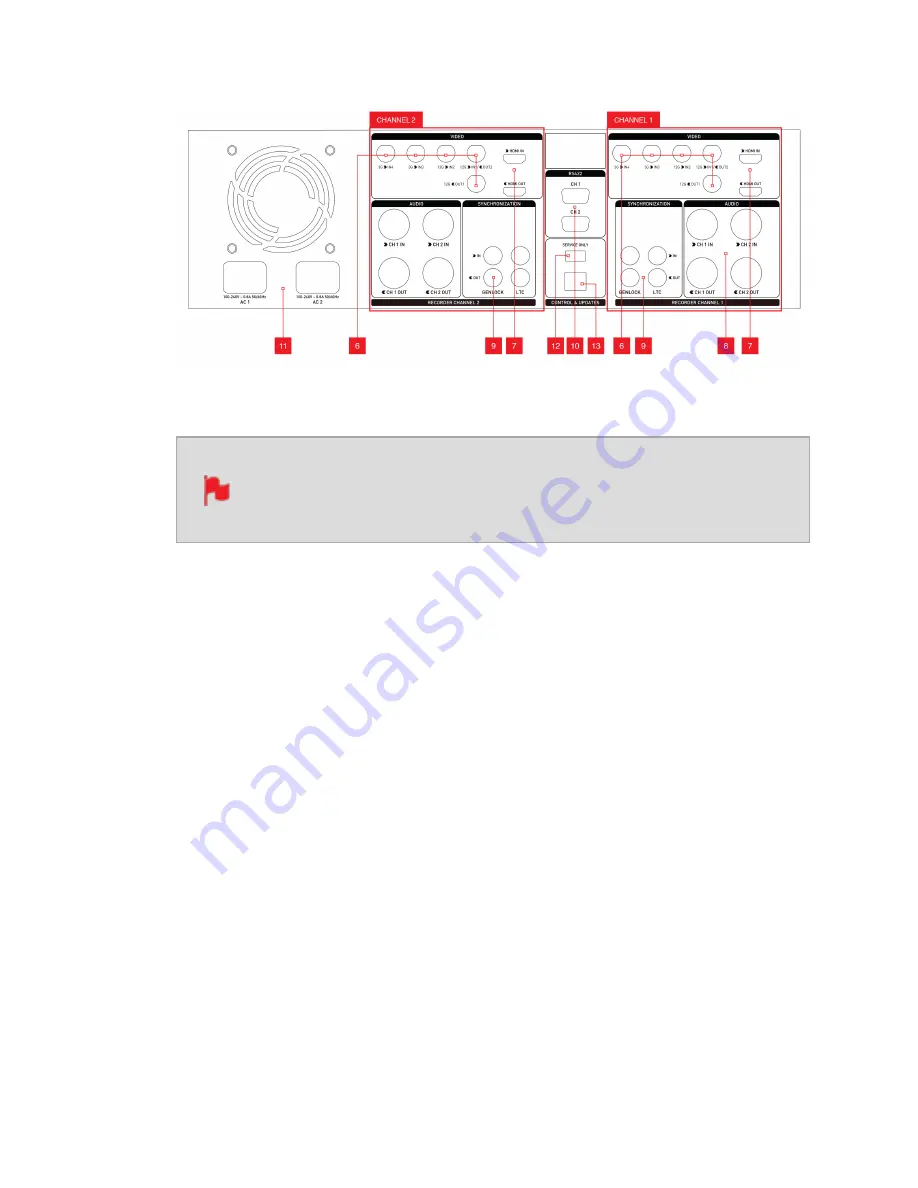
The rear panel of SHOGUN STUDIO 2 has been laid out symmetrically
to align the connections with the recorder channel monitor when
viewed from the front.
6.
SDI In/Out
BNC connectors for SDI inputs in HD/3G/6G/12G as indicated. Loop supporting up to
12G 4kp60 and should be used to connect channel 1 to channel 2. SDI input 1 can
also be used as a secondary output in playback mode.
7.
HDMI In/Out
HDMI input connection used to record to the SHOGUN STUDIO 2 supports up to
4Kp60. HDMI output connection provides a live loop out or play out when in Playback
mode. Loop out between Channel 1 and Channel 2 is limited to 4kp30.
8.
Analogue Audio
Each recorder channel has 2x XLR inputs and 2x XLR outputs. The inputs can be con-
figured at Line, Mic and Pro level in the Audio menu. The inputs can also provide 48V
Phantom power to compatible microphones. The XLR outputs are for monitoring and
the audio channel routed to them can be selected via the headphones selection in the
Audio menu.
Содержание Shogun Studio 2
Страница 1: ...U S E RMA N U A L S H O G U NS T U D I O2...
Страница 18: ...13 RJ45 connection For SERVICE ONLY and should only be used if instructed to do so as part of firmware updates...
Страница 51: ......
Страница 79: ...Red Arri file naming is only supported when the signal is connected via SDI...
Страница 85: ...Phantom Power You can choose to deliver phantom power over the XLR MIC input Tap Off to toggle Phantom Power On...
Страница 96: ...Ready to Record monitor mode features No Input No Disk No Disk Formatted...
Страница 110: ...l 2x l 1 8x l 1 5 l 1 33x l 1 25x Scopes are not available when anamorphic de squeeze is activated...
Страница 115: ...Outline Width Adjusts the width used focus peaking indicators on screen Tap to select the desired width...
Страница 122: ...Remember that you can remove all overlays by simply tapping in the center of the screen Tap again to reveal the overlays...
Страница 131: ......
Страница 137: ......
Страница 169: ...Choose the Event you wish to import the footage into or create a new event Click on Import...
Страница 170: ...Your Scene Shot and Take files now appear in the project window ready for use in your FCP project...
Страница 171: ......
Страница 174: ...You can also filter the view to only see specific tags e g favorite etc...






























