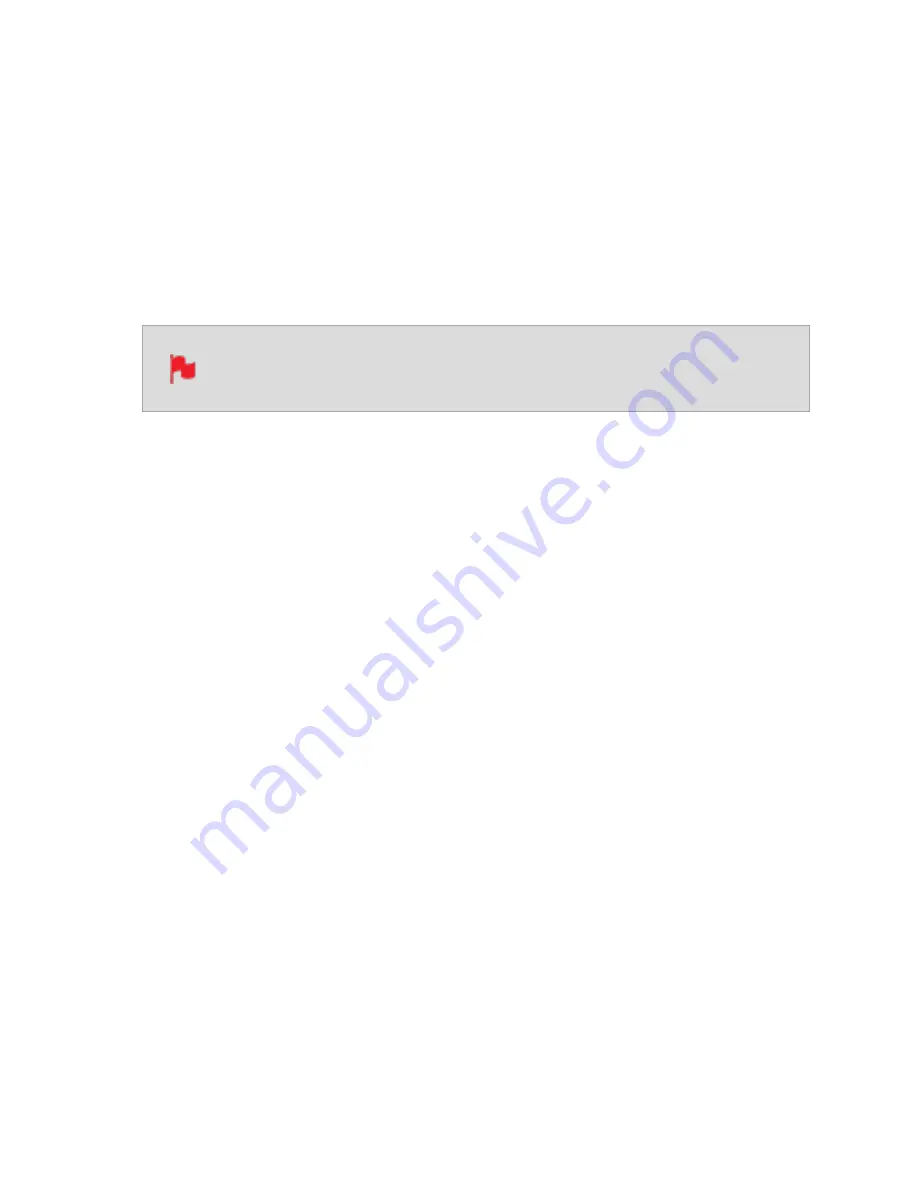
Switcher Menu
The switcher menu will appear in the menu system after you have selected ‘Switching
4x3G SDI’ as the input source. In this mode, you can connect up to four video inputs and
'switch' between those inputs to create one video output. This means that you can do a
multicamera production where you can easily switch between multiple camera angles, as
well as pre-recorded content and presentations that are running on a computer.
These types of productions are common for recordings of live events, or any scenario
where it would be beneficial to switch between multiple cameras or sources.
The switcher menu will only be visible once you have selected ‘Switching
4x3G SDI’ as the input source.
RECORDINGS
During switching, you can record up to four separate ISO streams, as well as a program
stream to your SSD media at the same time.
ISO Recordings
The recordings section allows you to select which of your inputs to record as ISO record-
ings. These are isolated recordings of each individual camera or source, that you can use
in post production to refine your program. Tap on the numbered inputs to toggle record-
ing for each input. When the numbered inputs are surrounded by a red circle they are
armed for recording, whereas a grey number by itself indicates that it is not armed for
recording. Inputs that have a red cross through the number are not connected. The input
that is the currently selected source will have a white outer circle surrounding it.
Program Recordings
The section also allows you to record the program stream. This is the final output video
that has all of the cuts between cameras and other inputs, contained within one video file.
Tap on Program to toggle the recording of the program stream on and off. When the but-
ton is red, it is armed for recording. Tap it again to disable recording of the program
stream to your SSD.
Содержание Shogun Studio 2
Страница 1: ...U S E RMA N U A L S H O G U NS T U D I O2...
Страница 18: ...13 RJ45 connection For SERVICE ONLY and should only be used if instructed to do so as part of firmware updates...
Страница 51: ......
Страница 79: ...Red Arri file naming is only supported when the signal is connected via SDI...
Страница 85: ...Phantom Power You can choose to deliver phantom power over the XLR MIC input Tap Off to toggle Phantom Power On...
Страница 96: ...Ready to Record monitor mode features No Input No Disk No Disk Formatted...
Страница 110: ...l 2x l 1 8x l 1 5 l 1 33x l 1 25x Scopes are not available when anamorphic de squeeze is activated...
Страница 115: ...Outline Width Adjusts the width used focus peaking indicators on screen Tap to select the desired width...
Страница 122: ...Remember that you can remove all overlays by simply tapping in the center of the screen Tap again to reveal the overlays...
Страница 131: ......
Страница 137: ......
Страница 169: ...Choose the Event you wish to import the footage into or create a new event Click on Import...
Страница 170: ...Your Scene Shot and Take files now appear in the project window ready for use in your FCP project...
Страница 171: ......
Страница 174: ...You can also filter the view to only see specific tags e g favorite etc...






























