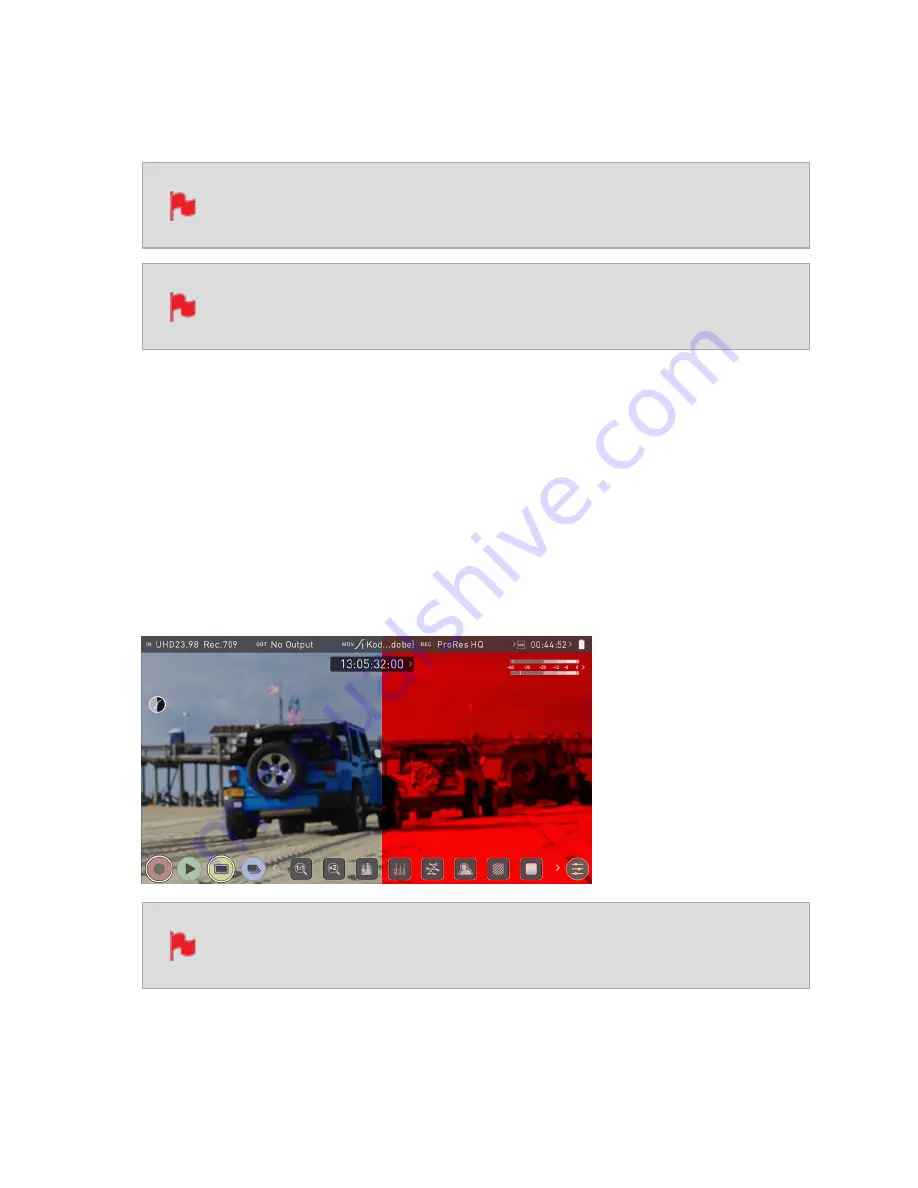
the LUT cannot be activated during recording to avoid any potential issues with the recor-
ded content.
Baking a LUT into your recording cannot be undone in post-production, so
we advise that you consider your workflow before the use of this option.
Baking the LUT into your recording is not supported when recording with
the ProRes RAW codec.
During Output
OUTPUT LOOK – With this option, the selected LOOK is also applied to the HDMI loop out
of the SHOGUN STUDIO 2. This will allow for instant preview on a larger monitor or to be
used with a wireless sender. This function can also be combined with the down convert
option that can be found in the input menu.
Compare
During color management it’s likely that you may want to review a number of LOOKs and
even compare them to the Native Video Source. Tapping the Compare option will apply a
50/50 vertical screen split that will show both the Natural Source Video and the selected
LOOK of the LUT.
Please note that activating the 50/50 preview will also be applied to the
Loop out and is not available when LUT is set to record.
Содержание Shogun Studio 2
Страница 1: ...U S E RMA N U A L S H O G U NS T U D I O2...
Страница 18: ...13 RJ45 connection For SERVICE ONLY and should only be used if instructed to do so as part of firmware updates...
Страница 51: ......
Страница 79: ...Red Arri file naming is only supported when the signal is connected via SDI...
Страница 85: ...Phantom Power You can choose to deliver phantom power over the XLR MIC input Tap Off to toggle Phantom Power On...
Страница 96: ...Ready to Record monitor mode features No Input No Disk No Disk Formatted...
Страница 110: ...l 2x l 1 8x l 1 5 l 1 33x l 1 25x Scopes are not available when anamorphic de squeeze is activated...
Страница 115: ...Outline Width Adjusts the width used focus peaking indicators on screen Tap to select the desired width...
Страница 122: ...Remember that you can remove all overlays by simply tapping in the center of the screen Tap again to reveal the overlays...
Страница 131: ......
Страница 137: ......
Страница 169: ...Choose the Event you wish to import the footage into or create a new event Click on Import...
Страница 170: ...Your Scene Shot and Take files now appear in the project window ready for use in your FCP project...
Страница 171: ......
Страница 174: ...You can also filter the view to only see specific tags e g favorite etc...






























