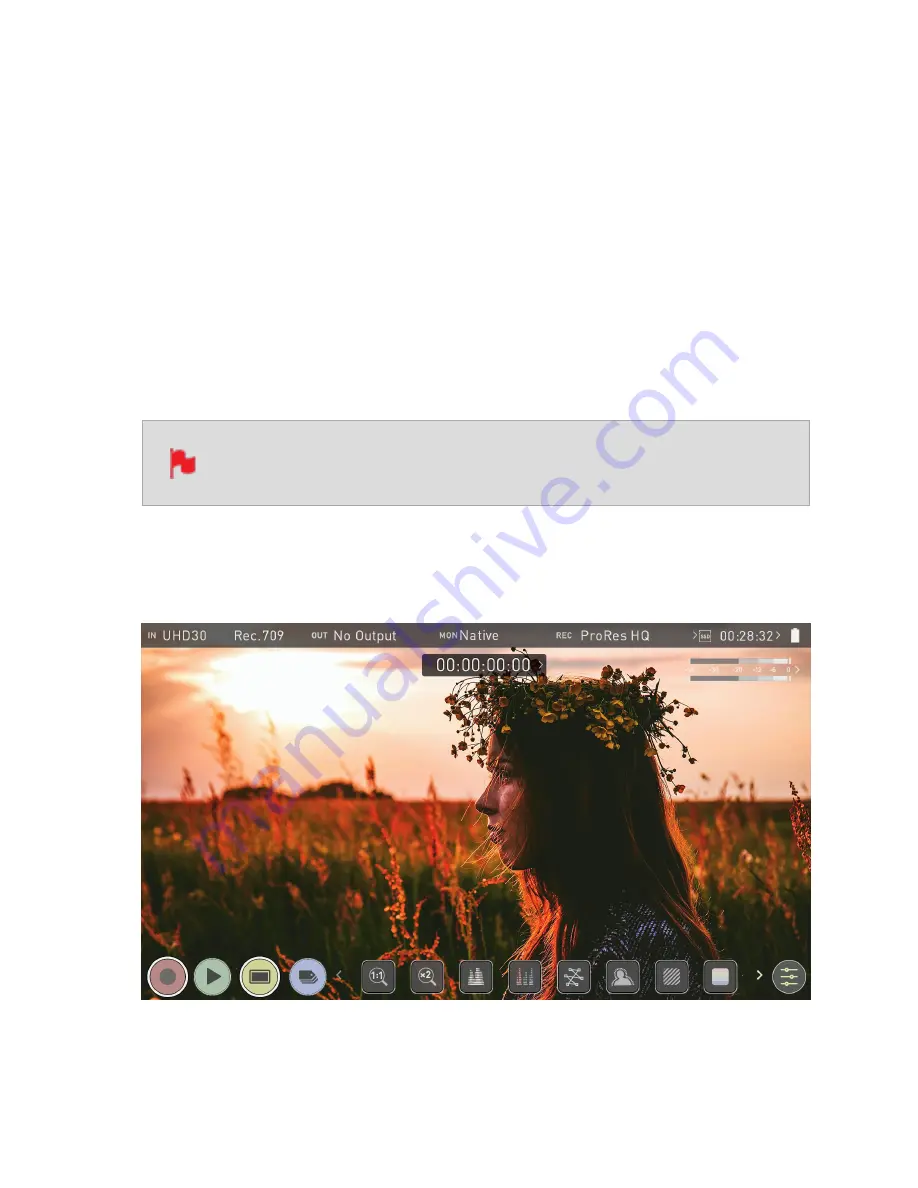
Monitoring Features
At the bottom of the Monitoring screen are the Monitoring Features, accessible by tog-
gling the yellow MON icon. Monitoring Features do not affect your recorded file and can be
turned on and off, or adjusted whilst recording. Not all Monitoring features are available
at first glance.
To reveal all Monitoring features, SWIPE MONITORING FEATURE ICONS TO THE LEFT.
The icons will behave in a carousel like manner and you can swipe left and right to access
any of the features. At the bottom right is the settings button. Press Settings to adjust
behaviours of Monitoring Tools.
Tapping on the icons will enable/disable the feature, and in some cases will cycle through
the options. Many of the tools can be used simultaneously to assist with focus, exposure,
framing and more.
Monitoring Features do not affect your recorded file and can be turned on
and off, or adjusted whilst recording.
Monitor Mode / Features
Содержание Shogun Studio 2
Страница 1: ...U S E RMA N U A L S H O G U NS T U D I O2...
Страница 18: ...13 RJ45 connection For SERVICE ONLY and should only be used if instructed to do so as part of firmware updates...
Страница 51: ......
Страница 79: ...Red Arri file naming is only supported when the signal is connected via SDI...
Страница 85: ...Phantom Power You can choose to deliver phantom power over the XLR MIC input Tap Off to toggle Phantom Power On...
Страница 96: ...Ready to Record monitor mode features No Input No Disk No Disk Formatted...
Страница 110: ...l 2x l 1 8x l 1 5 l 1 33x l 1 25x Scopes are not available when anamorphic de squeeze is activated...
Страница 115: ...Outline Width Adjusts the width used focus peaking indicators on screen Tap to select the desired width...
Страница 122: ...Remember that you can remove all overlays by simply tapping in the center of the screen Tap again to reveal the overlays...
Страница 131: ......
Страница 137: ......
Страница 169: ...Choose the Event you wish to import the footage into or create a new event Click on Import...
Страница 170: ...Your Scene Shot and Take files now appear in the project window ready for use in your FCP project...
Страница 171: ......
Страница 174: ...You can also filter the view to only see specific tags e g favorite etc...






























