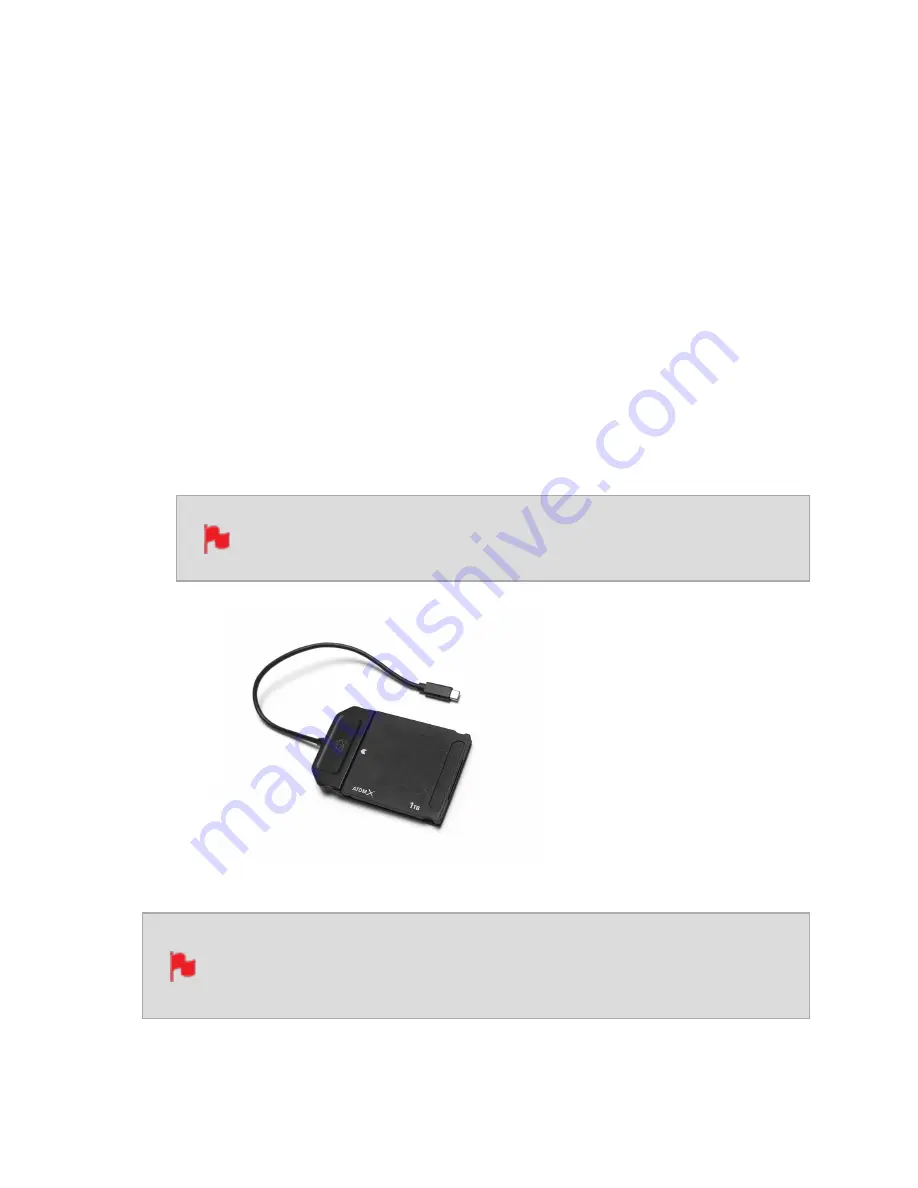
Connecting media
The Master Caddy Docking Station allows you to connect your media to your computer.
For information on using the Master Caddy Docking Station and the different models avail-
able, refer to "Master Caddy Docking Station" on page 21
Attaching Media to a Master Caddy Docking Station:
1.
Eject the media from your SHOGUN STUDIO 2.
2.
Align your AtomX SSDmini or Master Caddy II so that the SATA III connector lines up
with the SATA II connector on the Docking Station. Media can’t be inserted the wrong
way round.
3.
Gently slide your media all the way into the Docking Station until it stops at the end
of the drive slot. Ensure that the media is properly attached.
Never force the media into the docking station, just in case something
isn’t set up or aligned properly
The SHOGUN STUDIO 2 disk slot does NOT have a release latch for media.
It is a friction-fit system. To remove simply pull the media out using the top
and bottom tabs on the media itself.
Содержание Shogun Studio 2
Страница 1: ...U S E RMA N U A L S H O G U NS T U D I O2...
Страница 18: ...13 RJ45 connection For SERVICE ONLY and should only be used if instructed to do so as part of firmware updates...
Страница 51: ......
Страница 79: ...Red Arri file naming is only supported when the signal is connected via SDI...
Страница 85: ...Phantom Power You can choose to deliver phantom power over the XLR MIC input Tap Off to toggle Phantom Power On...
Страница 96: ...Ready to Record monitor mode features No Input No Disk No Disk Formatted...
Страница 110: ...l 2x l 1 8x l 1 5 l 1 33x l 1 25x Scopes are not available when anamorphic de squeeze is activated...
Страница 115: ...Outline Width Adjusts the width used focus peaking indicators on screen Tap to select the desired width...
Страница 122: ...Remember that you can remove all overlays by simply tapping in the center of the screen Tap again to reveal the overlays...
Страница 131: ......
Страница 137: ......
Страница 169: ...Choose the Event you wish to import the footage into or create a new event Click on Import...
Страница 170: ...Your Scene Shot and Take files now appear in the project window ready for use in your FCP project...
Страница 171: ......
Страница 174: ...You can also filter the view to only see specific tags e g favorite etc...






























