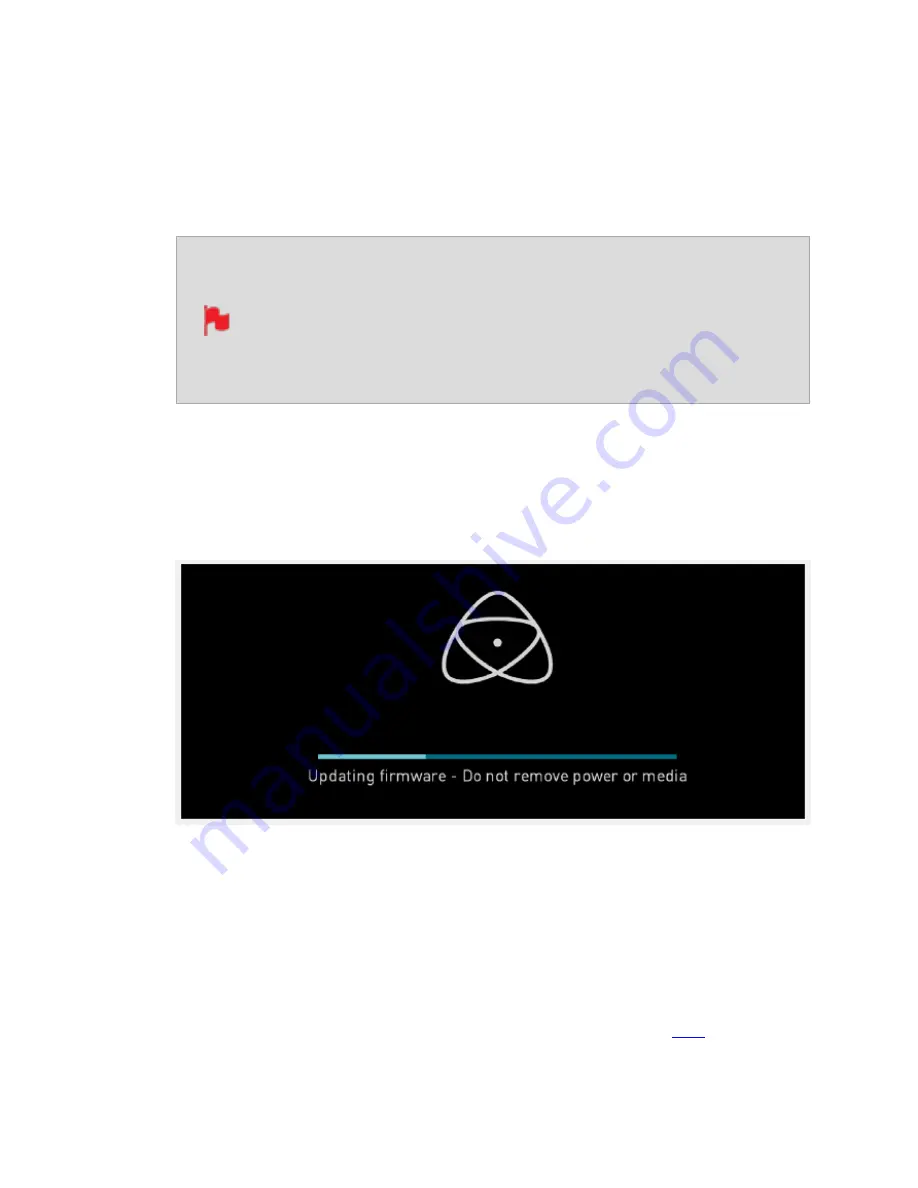
6.
Insert the drive with the
ATOMST2.FW
file into the SHOGUN STUDIO 2. It is very
important that your SHOGUN STUDIO 2 does not lose power during a firmware
update.
7.
Press the Power Button to power the SHOGUN STUDIO 2 on. The AtomOS update pro-
cess will begin automatically.
If you place the .FW file on the drive and insert it into the SHOGUN
STUDIO 2 whilst it is turned on, the device will recognize the firmware
update and ask if you’d like to apply the update. If you select 'OK' the
device will shut down and begin the update process. Once the update
has completed, your SHOGUN STUDIO 2 will delete the .FW file and
power down.
8.
If your SHOGUN STUDIO 2 is already powered on, you will be prompted to perform
the AtomOS update when a drive containing a new AtomOS version is inserted.
9.
The ATOMOS logo will appear. After a few seconds the AtomOS update will start.
10.
During the AtomOS update, an ‘updating firmware’ screen will appear. The update
will take a few minutes.
11.
When the AtomOS update is finished, the SHOGUN STUDIO 2 will:
a.
Delete the
ATOMST2.FW
file from your drive.
b.
Power itself down.
12.
Power your SHOGUN STUDIO 2 on and check that the AtomOS version is the version
expected (menu>Info Menu tab).
For further information and troubleshooting on updating AtomOS, click
.
Содержание Shogun Studio 2
Страница 1: ...U S E RMA N U A L S H O G U NS T U D I O2...
Страница 18: ...13 RJ45 connection For SERVICE ONLY and should only be used if instructed to do so as part of firmware updates...
Страница 51: ......
Страница 79: ...Red Arri file naming is only supported when the signal is connected via SDI...
Страница 85: ...Phantom Power You can choose to deliver phantom power over the XLR MIC input Tap Off to toggle Phantom Power On...
Страница 96: ...Ready to Record monitor mode features No Input No Disk No Disk Formatted...
Страница 110: ...l 2x l 1 8x l 1 5 l 1 33x l 1 25x Scopes are not available when anamorphic de squeeze is activated...
Страница 115: ...Outline Width Adjusts the width used focus peaking indicators on screen Tap to select the desired width...
Страница 122: ...Remember that you can remove all overlays by simply tapping in the center of the screen Tap again to reveal the overlays...
Страница 131: ......
Страница 137: ......
Страница 169: ...Choose the Event you wish to import the footage into or create a new event Click on Import...
Страница 170: ...Your Scene Shot and Take files now appear in the project window ready for use in your FCP project...
Страница 171: ......
Страница 174: ...You can also filter the view to only see specific tags e g favorite etc...






























