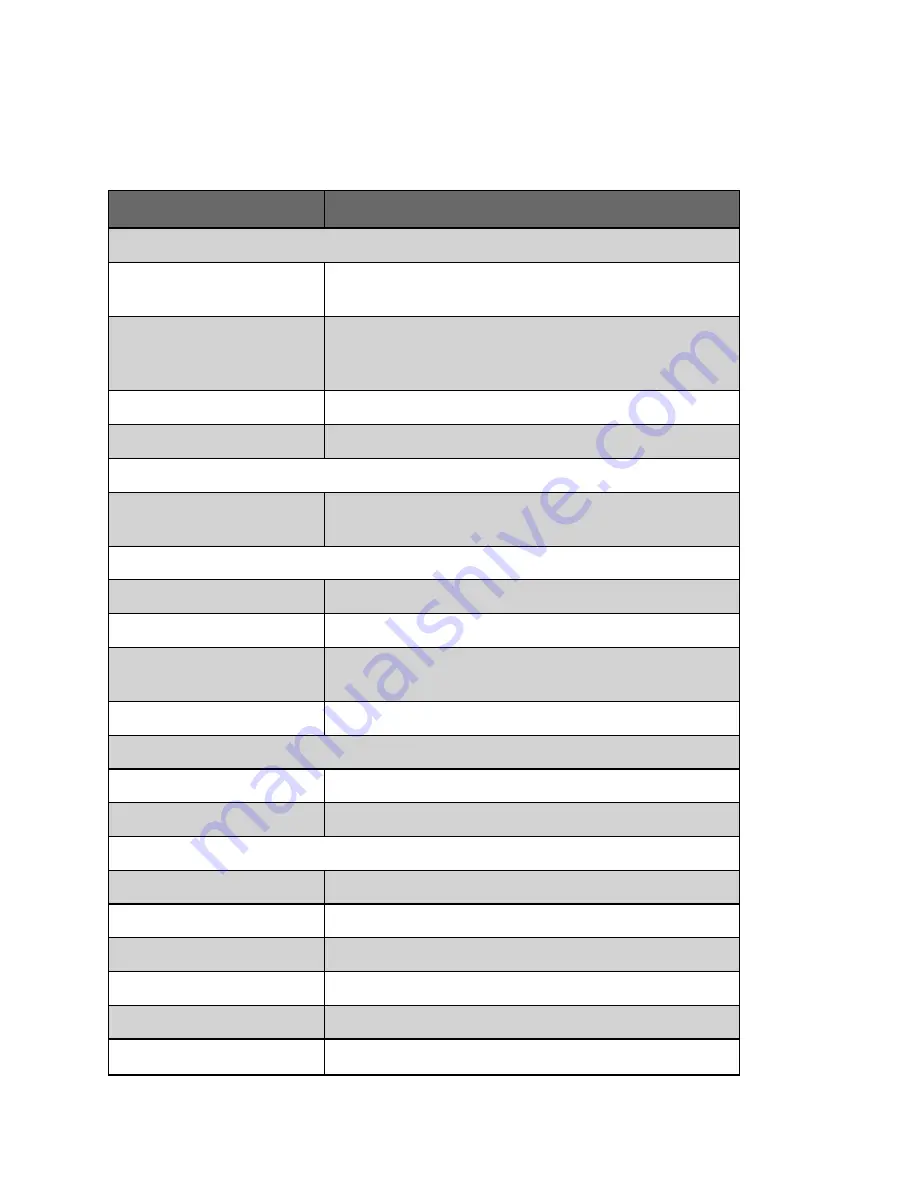
Technical Specifications
Physical Specifications
Without batteries &
media
5.0kg / 11lb
Dimensions (W x H x
D mm)
447 x 152 x 280mm, 17.6 x 6.0 x 11.0”(without
rack ears), 490 x 152 x 280mm, 19.3 x 6.0 x
11.0” (with rack ears)
Mounting points
Removable rack ears and desktop feet
Dual Screen
Dual Screen, Recorder and switcher
Environmental
Ambient operating
temperature
Up to 40 Degrees Celsius
Construction and Control
Body
Aluminium alloy chassis
Cooling
Actively controlled fans and heat sink
Tally light
Rear and front (Red border on the display indic-
ates record)
Multi-function button
Trigger dual record
Power
Continuous power
Dual PSU
DC in connector
Dual IEC C14
Display
Touchscreen
SuperAtom IPS panel (capacitive touch)
Size
Dual 7.2"
Resolution
Dual 1920 x 1200 px
PPI
327 per screen
Bit Depth
10-bit (8+2 FRC)
Backlight Type
Dynamic zoned back light 3", Dynamic Full Array
Содержание Shogun Studio 2
Страница 1: ...U S E RMA N U A L S H O G U NS T U D I O2...
Страница 18: ...13 RJ45 connection For SERVICE ONLY and should only be used if instructed to do so as part of firmware updates...
Страница 51: ......
Страница 79: ...Red Arri file naming is only supported when the signal is connected via SDI...
Страница 85: ...Phantom Power You can choose to deliver phantom power over the XLR MIC input Tap Off to toggle Phantom Power On...
Страница 96: ...Ready to Record monitor mode features No Input No Disk No Disk Formatted...
Страница 110: ...l 2x l 1 8x l 1 5 l 1 33x l 1 25x Scopes are not available when anamorphic de squeeze is activated...
Страница 115: ...Outline Width Adjusts the width used focus peaking indicators on screen Tap to select the desired width...
Страница 122: ...Remember that you can remove all overlays by simply tapping in the center of the screen Tap again to reveal the overlays...
Страница 131: ......
Страница 137: ......
Страница 169: ...Choose the Event you wish to import the footage into or create a new event Click on Import...
Страница 170: ...Your Scene Shot and Take files now appear in the project window ready for use in your FCP project...
Страница 171: ......
Страница 174: ...You can also filter the view to only see specific tags e g favorite etc...





















