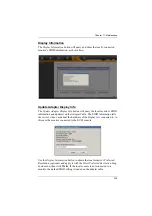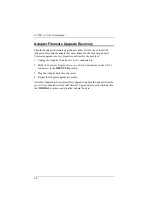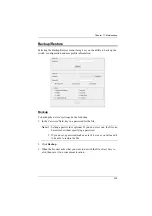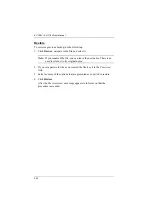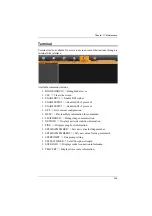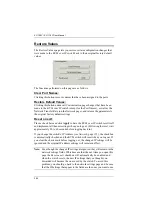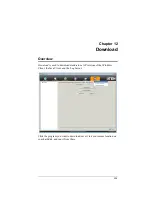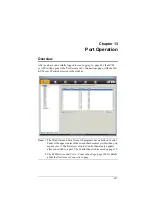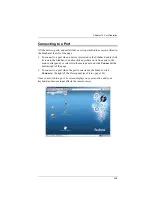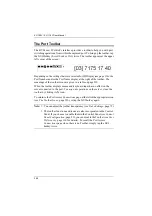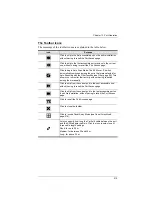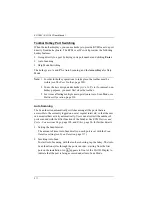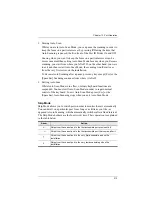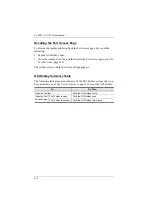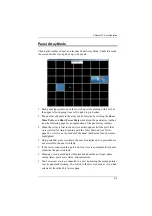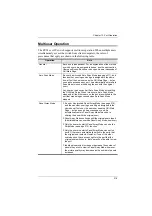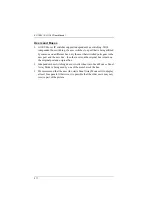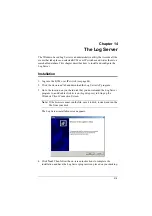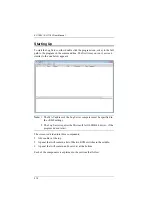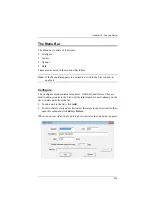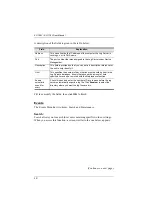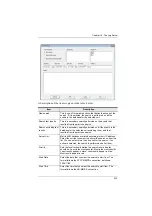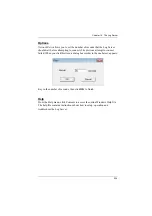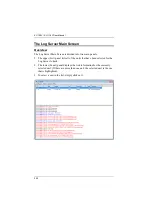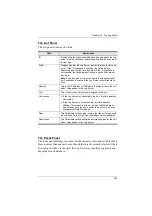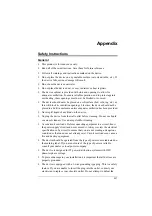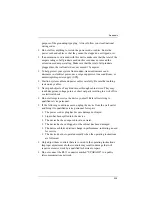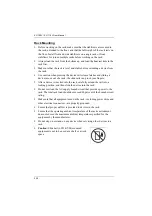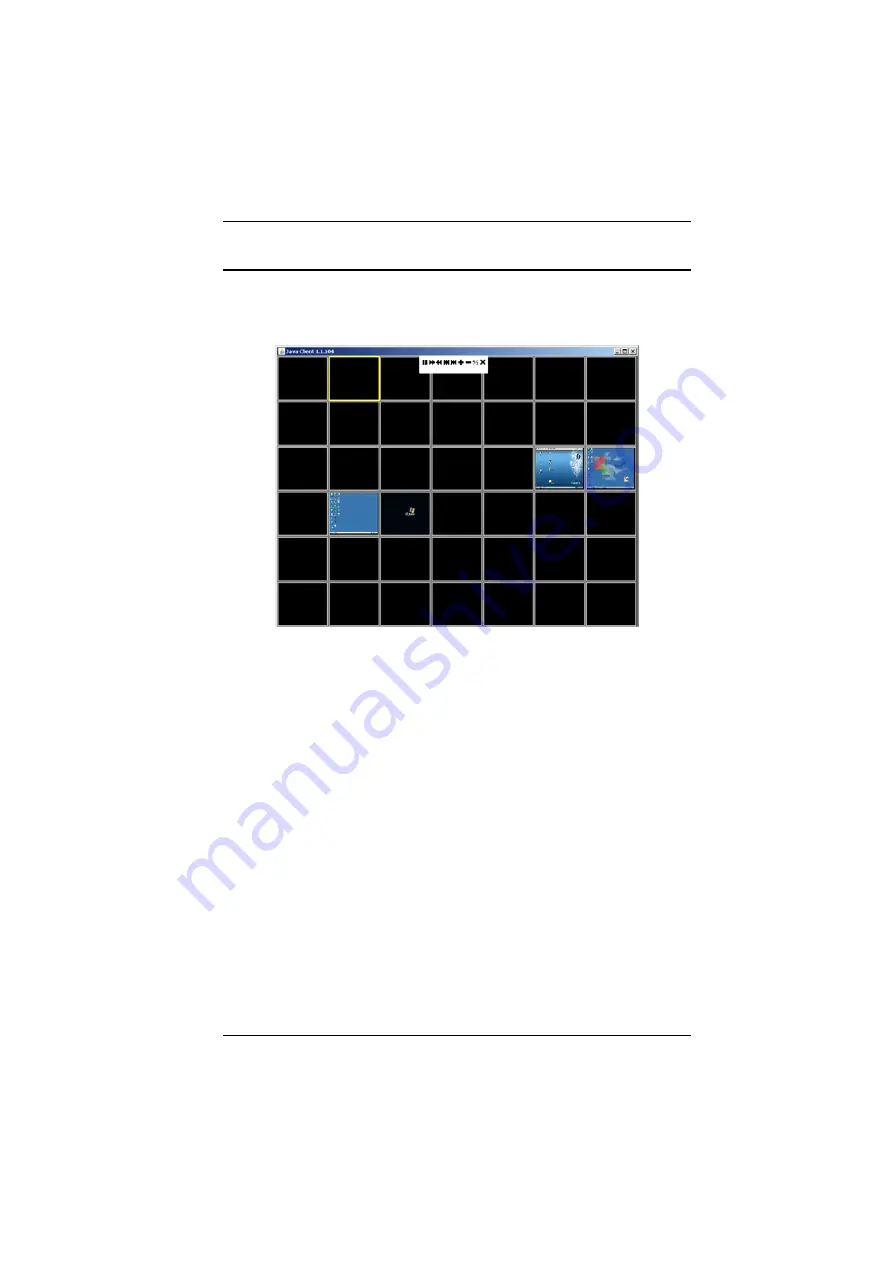
Chapter 13. Port Operation
214
Panel Array Mode
Clicking the toolbar's
Panel
icon invokes Panel Array Mode. Under this mode,
the screen divides into a grid of up to 64 panels:
Each panel represents one of the switch’s ports beginning with Port 1 at
the upper left, and going from left to right; top to bottom.
The number of panels in the array can be selected by clicking the
Show
More Ports
, and
Show Fewer Ports
symbols on the panel array toolbar
(see the following page for an explanation of the panel array toolbar).
When the Array is first invoked, it scans through each of the ports that
were selected for Auto Scanning with the
Filter
function (see
page 96). As it scans, the border of the panel that has the focus becomes
highlighted.
Only ports that are accessible to the user are displayed. For ports that are
not accessible, the panel is blank.
If the server connected to a port is on line, its screen displays in its panel,
otherwise the panel is blank.
Mousing over a panel displays information about the port (port name,
online status, port access status, and resolution).
You can access a server connected to a port by moving the mouse pointer
over its panel and clicking. You switch to the server exactly as if you had
selected it from the Port Access page.
Содержание KL1108V
Страница 1: ...8 16 Port Cat 5 Dual Rail LCD KVM over IP Switch KL1108V KL1116V User Manual www aten com ...
Страница 3: ...KL1108V KL1116V User Manual iii RoHS This product is RoHS compliant ...
Страница 56: ...KL1108V KL1116V User Manual 39 After you successfully log in the Local Console Main Page appears ...