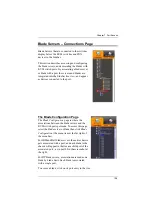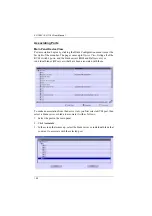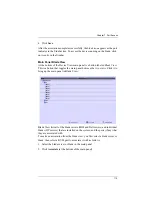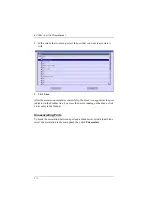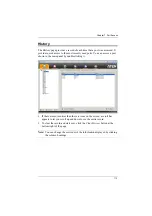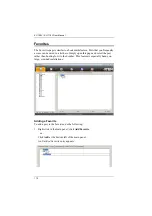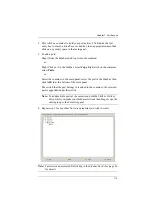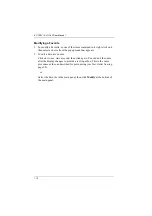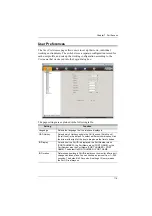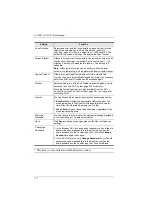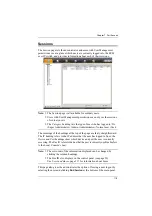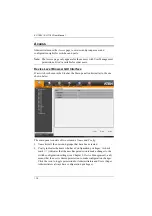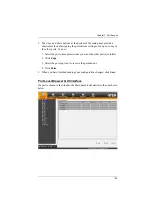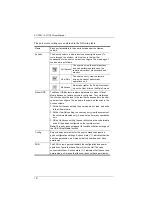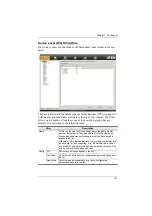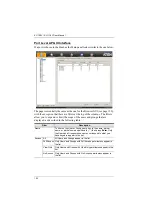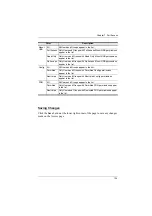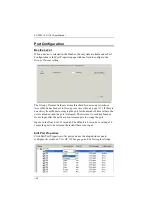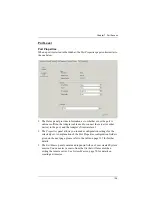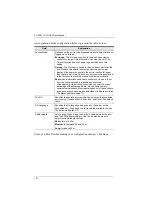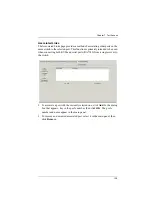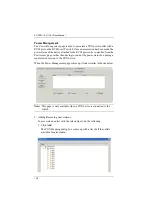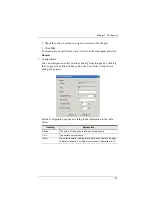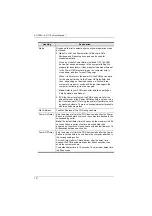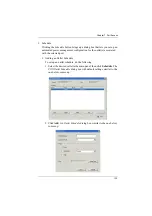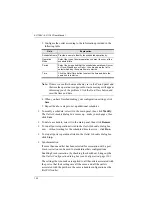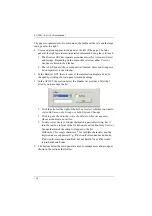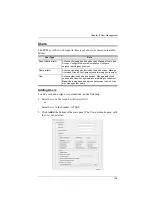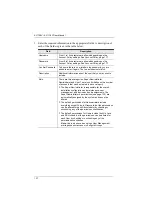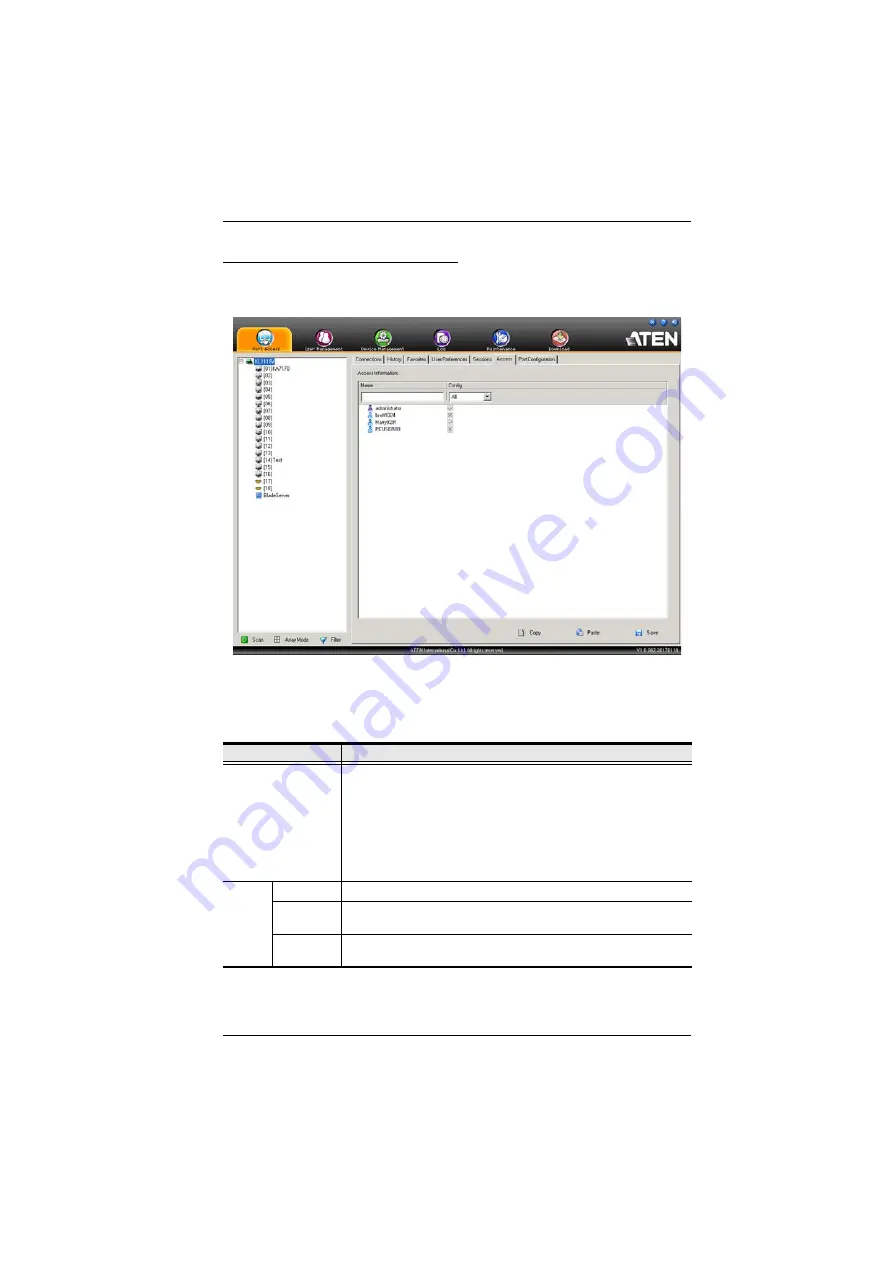
Chapter 7. Port Access
122
Device Level AP GUI Interface
If a switch is chosen in the Sidebar, the Main panel looks similar to the one
below:
The page is essentially the same as the one for the Browser GUI (see page 119),
with the exception that there are filters at the top of the columns. The filters
allow you to expand or limit the scope of the users and groups that are
displayed, as described in the following table:
Filter
Description
Name
To filter on the User or Group name, key in the name, partial
name or partial name, then press
Enter
. Only the Users and
Groups whose names correspond to what you have keyed in
appear in the list.
Wildcards (? for single characters; * for multiple characters) and
the keyword "or" are supported. E.g., h*ds would return hands
and hoods; h?nd would return hand and hind, but not hard; h*ds
or h*ks would return hands and hooks.
Config
All
All Users and Groups appear in the list.
Permitted
Only Users and Groups with configuration permissions appear in
the list.
Restricted
Only Users and Groups that do not have configuration
permissions appear in the list.
Содержание KL1108V
Страница 1: ...8 16 Port Cat 5 Dual Rail LCD KVM over IP Switch KL1108V KL1116V User Manual www aten com ...
Страница 3: ...KL1108V KL1116V User Manual iii RoHS This product is RoHS compliant ...
Страница 56: ...KL1108V KL1116V User Manual 39 After you successfully log in the Local Console Main Page appears ...