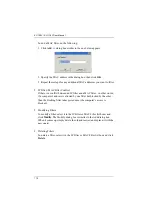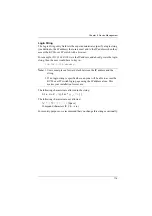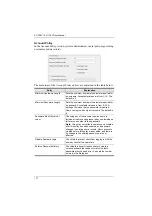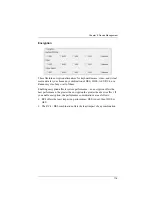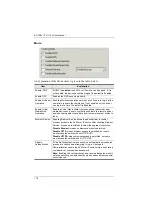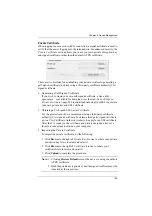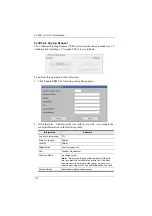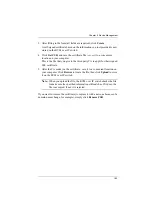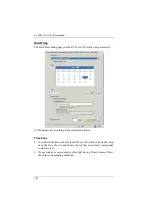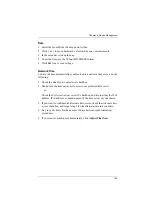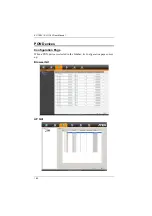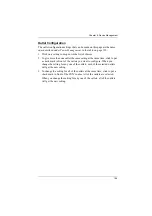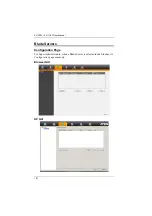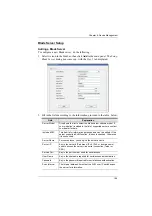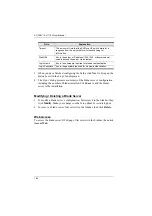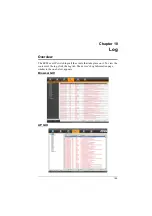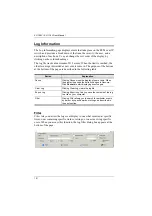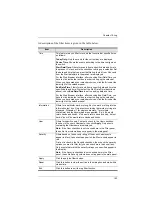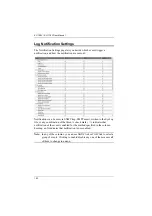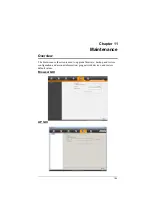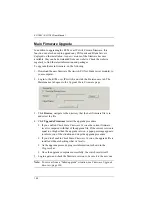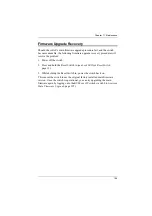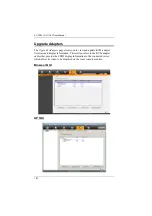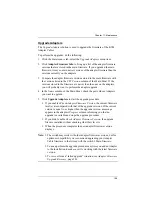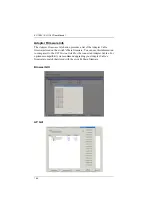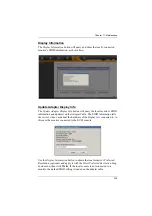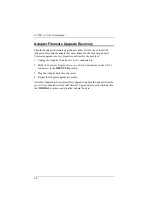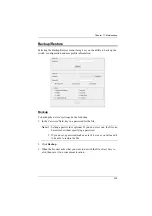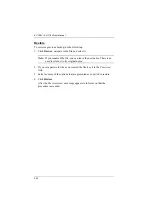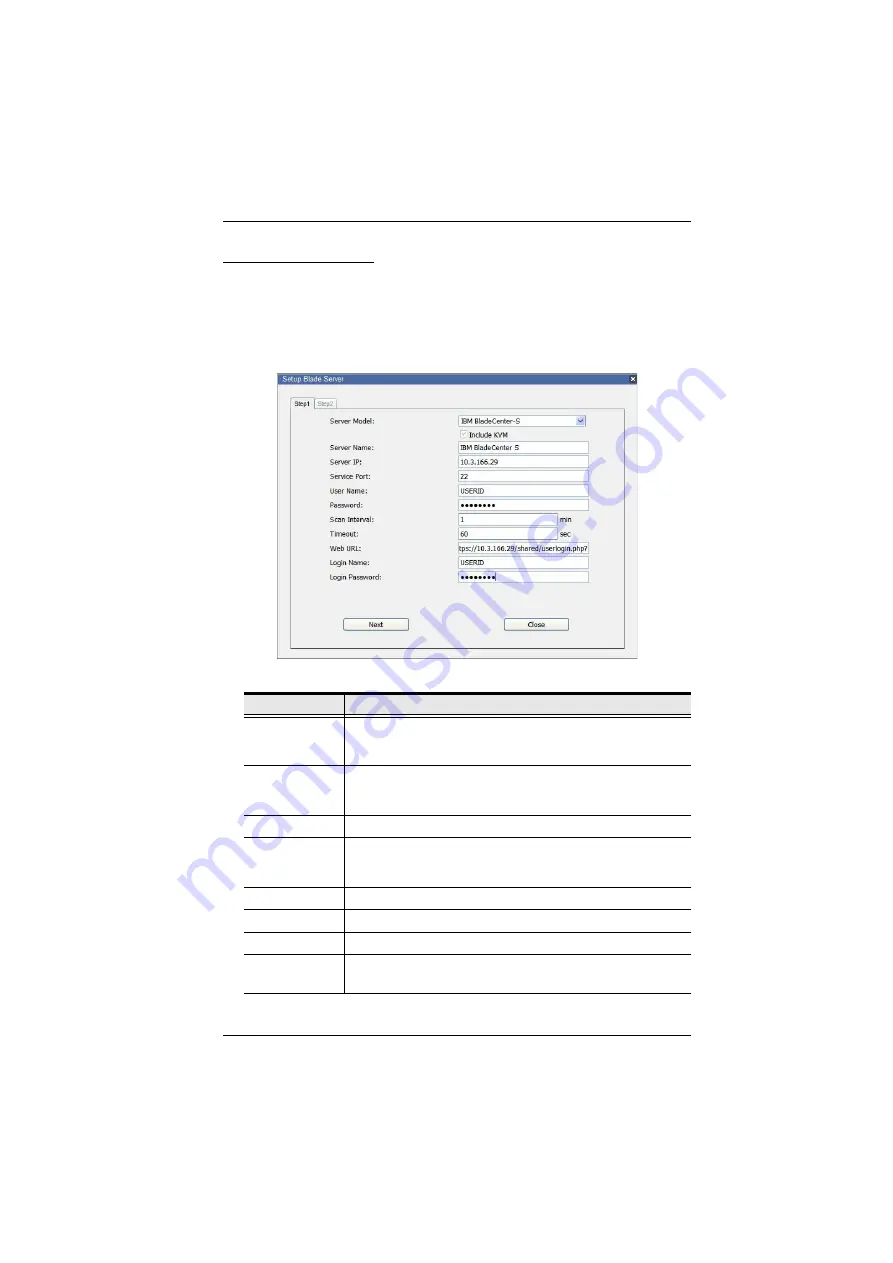
Chapter 9. Device Management
188
Blade Server Setup
Adding a Blade Server
To configure a new Blade server, do the following:
1. Select its icon in the Sidebar, then click
Add
in the main panel. The
Setup
Blade Server
dialog box comes up, with the
Step 1
tab displayed:
2. Fill in the fields according to the information provided in the table, below:
Field
Explanation
Server Model
Drop down the list to select the blade server chassis model. If
your model isn’t included in the list of supported servers, contact
your dealer for help.
Include KVM
This item is for information purposes and can’t be edited. If the
server supports a KVM function, this box is checked. Otherwise,
it is unchecked.
Server Name
For convenience, you can give the server a name.
Server IP
Key in the server’s IP address (IPv4, IPv6, or domain name)
used to access the server via a serial connection (Telnet or
SSH)
Service Port
Key in the port number used for serial access.
User Name
Key in the username required for serial access authentication.
Password
Key in the password required for serial access authentication.
Scan Interval
The interval between times that the KVM over IP switch scans
the server for information.
Содержание KL1108V
Страница 1: ...8 16 Port Cat 5 Dual Rail LCD KVM over IP Switch KL1108V KL1116V User Manual www aten com ...
Страница 3: ...KL1108V KL1116V User Manual iii RoHS This product is RoHS compliant ...
Страница 56: ...KL1108V KL1116V User Manual 39 After you successfully log in the Local Console Main Page appears ...