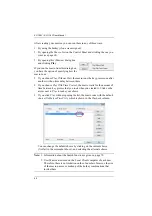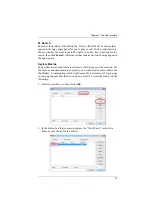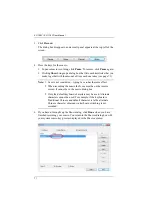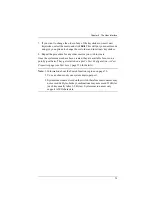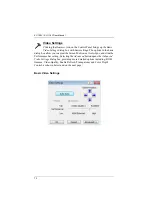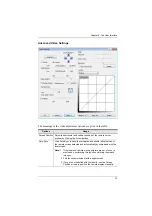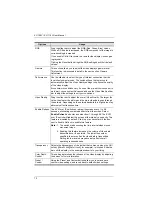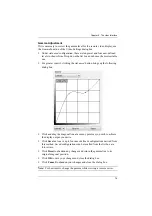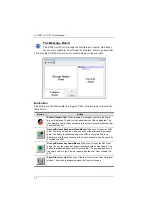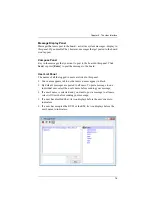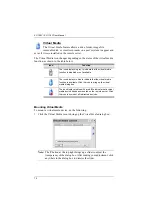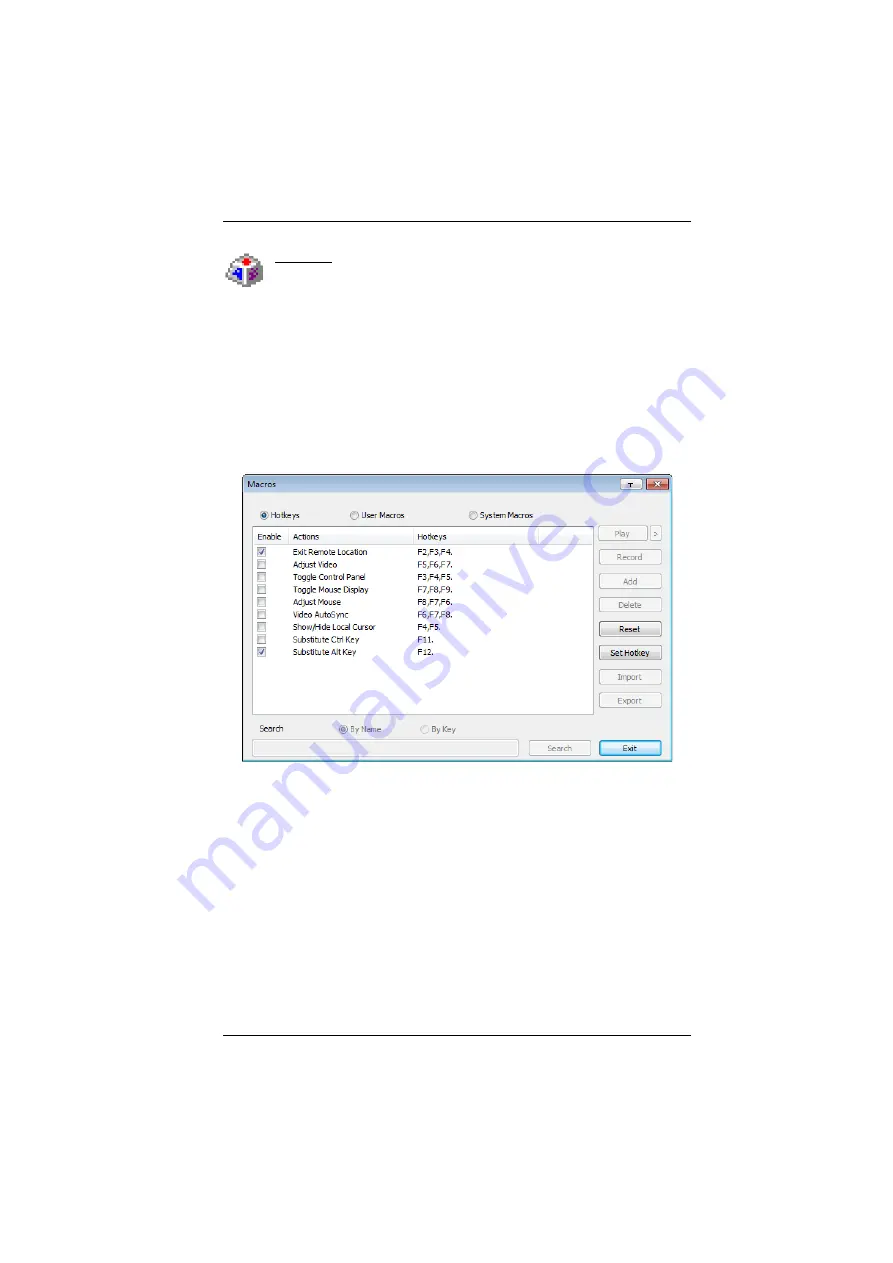
Chapter 6. The User Interface
64
Macros
The Macros icon provides access to three functions found in the
Macros dialog box: Hotkeys, User Macros, and System Macros. Each
of these functions is described in the following sections.
Hotkeys
Various actions related to manipulating the remote server can be accomplished
with hotkeys. The
Hotkey Setup
utility (accessed by clicking this icon), lets you
configure which hotkeys perform the actions.
The hotkeys that invoke an action are shown to the right of its name. Use the
checkbox to the left of an action’s name to enable or disable its hotkey.
To change the hotkey for an action, do the following:
1. Highlight the
Action
, then click
Set Hotkey
.
2. Press your selected Function keys (one at a time). The key names appear in
the
Hotkeys
field as you press them.
You can use the same function keys for more than one action, as long
as the key sequence is not the same.
To cancel setting a hotkey value, click
Cancel
; to clear an action’s
Hotkeys field, click
Clear
.
3. When you have finished keying in your sequence, click
Save
.
To reset all the hotkeys to their default values, click
Reset
.
Содержание KL1108V
Страница 1: ...8 16 Port Cat 5 Dual Rail LCD KVM over IP Switch KL1108V KL1116V User Manual www aten com ...
Страница 3: ...KL1108V KL1116V User Manual iii RoHS This product is RoHS compliant ...
Страница 56: ...KL1108V KL1116V User Manual 39 After you successfully log in the Local Console Main Page appears ...