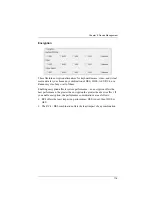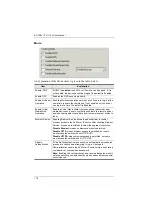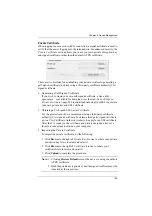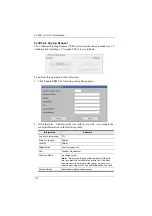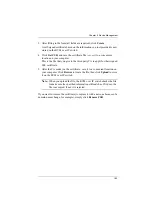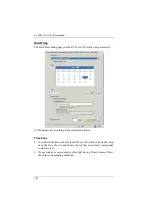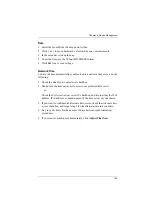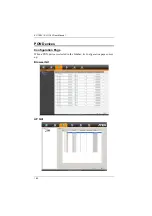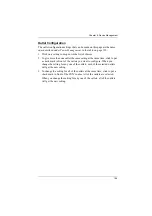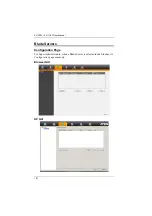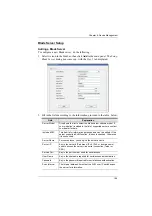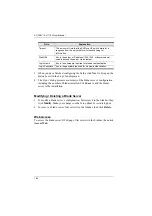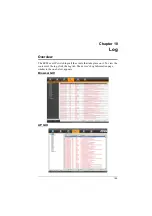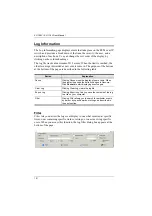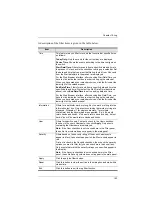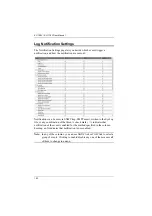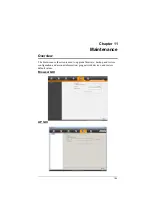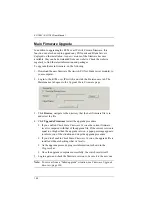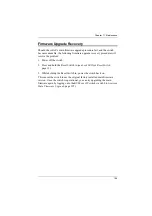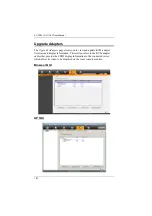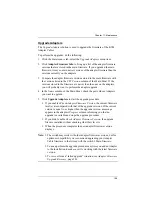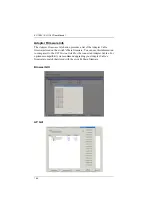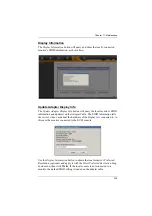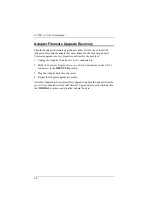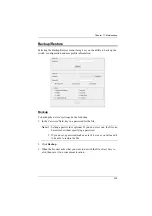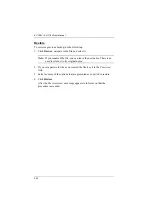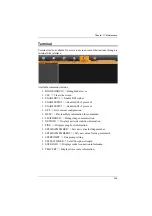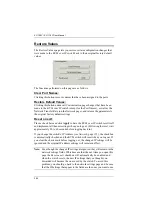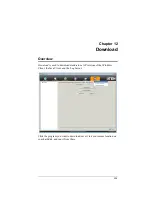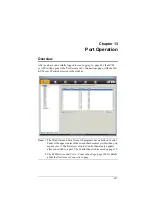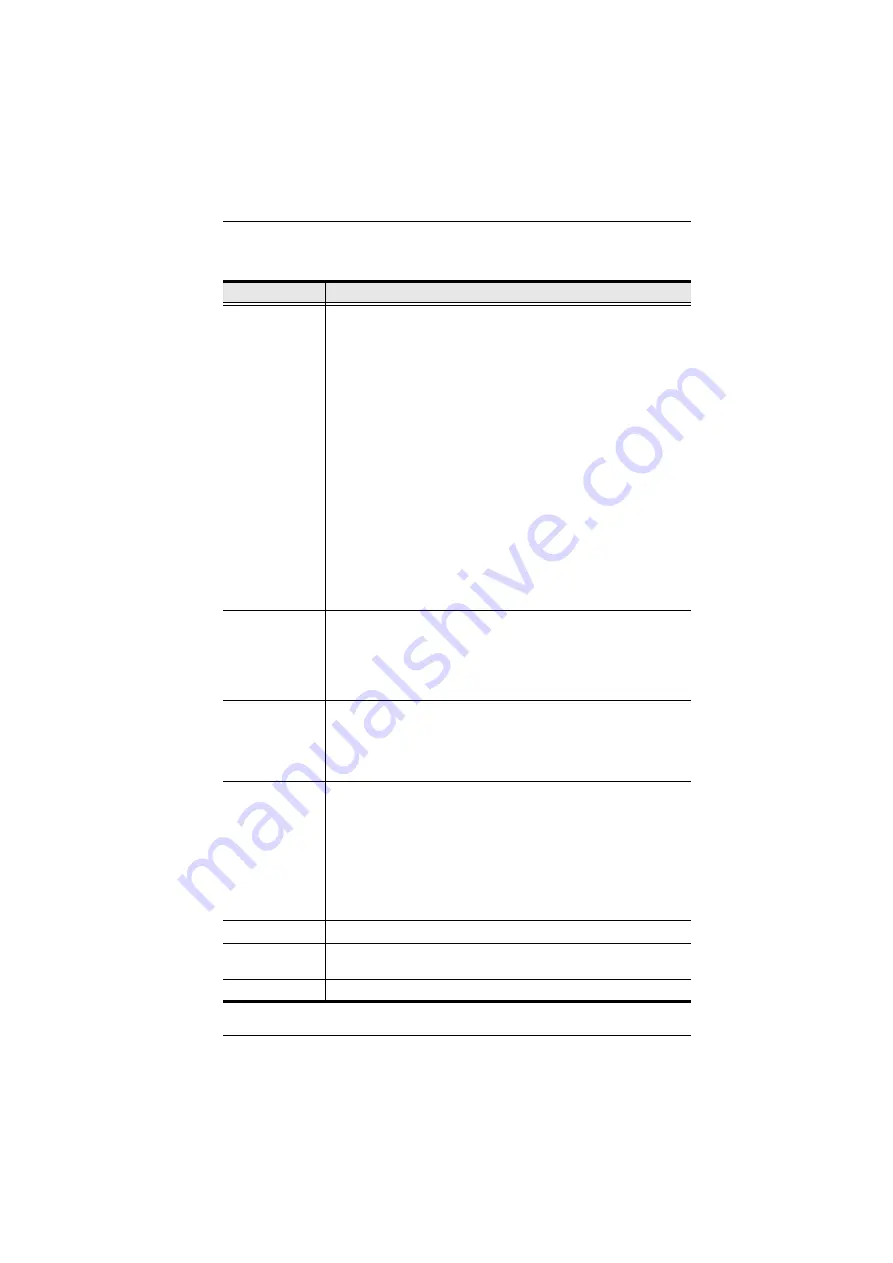
Chapter 10. Log
192
A description of the filter items is given in the table, below:
Item
Description
Time
This feature lets you filter for events that occurred at specific times,
as follows:
Today Only:
Only the events for the current day are displayed.
Device Time
: Shows the events according to the time configure on
the switch.
Start Date/Time:
Filters for events from a specific date and time to
the present. Put a check in the checkbox to bring up a calendar. Set
the date and time that you want the filtering to start from. All events
from the Start date/time to the present are displayed.
For the Web Browser interface, after checking Start Date/Time, you
have to click inside the text box in order to bring up the calendar.
When you have made your calendar choices, click the
A
icon at the
lower right of the calendar panel.
End Date/Time:
Filters for events from a specific date and time to a
specific date and time. First select the Start Date/Time (described
above); check
End Date/Time
to set the ending date and time.
For the Web Browser interface, after checking End Date/Time, you
have to click inside the text box in order to bring up the calendar.
When you have made your calendar choices, click the
A
icon at the
lower right of the calendar panel.
Information
Filters for a particular word or string. Key the word or string into the
Information
text box. Only events containing that word or string are
displayed. Wildcards (? for single characters; * for multiple
characters) and the keyword
or
are supported. E.g., h*ds would
return hands and hoods; h?nd would return hand and hind, but not
hard; h*ds or h*ks would return hands and hooks.
User
Filters for specific users. First put a check in the
User
checkbox;
then key in the user’s Username; then click
Apply
. Only events
containing that Username are displayed.
Note:
If the
User
checkbox is not checked here in the Filter panel,
the entire User column does not appear in the main panel.
Severity
Filters based on the severity rating of the event. Least events
appear in black; Less events appear in blue; Most events appear in
red.
First put a check in the
Severity
checkbox; then check the severity
options you want to filter for (you can check more than one item).
Only events that match the severity ratings you specified appear in
the display.
Note:
If the
Severity
checkbox is not checked here in the Filter
panel, the entire Severity column does not appear in the main panel.
Apply
Click to apply the filter choices.
Reset
Click this button to clear the entries in the dialog box and start with a
clean slate.
Exit
Click this button to exit the log filter function.
Содержание KL1108V
Страница 1: ...8 16 Port Cat 5 Dual Rail LCD KVM over IP Switch KL1108V KL1116V User Manual www aten com ...
Страница 3: ...KL1108V KL1116V User Manual iii RoHS This product is RoHS compliant ...
Страница 56: ...KL1108V KL1116V User Manual 39 After you successfully log in the Local Console Main Page appears ...