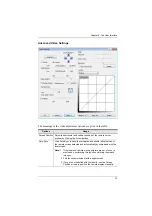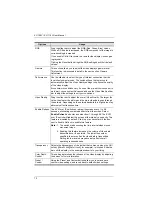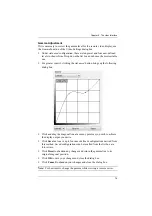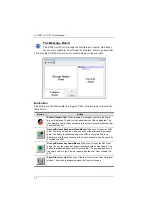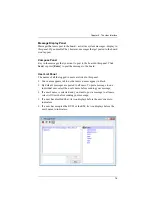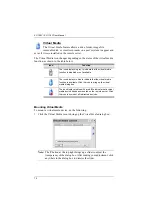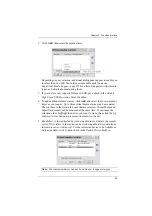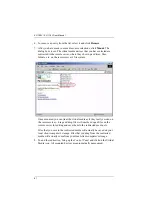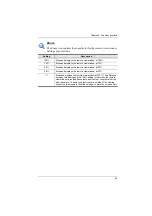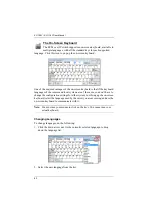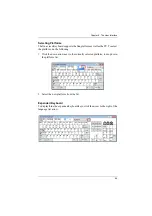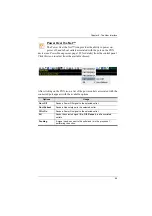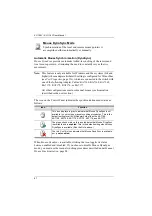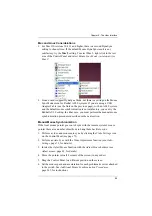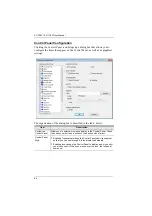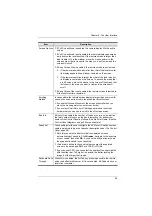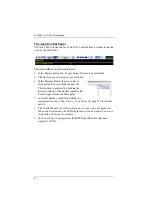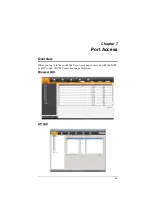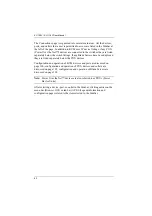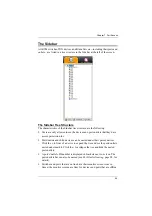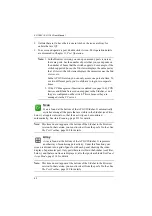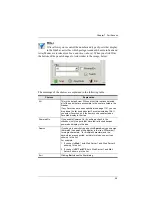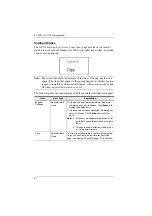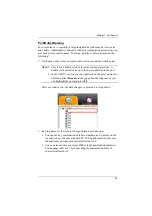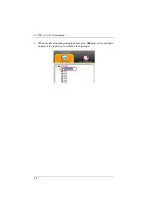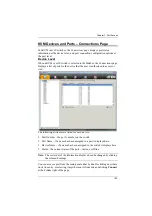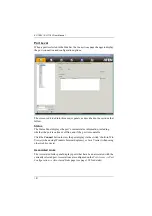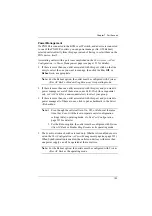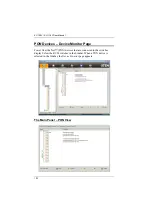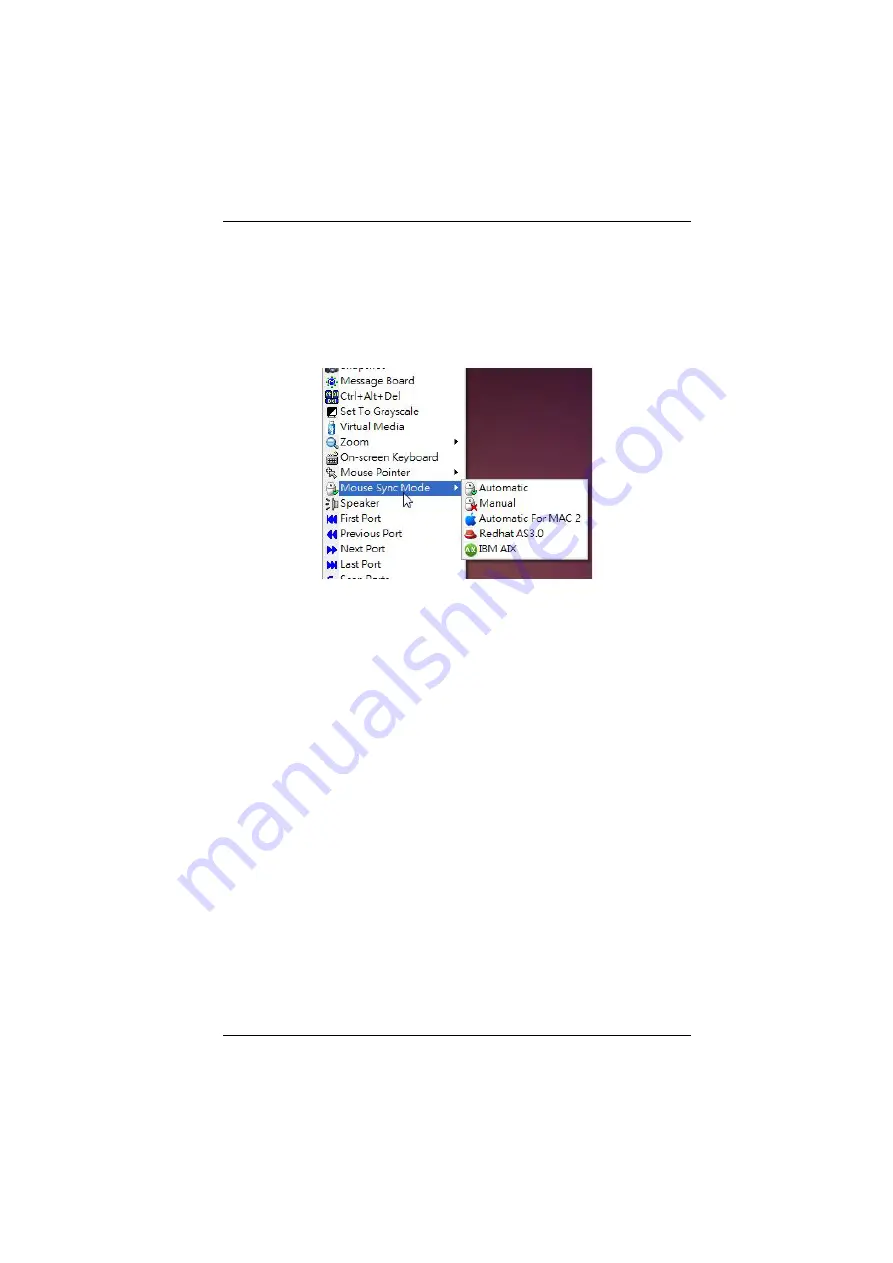
Chapter 6. The User Interface
88
Mac and Linux Considerations
For Mac OS versions 10.4.11 and higher, there is a second DynaSync
setting to choose from. If the default Mouse DynaSync result is not
satisfactory, try the
Mac 2
setting. To select Mac 2, right click in the text
area of the Control Panel and select
Mouse Sync Mode
→
Automatic for
Mac 2
:
Linux doesn’t support DynaSync Mode, but there is a setting on the Mouse
Sync Mode menu for Redhat AS3.0 systems. If you are using a USB
Adapter Cable (see the Note on the previous page), with an AS3.0 system
and the default mouse synchronization is not satisfactory, you can try the
Redhat AS3.0 setting. In either case, you must perform the manual mouse
synchronization procedures described in the next section.
Manual Mouse Synchronization
If the local mouse pointer goes out of sync with the remote system's mouse
pointer there are a number of methods to bring them back into sync:
1. Perform a video and mouse auto sync by clicking the
icon
on the Control Panel (see page 73).
2. Perform an
Auto Sync
with the Video Adjustment function (see
, page 73, for details).
3. Invoke the
Adjust Mouse
function with the
Adjust Mouse
hotkeys (see
, page 65, for details).
4. Move the pointer into all 4 corners of the screen (in any order).
5. Drag the Control Panel to a different position on the screen.
6. Set the mouse speed and acceleration for each problematic server attached
to the switch. See
Additional Mouse Synchronization Procedures
page 267, for instructions.
Содержание KL1108V
Страница 1: ...8 16 Port Cat 5 Dual Rail LCD KVM over IP Switch KL1108V KL1116V User Manual www aten com ...
Страница 3: ...KL1108V KL1116V User Manual iii RoHS This product is RoHS compliant ...
Страница 56: ...KL1108V KL1116V User Manual 39 After you successfully log in the Local Console Main Page appears ...