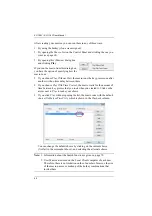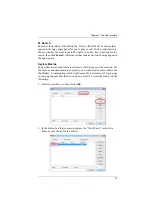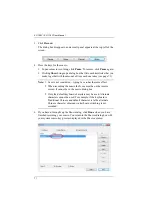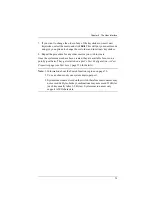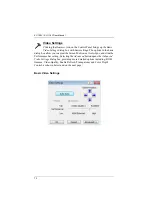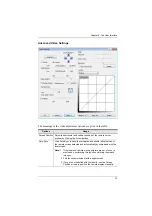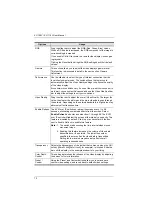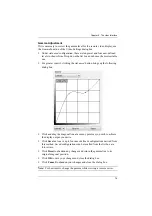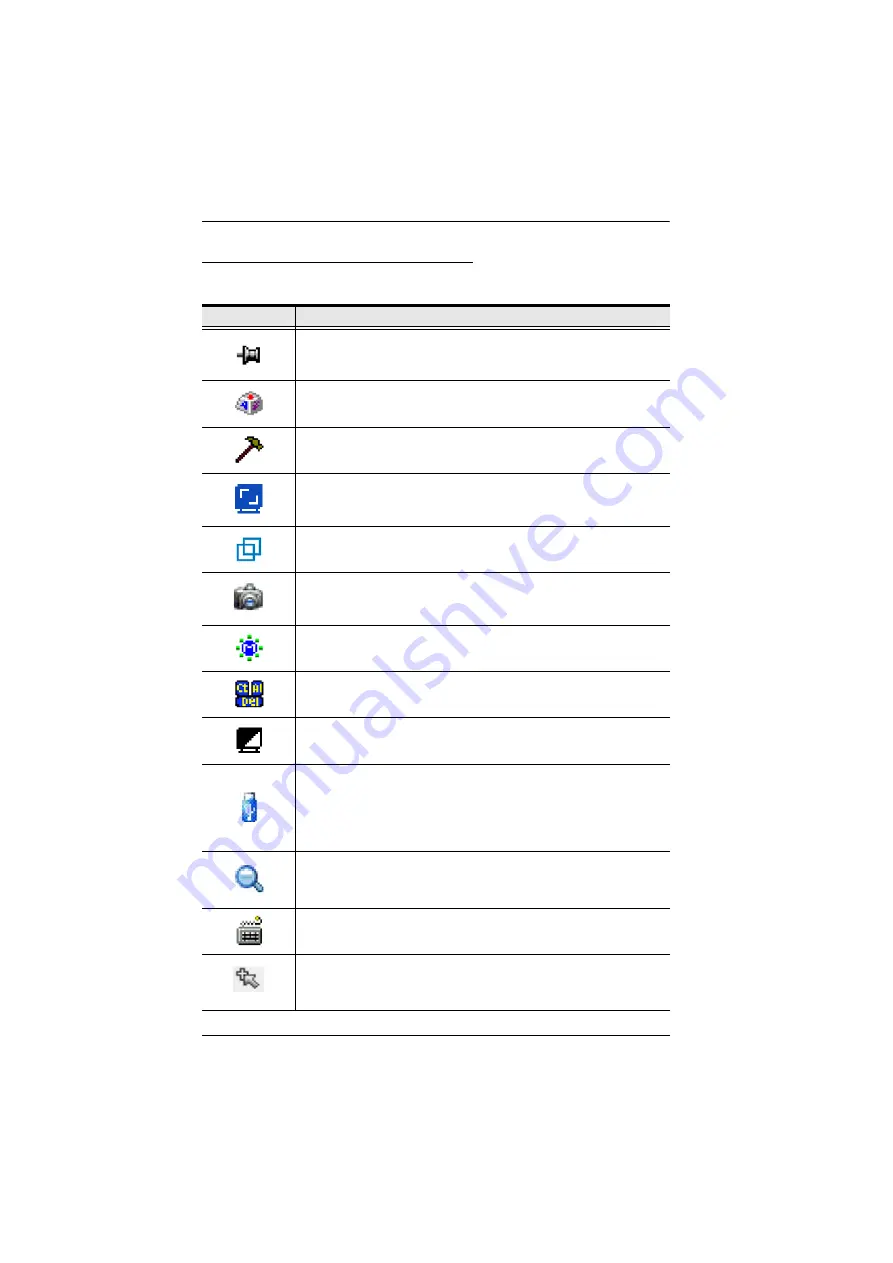
KL1108V / KL1116V User Manual
61
WinClient Control Panel Functions
The Control Panel functions are described in the table below.
Icon
Function
This is a toggle. Click to make the Control Panel persistent – i.e., it
always displays on top of other screen elements. Click again to have
it display normally.
Click to bring up the Macros dialog box (see page 64 for details).
Click to bring up the Video Options dialog box. Right-click to perform
a quick Auto Sync (see
, page 73, for details).
Click to perform a video and mouse autosync operation. It is the
same as clicking the Auto-sync button in the
Video Options
dialog
Toggles the display between
Full Screen Mode
and
Windowed Mode
.
Click to take a snapshot (screen capture) of the remote display.
See
, page 90, for details on configuring the Snapshot
parameters.
Click to bring up the Message Board (see
page 77).
Click to send a Ctrl+Alt+Del signal to the remote system.
Click to toggle the remote display between color and gray scale
views.
Click to bring up the
Virtual Media
dialog box. The icon changes
depending on the status of the virtual media function. See
, page 79, for specific details.
Note: This icon displays in gray when the function is disabled or not
available.
Click to zoom the remote display window.
Note:
This feature is only available in windowed mode (Full Screen
Mode is off). See
Click to bring up the on-screen keyboard (see
Click to select the mouse pointer type.
Note:
This icon changes depending on which mouse pointer type is
selected (see
Содержание KL1108V
Страница 1: ...8 16 Port Cat 5 Dual Rail LCD KVM over IP Switch KL1108V KL1116V User Manual www aten com ...
Страница 3: ...KL1108V KL1116V User Manual iii RoHS This product is RoHS compliant ...
Страница 56: ...KL1108V KL1116V User Manual 39 After you successfully log in the Local Console Main Page appears ...