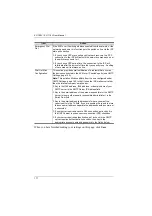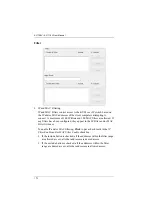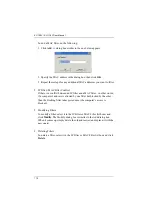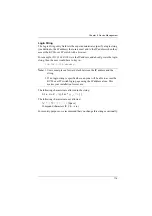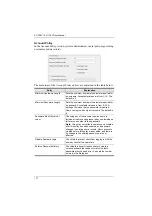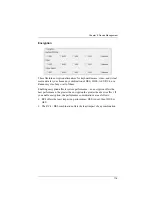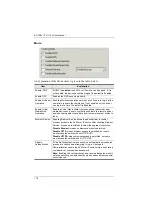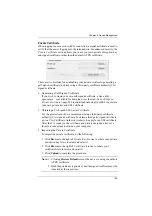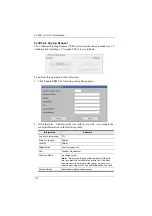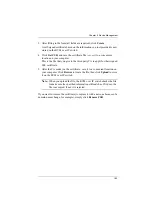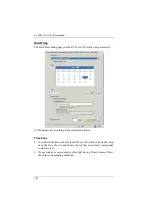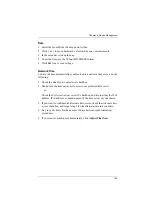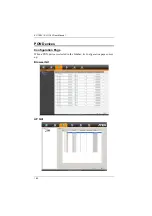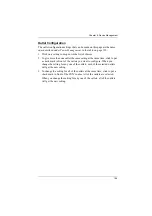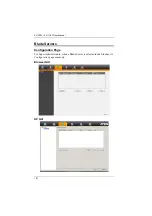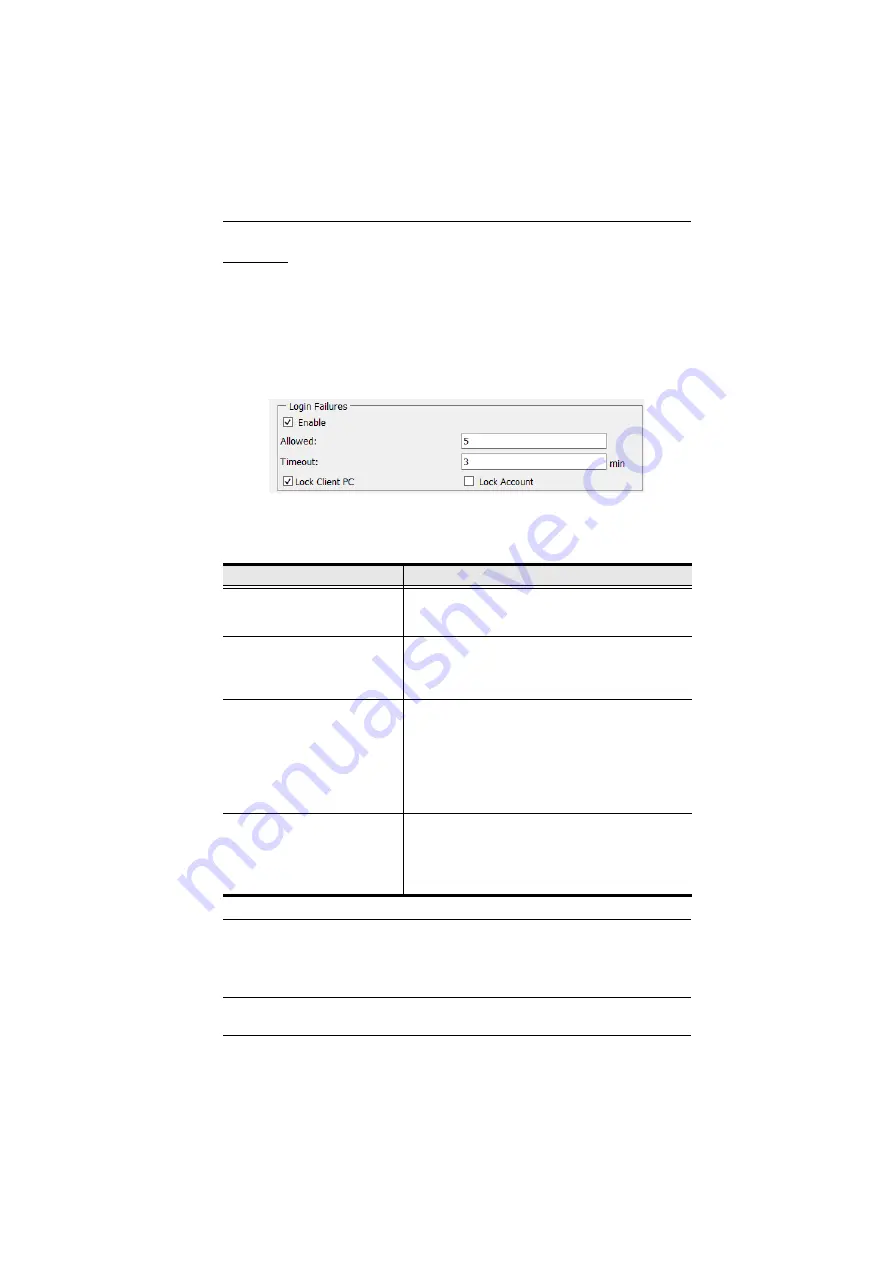
Chapter 9. Device Management
172
Security
The Security page is divided into 7 main panels, as described in the sections
that follow.
Login Failures
For increased security, the Login Failures section allows administrators to set
policies governing what happens when a user fails to log in successfully.
To set the Login Failures policy, check the
Enable
checkbox (the default is for
Login Failures to be enabled). The meanings of the entries are explained in the
table below:
Note:
If Login Failures is not enabled, users can attempt to log in an unlimited
number of times with no restrictions. For security purposes, we
recommend that you enable this function and enable the lockout
policies.
Entry
Explanation
Allowed
Sets the number of consecutive failed login attempts
that are permitted from a remote computer. The
default is 5 times.
Timeout
S
ets the amount of time a remote computer must
wait before attempting to login again after it
has
exceeded the number of allowed failures. The
default is 3 minutes.
Lock Client PC
If this is enabled, after the allowed number of failures
have been exceeded, the computer attempting to log
in is automatically locked out. No logins from that
computer will be accepted. The default is enabled.
Note:
This function relates to the client computer’s
IP. If the IP is changed, the computer will no longer
be locked out.
Lock Account
If this is enabled, after the allowed number of failures
have been exceeded, the user attempting to log in is
automatically locked out. No logins from the
username and password that have failed will be
accepted. The default is enabled.
Содержание KL1108V
Страница 1: ...8 16 Port Cat 5 Dual Rail LCD KVM over IP Switch KL1108V KL1116V User Manual www aten com ...
Страница 3: ...KL1108V KL1116V User Manual iii RoHS This product is RoHS compliant ...
Страница 56: ...KL1108V KL1116V User Manual 39 After you successfully log in the Local Console Main Page appears ...