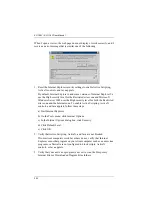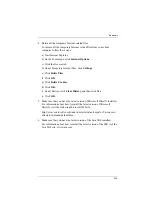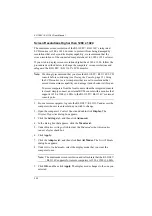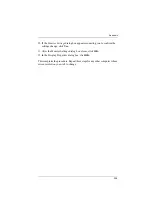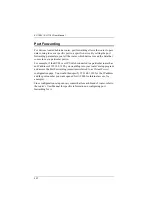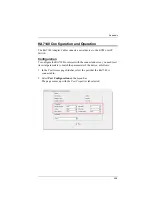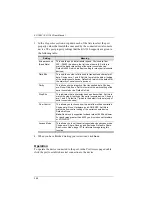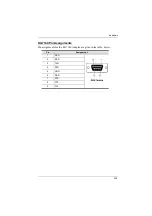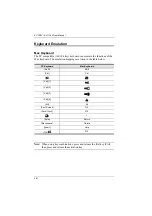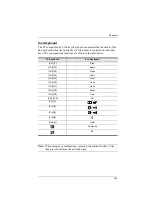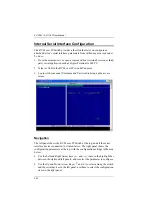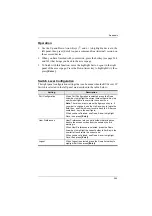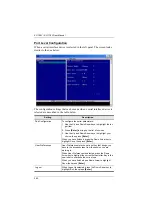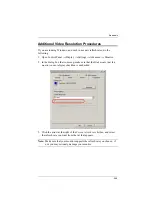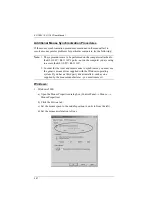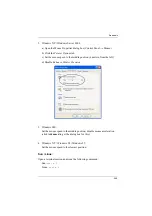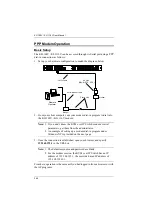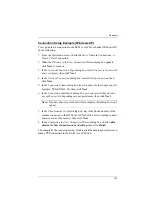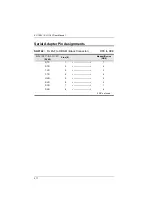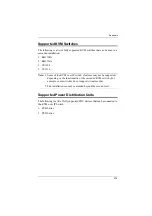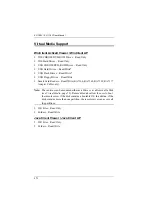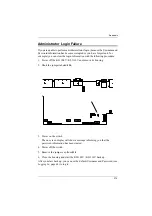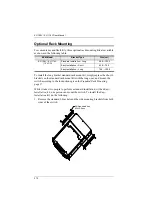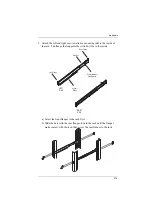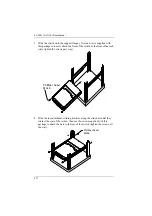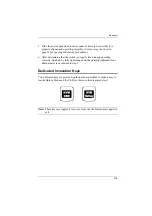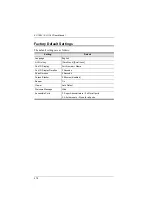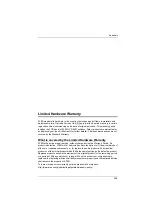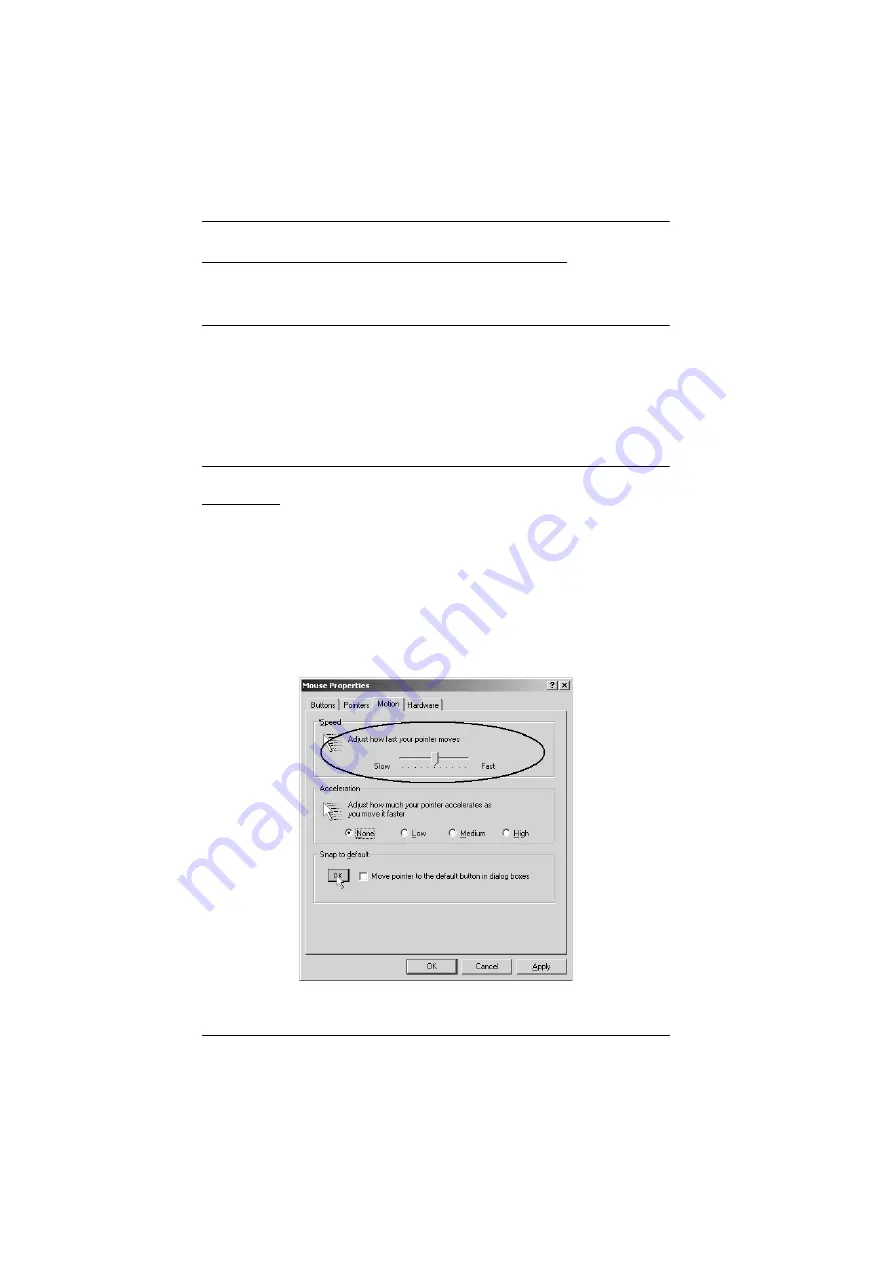
KL1108V / KL1116V User Manual
267
Additional Mouse Synchronization Procedures
If the mouse synchronization procedures mentioned in the manual fail to
resolve mouse pointer problems for particular computers, try the following:
Note:
1. These procedures are to be performed on the computers attached to
the KL1108V / KL1116V's ports - not on the computer you are using
to access the KL1108V / KL1116V.
2. In order for the local and remote mice to synchronize, you must use
the generic mouse driver supplied with the Windows operating
system. If you have a third party driver installed - such as one
supplied by the mouse manufacturer - you must remove it.
Windows:
1. Windows 2000:
a) Open the Mouse Properties dialog box (Control Panel
→
Mouse
→
Mouse Properties)
b) Click the
Motion
tab
c) Set the mouse speed to the middle position (6 units in from the left)
d) Set the mouse acceleration to
None
Содержание KL1108V
Страница 1: ...8 16 Port Cat 5 Dual Rail LCD KVM over IP Switch KL1108V KL1116V User Manual www aten com ...
Страница 3: ...KL1108V KL1116V User Manual iii RoHS This product is RoHS compliant ...
Страница 56: ...KL1108V KL1116V User Manual 39 After you successfully log in the Local Console Main Page appears ...