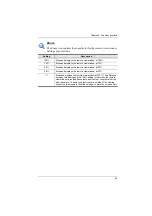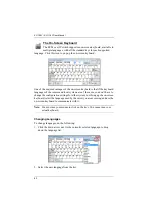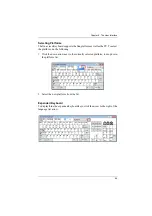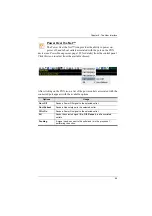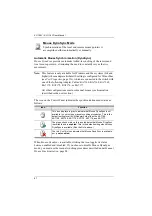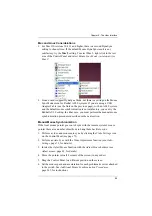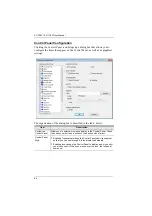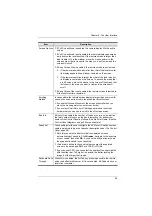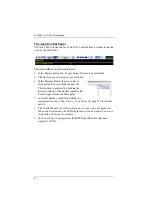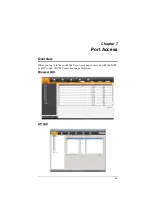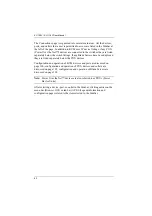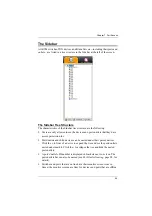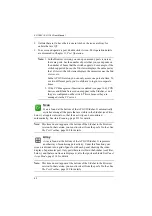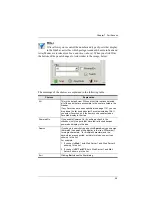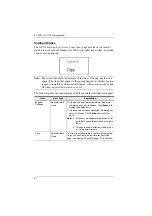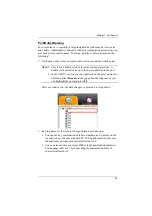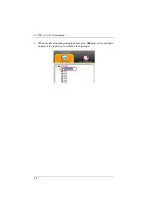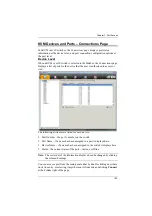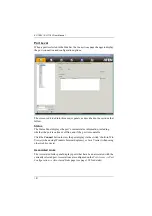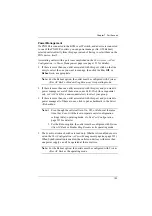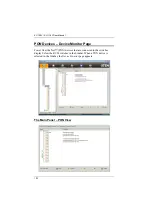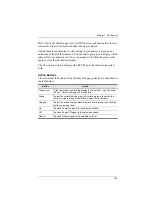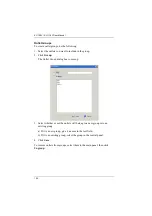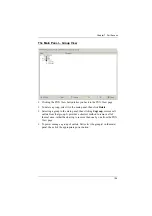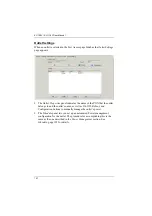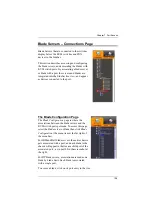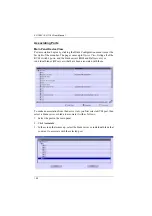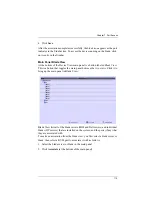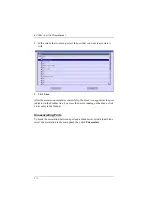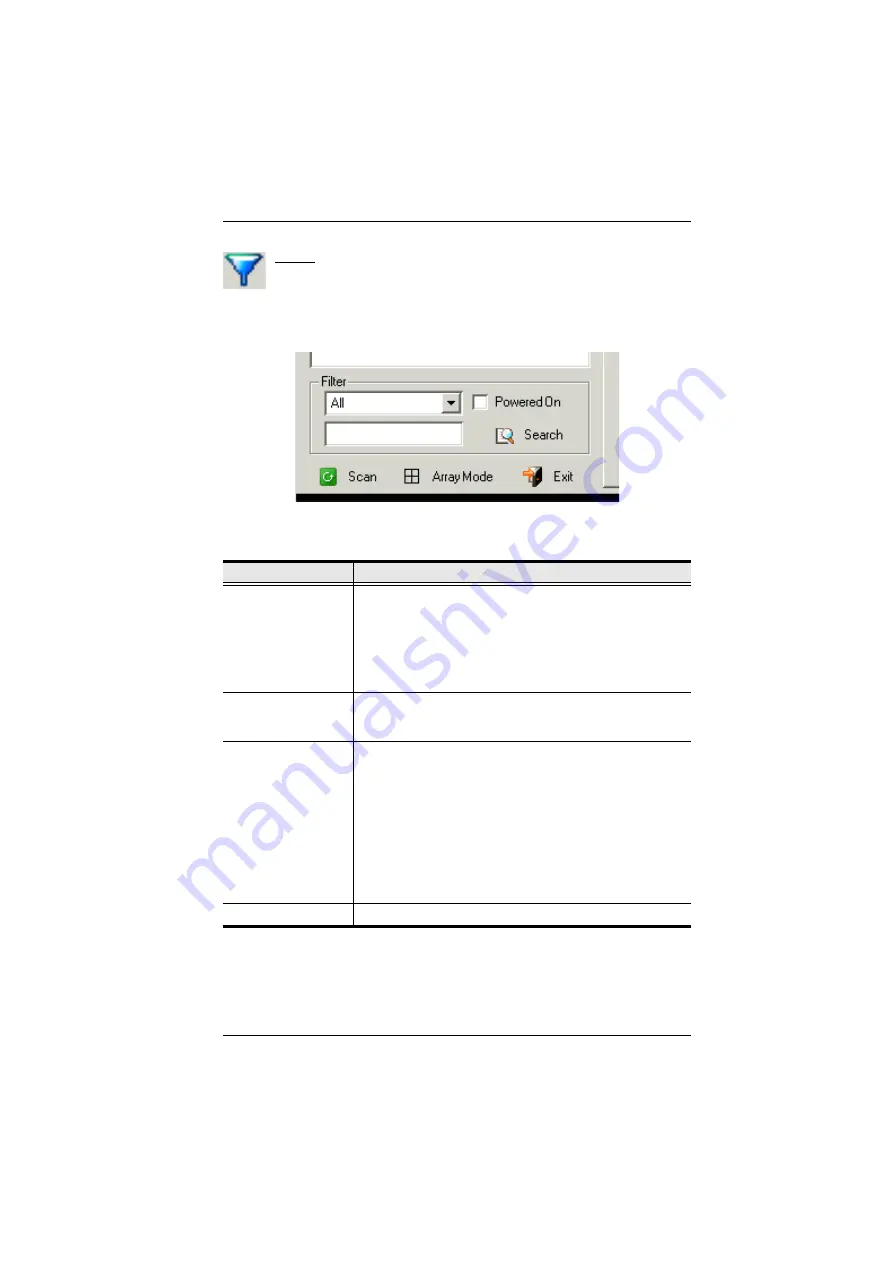
Chapter 7. Port Access
96
Filter
Filter
allows you to control the number and type of ports that display
in the Sidebar, as well as which ports get scanned when Auto Scan and
Array Modes are invoked (see
Scan
and
Array
, above). When you click
Filter
,
the bottom of the panel changes to look similar to the image, below:
The meanings of the choices are explained in the following table:
Choices
Explanation
All
This is the default view. With no other filter options selected,
all of the ports that are accessible to the user are listed in the
Sidebar.
If any
Favorites
have been specified (see page 113), you can
drop down the list box and select Favorites instead of All. If
you select Favorites, only the items you have selected as
Favorites display in the tree.
Powered On
If you enable
Powered On
(by putting a check in the
checkbox) only the ports that have their attached devices
powered on display in the tree.
Search
If you key in a search string and click
Search
, only port names
that match the search string display in the tree. Wildcards (?
for single characters; * for multiple characters) and the
keyword
or
are supported, so that more than one port can
show up in the list.
For example:
1. If you key in
Web*
, both Web Server 1 and Web Server 2
show up in the list.
2. If you key in
W*1 or M*2
, both Web Server 1 and Mail
Server 2 show up in the list.
Exit
Clicking
Exit
closes the filter dialog.
Содержание KL1108V
Страница 1: ...8 16 Port Cat 5 Dual Rail LCD KVM over IP Switch KL1108V KL1116V User Manual www aten com ...
Страница 3: ...KL1108V KL1116V User Manual iii RoHS This product is RoHS compliant ...
Страница 56: ...KL1108V KL1116V User Manual 39 After you successfully log in the Local Console Main Page appears ...