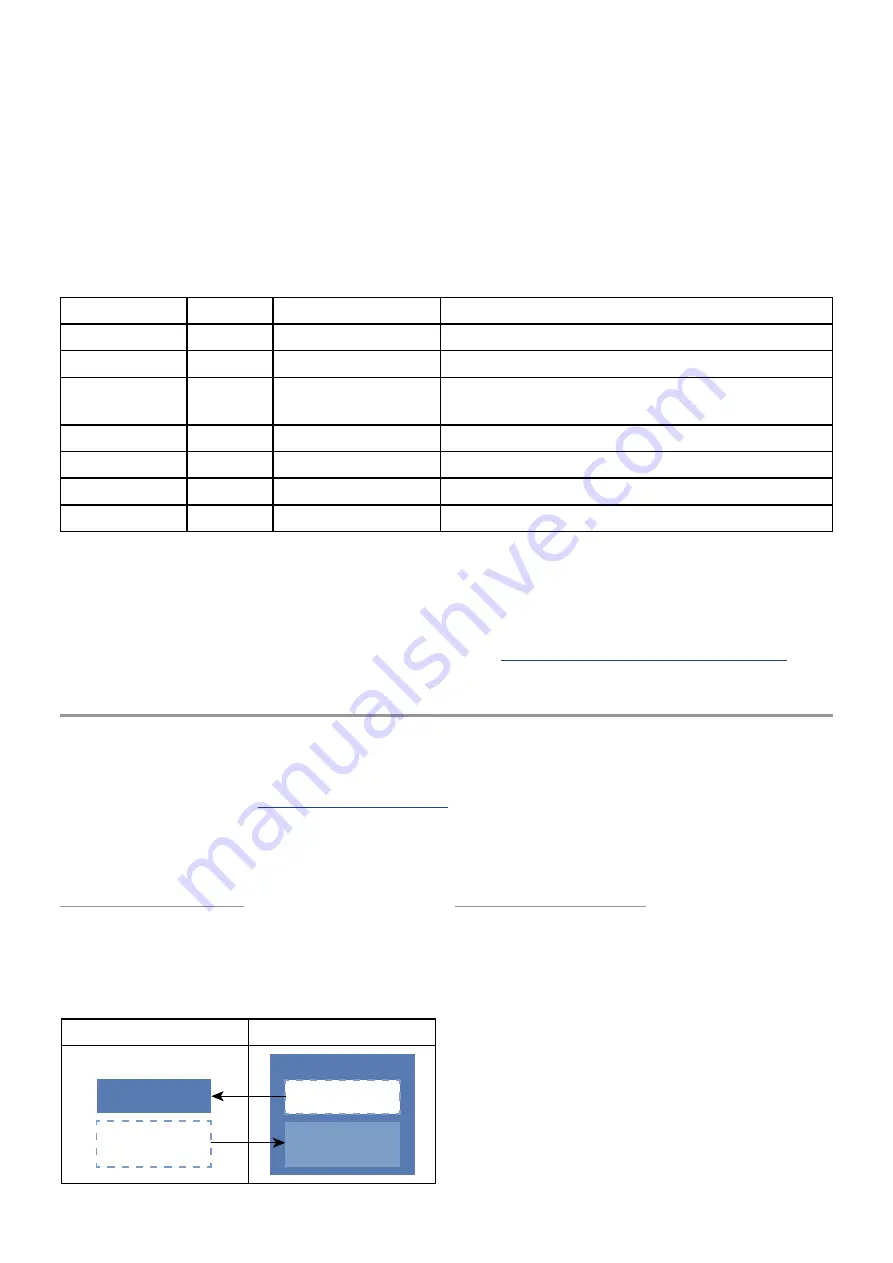
29
• A setting of 0 means there is no crossfade, and the transition is instant between the Upper /
Lower parts.
• A setting of 20 creates a crossfade zone 20 keys wide between the two parts (10 keys below
the KeySplit point and 10 keys above it). This means the Upper part takes 10 keys to fade
in from zero and reaches its full level at the KeySplit point, after which the Lower part takes
another 10 keys to decrease from its full level to zero.
Note that the crossfade zone can be up to 80 semitones wide!
Multi Edit: Page 2
The following parameters are always visible on this page.
Control knob Name
Range
Description
1
LO Oct
-/+ 4 octaves
Transpose Lower part in octaves
2
UP Oct
-/+ 4 octaves
Transpose Upper part in octaves
4
ARP
Single [1],
Separate [2]
Decides if Arp settings are shared by both
parts (Single) or independent (Separate)
5
SusPedal Both, Upper, Lower Sets per-part response to the sustain pedal.
6
Ribbon
Both, Upper, Lower Lets one or both parts respond to the ribbon.
7
PitchBnd Both, Upper, Lower Lets one or both parts respond to pitch bend.
8
ModWhl Both, Upper, Lower Sets per-part response to the mod wheel.
[1] Single: Both parts use the same Arp settings. The Arp pattern can cross over the KeySplit /
VelSplit boundaries.
[2] Separate: The parts can have independent Arp settings. There is no crossover of the Arp
pattern between parts.
For details about the Arp Single/Separate settings, see
Multi mode & the Arpeggiator (p. 33).
Browsing in Multi Mode
Multi mode uses the Browse feature a couple of ways. You can browse the Multi patches
themselves, and can also browse inside a Multi for new Upper / Lower patches. In all cases the
same options are available: Find By Patch #, Find By Name, and Find By Category. These are
described in the section
in the Patch Management chapter. The focus
of this section is to explain how to browse at each level of a Multi.
Note: For all browse-related sections we’ll have the Browse mode set to Find By Patch #.
Bank / patch map
The following graphic may help to visualize
the relationship between Single and Multi
modes and how each handles the same patch
banks differently.
Single mode
Multi mode
Banks A–H
M1–M5 (U / L)
Banks A–H
M1–M5 (U / L)
Bank M1–M5
Patch bank access
As shown in the graphic, Single mode has
access to two sets of patch banks.
• Banks A-H contain patches you can edit
and save to a location within those banks.
• Banks M1-M5 contain the Upper / Lower
patch banks of Multi mode. You can edit
those patches, but the edits can’t be saved
into banks M1-M5. They must be saved to a
location in banks A-H.
The same graphic shows that Multi mode has
access to three sets of patch banks:
















































