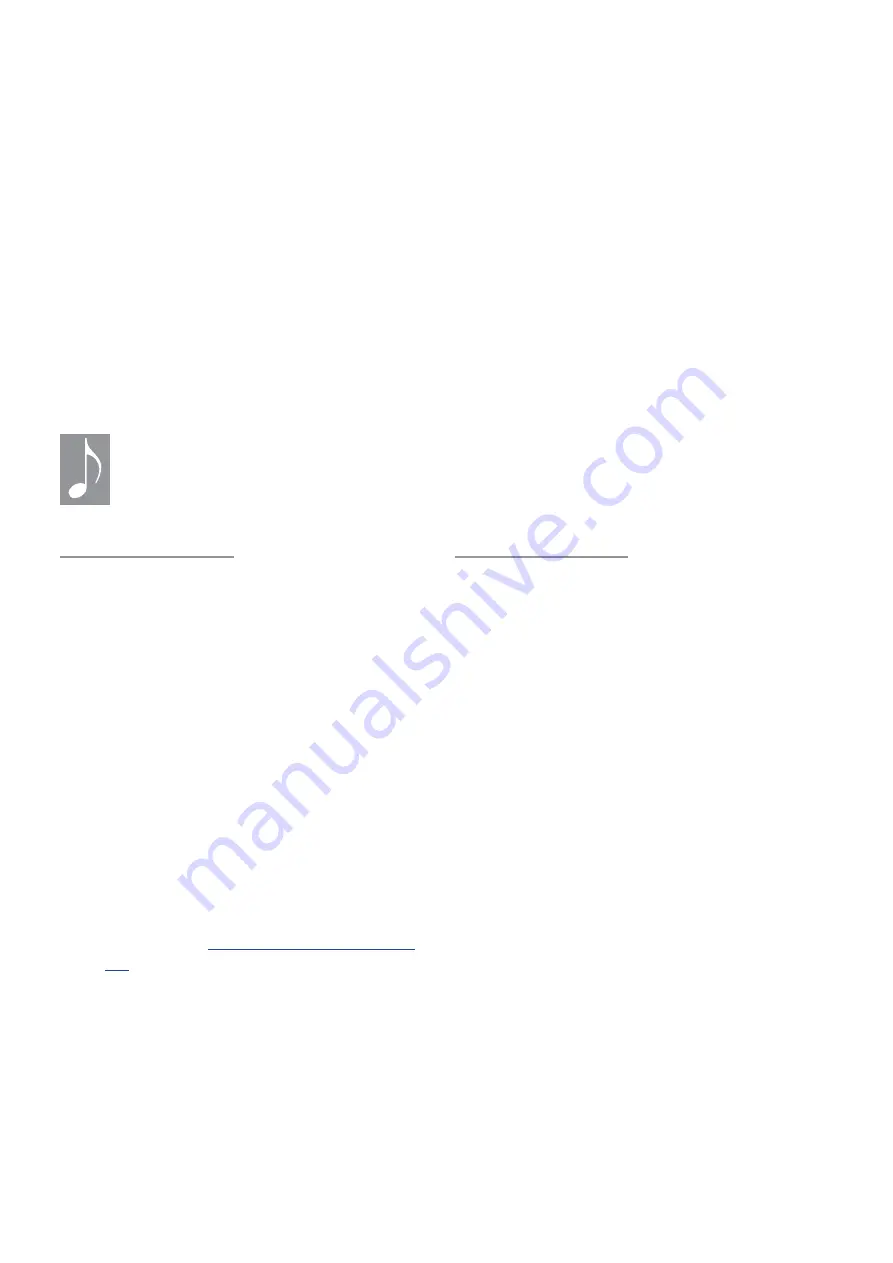
82
The bottom Control button cycles through
all of the fields, and also escapes the value
fields.
The Module buttons cannot change the
page when a highlight cursor is visible.
8. Use Control knob 2 and [SHIFT] to set a
value of 20.0.
The upper Control knob always edits the
highlighted field.
9. Hold a note and use Control knob 5 and
Control button 5 to audition the Macro.
All 8 routes will respond.
The Macro knob/button pair you are
editing will behave this way on the Home
page.
10. With these settings the knob sweeps an
octave; the button jumps a whole step.
The MacroBtn parameter on System
Setup page 2 defines the behavior of the
Macro buttons: If the setting is “Trigger” or
“Reset” the button is a Trigger. When set to
“Toggle” or “Switch,” the button behaves as
a Toggle.
The Macro button is exclusive; when it is engaged the Control knob is locked out
temporarily. This allows you to change the Control knob “behind the scenes”, so that the
new Macro value is revealed after disengaging the Macro button.
Name the Macro
Macros can be given a name with up to 8
characters, so you’ll know at a glance what
the Macro does. The name is displayed on the
Home page and on the Macro Assign page.
Here’s what to do:
1. From the Home page, press [MACRO
ASSIGN].
2. Select the Macro you want to edit by
pressing its Control button.
3. Use the Page arrows or [MACRO ASSIGN]
to reach page 4.
4. Control knob 1 selects the naming
function: List name or Custom name.
5. List name: Use Control knob 2 to
choose a preset name. There are 100+
of them; see
at the bottom of this chapter.
6. Custom name: Control knob 2 chooses
characters; use Control button 2 to select
the next character.
Macro Slot Copy
There’s a quick way to set up as many as three
complementary routes within a Macro, as long
as they’re on the same Destination page.
1. Press [MACRO ASSIGN] to access the
Macro Assign page.
2. Press the Control button of the desired
Macro to enter its Destination page.
3. Press and hold the top or bottom Control
button of the copy source.
Note: The destination Macro slot must be
on the same page as the copy source
.
4. The top and bottom Control buttons for
the other two slots are flashing. Press
one of those to paste the settings to that
Macro slot.
5. The Destination Group & Parameter are
copied to the target slot; Button Value &
Depth are set to default values.
6. Make adjustments to the Destination,
Button Value and Depth parameters as
needed.






























