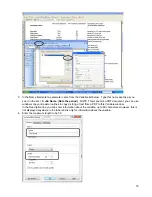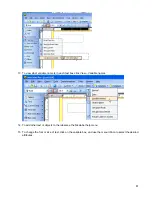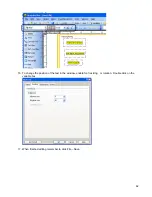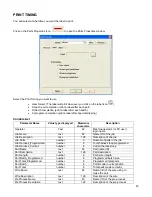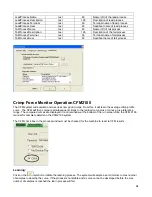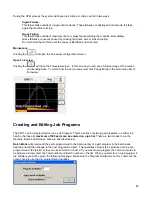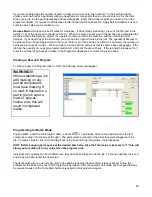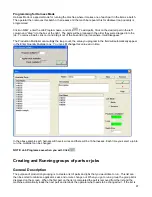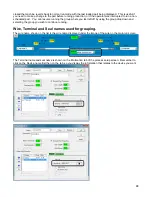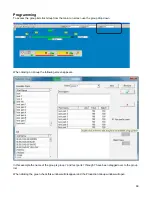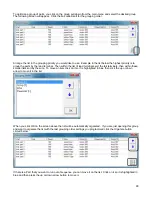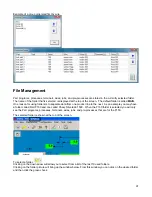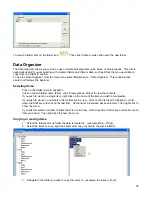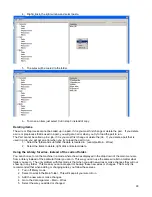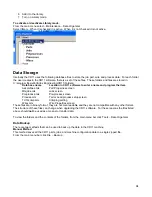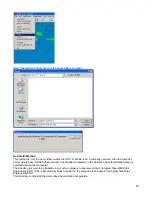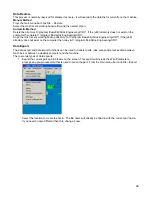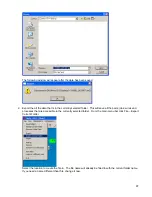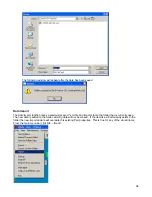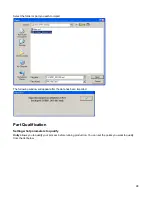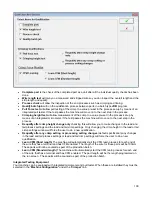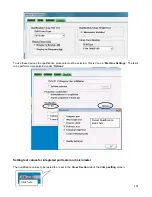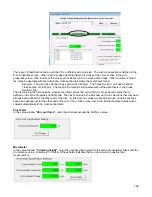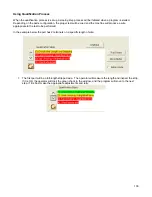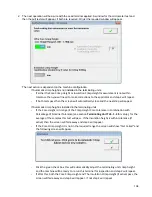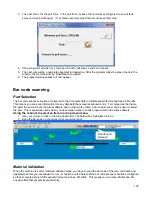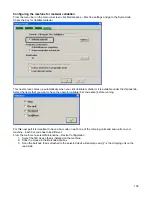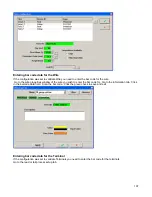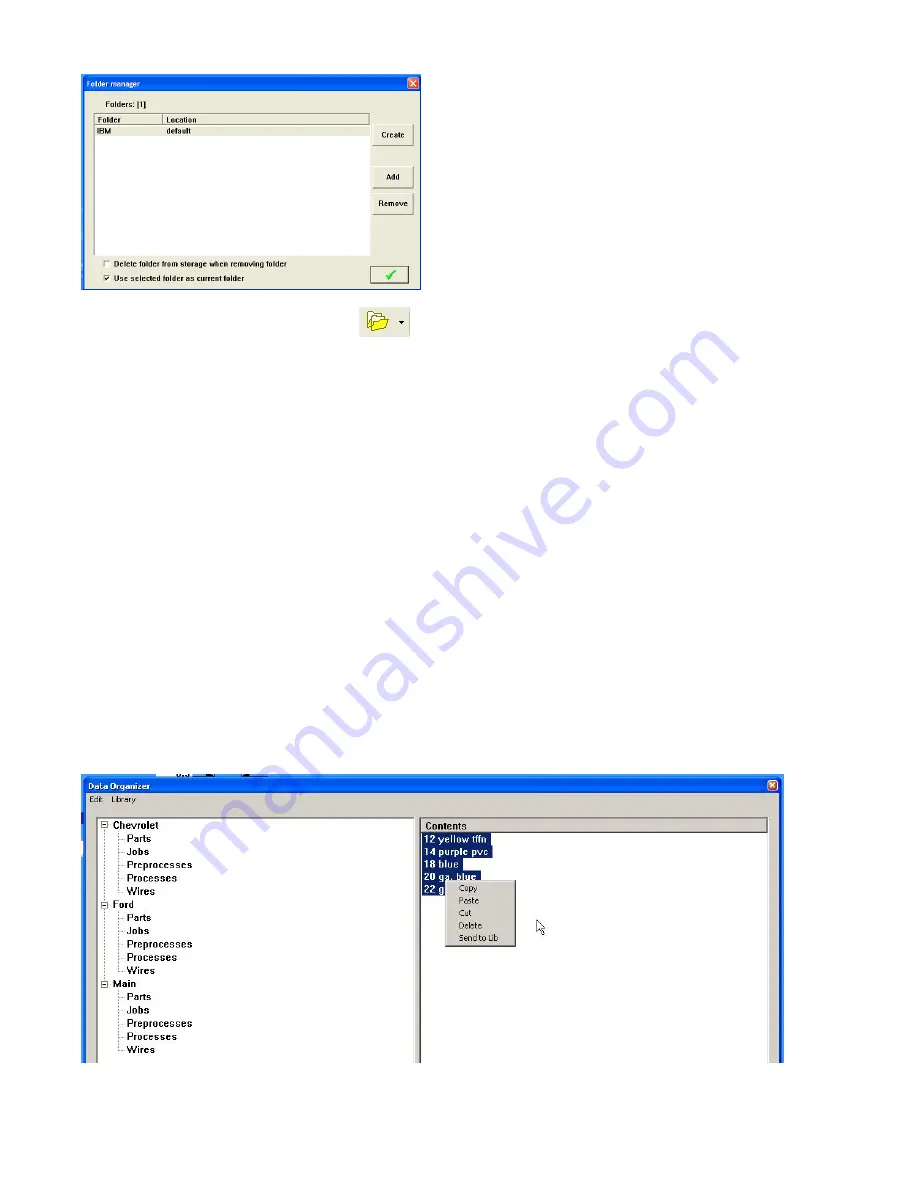
92
To create a folder click on the folder icon.
Then click Create to make and name the new folder.
Data Organizer
The data organizer allows you to move, copy or delete part programs, jobs, wires, or preprocesses. This tool is
especially useful if you are working with multiple folders and there is data, such as Wires that you would like to
copy from one folder to another.
To use the Data Organizer, from the main menu select Maintenance – Data Organizer. This window works
similar to Windows File Explorer.
Selecting items.
-
Click on the folder name to expand it.
-
Click on the sub folder name (Parts, Jobs, Preprocesses, Wires) to view the contents.
-
If you wish to work on a single item, right click on the name of the item you wish to manipulate.
-
If you wish to work on a numbers of items that are in a row. Click on the first item to highlight it. Hold
down the Shift key and click on the last item. All the items in between will be selected. Then right click to
show the menu.
-
If you wish to select a number of items that are not in a row. Hold down the Control key and click on each
item you desire. Then right click to show the menu.
Copying or moving items.
1. Select the folder and sub folder the data is located in. (example, Main - Wires)
2. Select the items to copy, right click and select copy. (example, the wires in Main)
3. Navigate to the folder you wish to copy the items to. (example, the wires in Ford)
Содержание CR.11
Страница 129: ...129 8M Sec guard Notice this transition ...
Страница 145: ...145 ...
Страница 174: ...174 Spacer block not installed Spacer block installed Spacer block ...
Страница 178: ...178 Installing the monitor Use the 4 screws provided to mount the monitor Plug in the cords UBS cord from computer ...
Страница 182: ...182 The wiring diagram in shows the main power connection coming into the machine ...