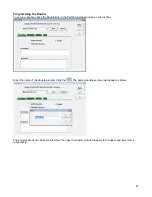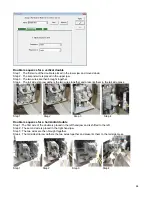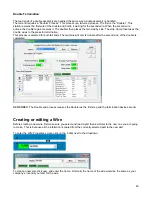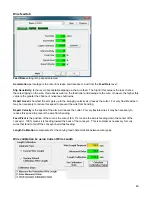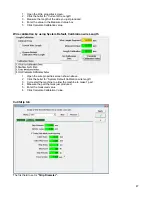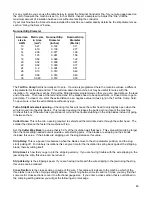57
To add a new applicator name
1. Click New in the Select Applicator window.
2. Click the mouse in the Name field.
3. Either enter a name you would like to use or, scan in the bar code for use as your name.
4. Press the tab key or use the mouse to move the pointer to the Barcode field.
5. Scan in the bar code
6. Select what side of the machine this applicator is allowed to run on. Normally for this you would select
either. There are two special cases where you would select lead or tail. One would be when the presses
are calibrated differently from one side to the other to accommodate variances in applicator shut height.
Second would be when you know that the machine will run better with a terminal on a particular side. For
example a very large terminal should be placed on the tail side, because if it is on the lead it gets caught
on the cutter blades.
7. Click the green check to exit.
Selecting a terminal
Selecting a terminal serves two purposes.
-
You can choose the picture of the terminal icon to be displayed on the end of the wire.
-
For entering the bar code information on the terminal reel. This is needed if material validation mode is
active on the machine.
Содержание CR.11
Страница 129: ...129 8M Sec guard Notice this transition ...
Страница 145: ...145 ...
Страница 174: ...174 Spacer block not installed Spacer block installed Spacer block ...
Страница 178: ...178 Installing the monitor Use the 4 screws provided to mount the monitor Plug in the cords UBS cord from computer ...
Страница 182: ...182 The wiring diagram in shows the main power connection coming into the machine ...