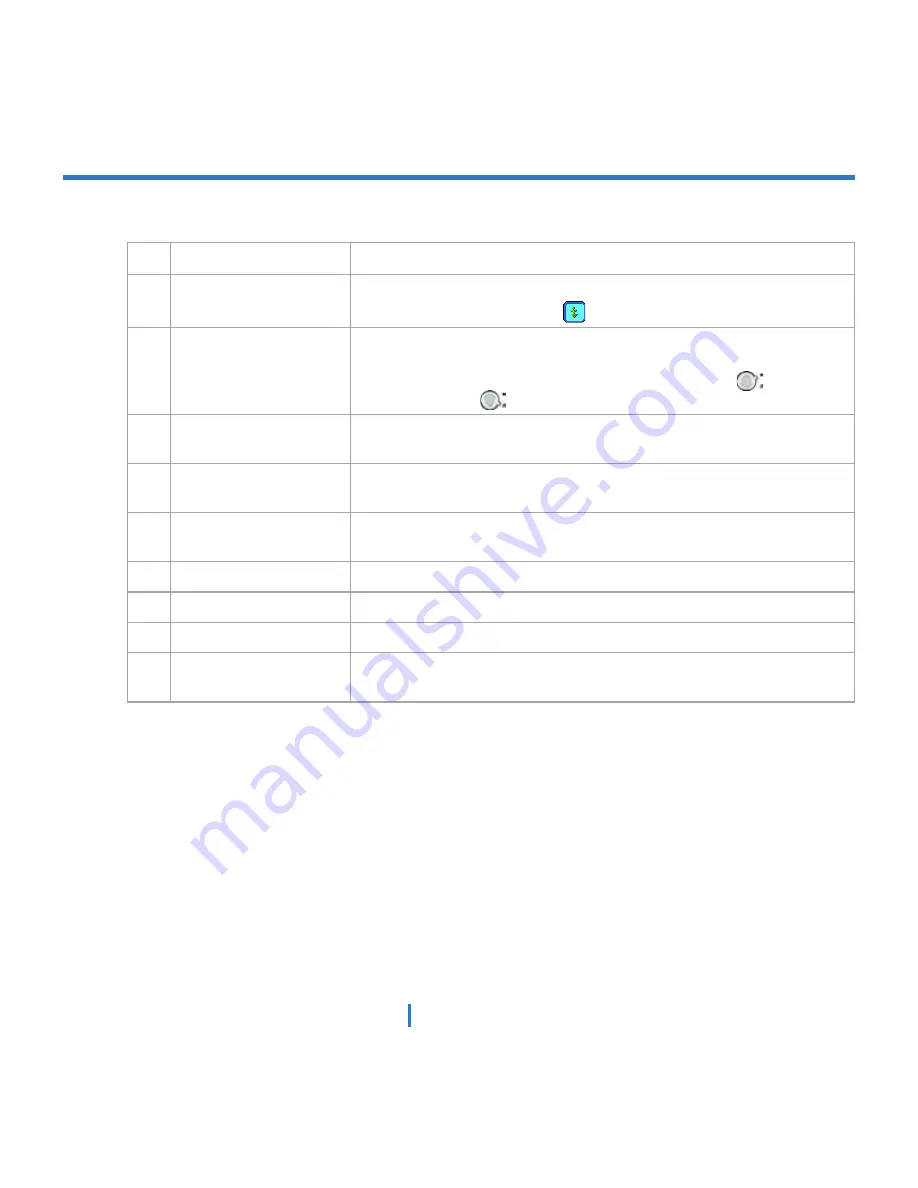
13
|
Getting Started
19 Stylus and Stylus Slot
Use the stylus to write, draw, or select items on the touch screen.
20 Flash
Allows you to capture images even in a dark environment. To turn on
the flash, tap the Flash icon (
) when in Camera mode.
21 Camera Lens
The camera lens on your XV6700 supports two shoot modes:
Wide-
angle
mode (normal) and
Macro
mode (close-up). To change the
shoot mode, push the switch up for wide-angle mode (
) or down
for macro mode (
).
22 External Antenna
Connector
You can connect your XV6700 to an external antenna to utilize the
superior reception quality (if available).
23 Self-Portrait Mirror
Position your XV6700 until this mirror reflects the image you want to
capture.
24 Microphone
Speak into the microphone when receiving or making a phone call or
voice recording.
25 Earphone Jack
Allows you to listen to audio media or use the phone’s hands-free kit.
26 Sync Connector
Use this connector for synchronizing data or recharging the battery.
27 Reset Button
With the stylus, press to soft-reset your XV6700
28 Camera Button
Press and hold for two seconds to launch Camera mode. When in
Camera mode, press this button to take a picture.
Содержание xv6700
Страница 1: ...Pocket User Manual ...
Страница 12: ...12 Getting Started Back bottom and right view 20 22 19 25 26 27 28 21 23 24 ...
Страница 26: ...26 Getting Started ...
Страница 40: ...40 Entering and Searching Information ...
Страница 48: ...48 Using Phone Features ...
Страница 74: ...74 Managing Your XV6700 ...
Страница 114: ...114 Exchanging Messages and Using Outlook ...
Страница 136: ...136 Experiencing Multimedia ...
Страница 146: ...146 Using Other Applications ...
Страница 147: ...Appendix A 1 Regulatory Notices A 2 PC Requirement to Run ActiveSync 4 x A 3 Specifications A 4 Index ...
Страница 160: ...160 Appendix Menus 131 Now Playing screen 132 Playback screen 131 Supported files 130 Word Mobile 138 Z Zoom 121 ...














































