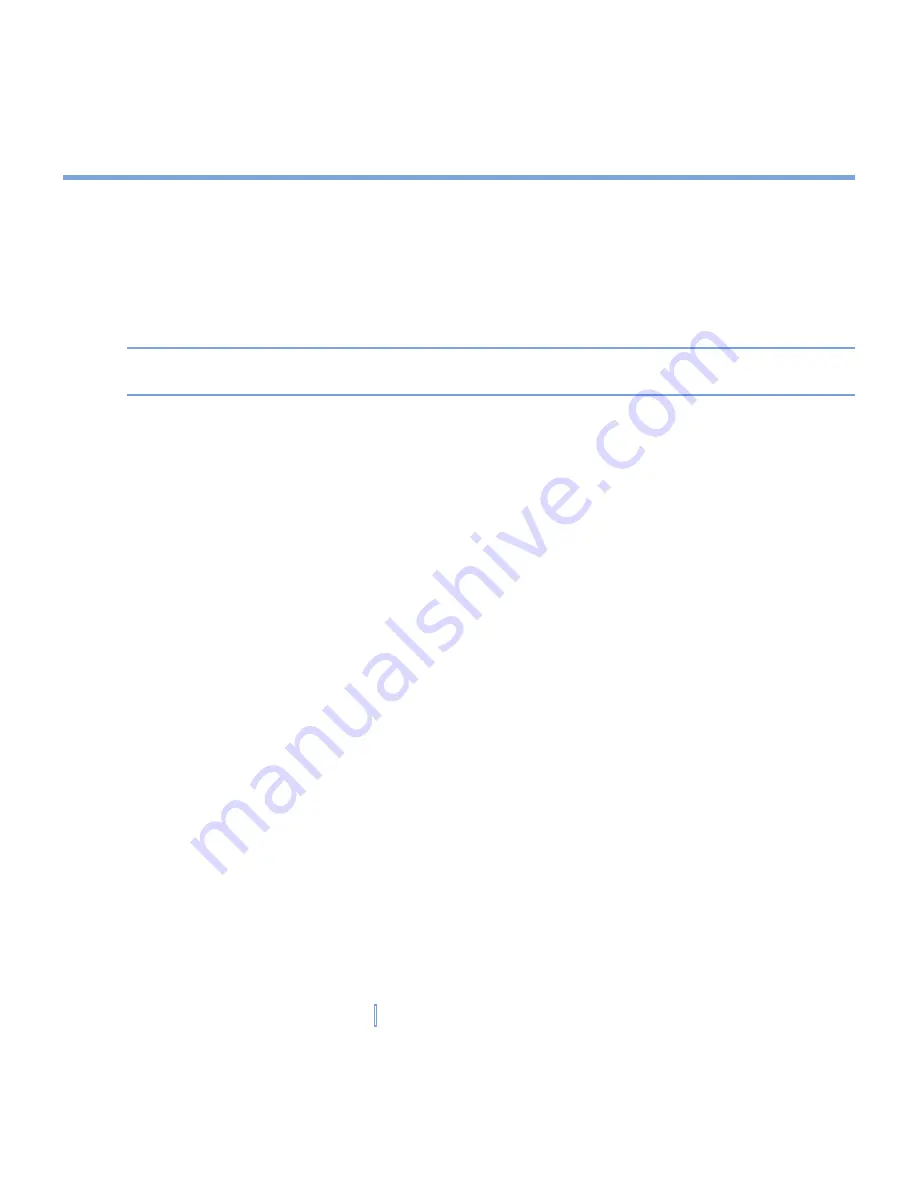
69
|
Managing Your XV6700
To see available storage card memory
You can see how much memory is available on a storage card that is inserted in your
XV6700.
1.
Tap
Start > Settings > System
tab
> Memory
.
2.
Tap the
Storage Card
tab.
Tip
If you have previously inserted more than one storage card, tap the list box and then the
storage card whose information you want to see.
To free up program memory
Try the following to free memory on your XV6700:
•
Close programs you are not currently using.
•
Move e-mail attachments to a storage card.
•
Move files to a storage card. Tap
Start > Programs > File Explorer
. Tap and hold the
file, then tap
Cut
. Browse to the storage card folder and tap
Edit > Paste
.
•
Delete unnecessary files. Tap
Start > Programs > File Explorer
. Tap and hold the file,
then tap
Delete
.
•
Delete large files. To find your largest files, tap
Start > Programs > Search
. In the
Type
list, tap
Larger than 64 KB
, then tap
Search
.
•
In Internet Explorer Mobile, delete temporary Internet files and clear history information.
For more information, see “Internet Explorer Mobile” in Chapter 6.
•
Remove programs you no longer use.
•
Reset your XV6700.
To close a program
In most cases, programs automatically close to free needed memory, however, you can
close programs manually, if you prefer.
1.
Tap
Start > Settings > System
tab
> Memory > Running Programs
tab.
2.
In the
Running Programs
list, tap the program you want to close, then tap
Stop
.
Содержание xv6700
Страница 1: ...Pocket User Manual ...
Страница 12: ...12 Getting Started Back bottom and right view 20 22 19 25 26 27 28 21 23 24 ...
Страница 26: ...26 Getting Started ...
Страница 40: ...40 Entering and Searching Information ...
Страница 48: ...48 Using Phone Features ...
Страница 74: ...74 Managing Your XV6700 ...
Страница 114: ...114 Exchanging Messages and Using Outlook ...
Страница 136: ...136 Experiencing Multimedia ...
Страница 146: ...146 Using Other Applications ...
Страница 147: ...Appendix A 1 Regulatory Notices A 2 PC Requirement to Run ActiveSync 4 x A 3 Specifications A 4 Index ...
Страница 160: ...160 Appendix Menus 131 Now Playing screen 132 Playback screen 131 Supported files 130 Word Mobile 138 Z Zoom 121 ...






























