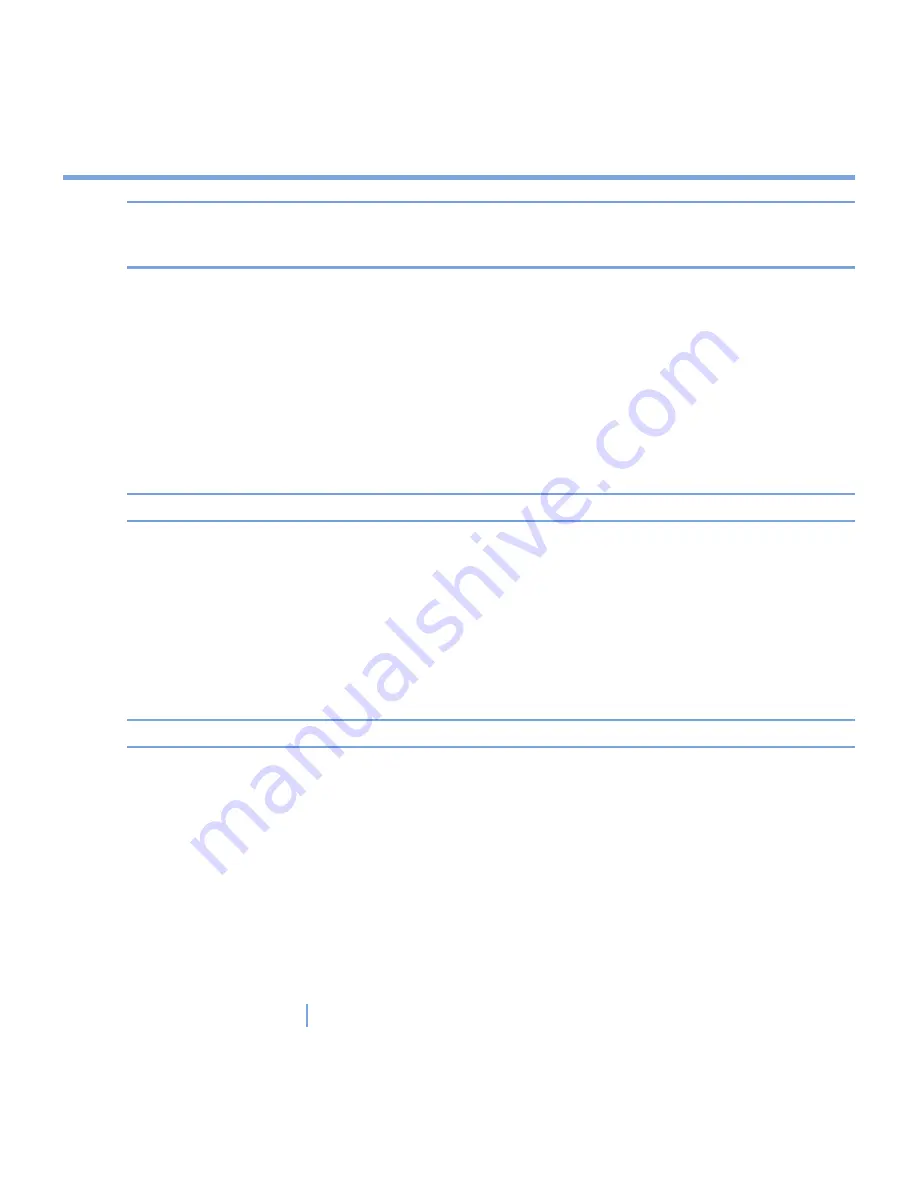
111
|
Exchanging Messages and Using Outlook
Tip
You can easily create a short, to-do-type task. Simply tap the
Tap here to add a new
task
box, enter a subject, and press ENTER. If the task entry box is not available, tap
Menu > Options
and select the
Show Tasks entry bar
check box.
To change the priority of a task
Before you can sort tasks by priority, you need to specify a priority level for each task.
1.
Tap
Start > Programs > Tasks
.
2.
Tap the task you want to change the priority for dates, priority, and so on.
3.
Tap
Edit
, and select a priority level in the
Priority
box.
4.
Tap
OK
to return to the task list.
Note
All new tasks are assigned a Normal priority by default.
To set a default reminder for all new tasks
You can have a reminder automatically turned on for all new tasks you create.
1.
Tap
Start > Programs > Tasks
.
2.
Tap
Menu > Options
.
3.
Select the
Set reminders for new items
check box.
4.
Tap
OK
to return to the task list.
Note
The new tasks must have due dates set in order for the reminder to take effect.
To show start and due dates in the task list
1.
Tap
Start > Programs > Tasks
.
2.
Tap
Menu > Options
.
3.
Select the
Show start and due dates
check box.
4.
Tap
OK
.
Содержание xv6700
Страница 1: ...Pocket User Manual ...
Страница 12: ...12 Getting Started Back bottom and right view 20 22 19 25 26 27 28 21 23 24 ...
Страница 26: ...26 Getting Started ...
Страница 40: ...40 Entering and Searching Information ...
Страница 48: ...48 Using Phone Features ...
Страница 74: ...74 Managing Your XV6700 ...
Страница 114: ...114 Exchanging Messages and Using Outlook ...
Страница 136: ...136 Experiencing Multimedia ...
Страница 146: ...146 Using Other Applications ...
Страница 147: ...Appendix A 1 Regulatory Notices A 2 PC Requirement to Run ActiveSync 4 x A 3 Specifications A 4 Index ...
Страница 160: ...160 Appendix Menus 131 Now Playing screen 132 Playback screen 131 Supported files 130 Word Mobile 138 Z Zoom 121 ...






























