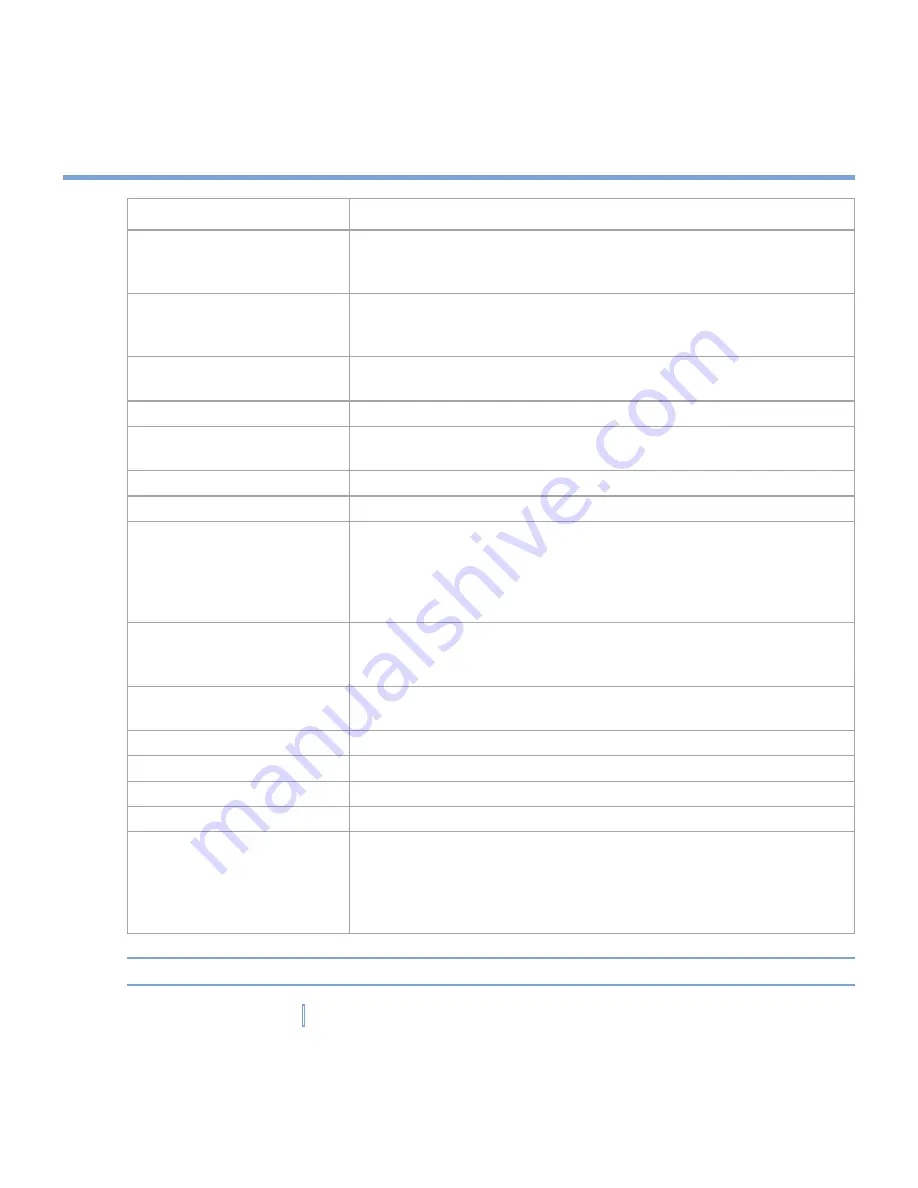
92
|
Exchanging Messages and Using Outlook
Setting
Description
User name
Enter the user name assigned to you by your ISP or network
administrator. This is often the first part of your e-mail address, which
appears before the at sign (@).
Password
Choose a strong password. You have the option to save your
password so you do not need to enter it each time you connect to
your e-mail server.
Domain
Not required for an account with an ISP. May be required for a work
account.
Account type
Select POP3 or IMAP4.
Account name
Enter a unique name for the account, such as Work or Home. This
name cannot be changed later.
Incoming mail server
Enter the name of your e-mail server (POP3 or IMAP4).
Outgoing mail server
Enter the name of your outgoing e-mail server (SMTP).
Require SSL connection
Select this to ensure that you always send e-mail from this account
using an SSL connection. This enables you to send personal
information more securely. Note that if you select this and your ISP
does not support an SSL connection, you will not be able to send
e-mail.
Outgoing mail requires
authentication
Select this if your outgoing e-mail server (SMTP) requires
authentication. Your user name and password from above will be
used.
Use separate settings
Select this if your outgoing e-mail server requires a different user
name and password than the ones you entered before.
Outgoing server settings:
User name
Enter your user name for the outgoing e-mail server.
Password
Enter your password for the outgoing e-mail server.
Domain
Enter the domain of the outgoing e-mail server.
Require SSL for
outgoing mail
Select this to ensure you always send e-mail from this account using
an SSL connection. This enables you to send personal information
more securely. Note that if you select this and your ISP does not
support an SSL connection, you will not be able to send e-mail.
Tip
You can set up several e-mail accounts in addition to your Outlook Email account.
Содержание xv6700
Страница 1: ...Pocket User Manual ...
Страница 12: ...12 Getting Started Back bottom and right view 20 22 19 25 26 27 28 21 23 24 ...
Страница 26: ...26 Getting Started ...
Страница 40: ...40 Entering and Searching Information ...
Страница 48: ...48 Using Phone Features ...
Страница 74: ...74 Managing Your XV6700 ...
Страница 114: ...114 Exchanging Messages and Using Outlook ...
Страница 136: ...136 Experiencing Multimedia ...
Страница 146: ...146 Using Other Applications ...
Страница 147: ...Appendix A 1 Regulatory Notices A 2 PC Requirement to Run ActiveSync 4 x A 3 Specifications A 4 Index ...
Страница 160: ...160 Appendix Menus 131 Now Playing screen 132 Playback screen 131 Supported files 130 Word Mobile 138 Z Zoom 121 ...
















































