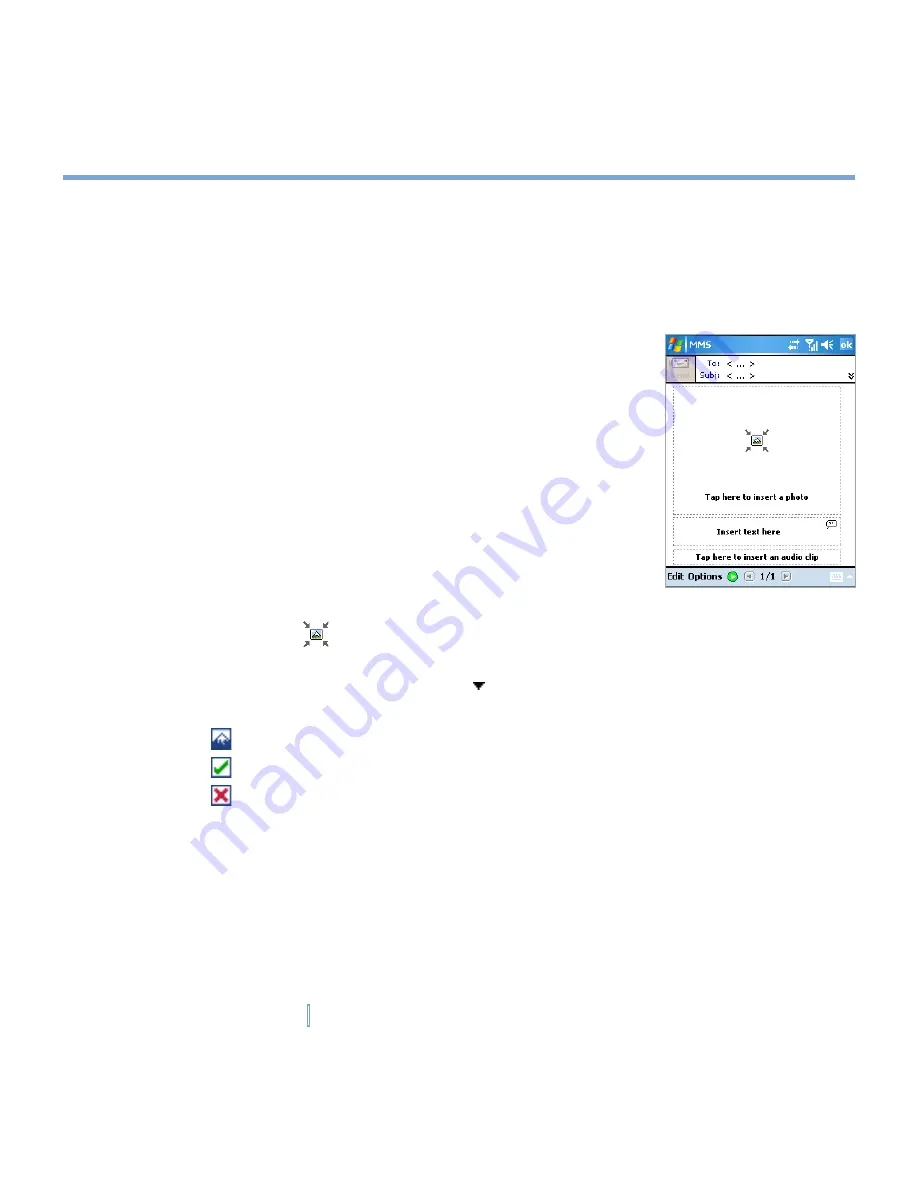
100
|
Exchanging Messages and Using Outlook
Manage MMS messages
After configuring the required settings, you can start to compose and manage your MMS
messages.
To compose and send an MMS message
You can compose MMS messages in a combination of various
slides, where each slide can consist of a photo, audio or video
clip, and/or text.
1.
Tap
Start > Messaging
.
2.
Tap
New
, then select
New Flix Message
or
New Pix
Message
.
For example, you can select
New Pix Message
to send an
MMS message containing photos.
3.
In
To
, enter the recipient’s phone number or e-mail address
directly, or tap
To
,
Cc
, or
Bcc
to choose a phone number or an
e-mail address from Contacts.
4.
Enter a subject for your message.
5.
Tap the Insert icon
to select a photo or video clip.
By default, it will open My Picture folder. To navigate to any other folder containing
pictures or videos, tap the Down arrow ( ) corresponding to My Pictures folder.
6.
Select a photo or video clip. When selected, you can:
•
Tap to view it.
•
Tap to insert it into the MMS message you are composing.
•
Tap to discard it.
•
Tap and hold the thumbnail to display a shortcut menu containing the options: File
Info and Delete. Select
File Info
to display the file information of the photo or video
clip; select
Delete
to remove the selected photo or video clip.
7.
Enter text and insert audio clips by tapping the respective areas.
8.
Tap
Send
to send the message.
Содержание xv6700
Страница 1: ...Pocket User Manual ...
Страница 12: ...12 Getting Started Back bottom and right view 20 22 19 25 26 27 28 21 23 24 ...
Страница 26: ...26 Getting Started ...
Страница 40: ...40 Entering and Searching Information ...
Страница 48: ...48 Using Phone Features ...
Страница 74: ...74 Managing Your XV6700 ...
Страница 114: ...114 Exchanging Messages and Using Outlook ...
Страница 136: ...136 Experiencing Multimedia ...
Страница 146: ...146 Using Other Applications ...
Страница 147: ...Appendix A 1 Regulatory Notices A 2 PC Requirement to Run ActiveSync 4 x A 3 Specifications A 4 Index ...
Страница 160: ...160 Appendix Menus 131 Now Playing screen 132 Playback screen 131 Supported files 130 Word Mobile 138 Z Zoom 121 ...






























