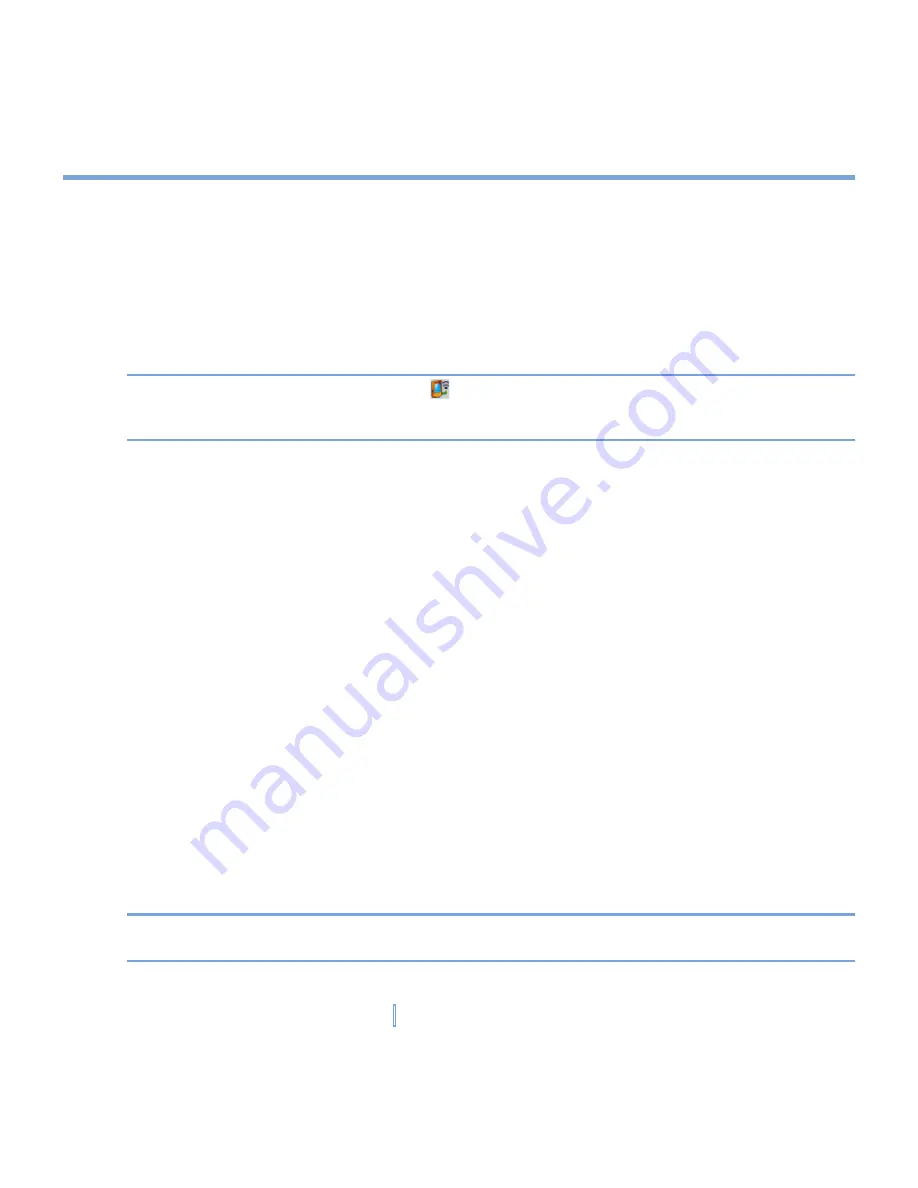
85
|
Getting Connected
Connect to a Wi-Fi network
1.
On the Comm Manager screen, tap the Wi-Fi button to turn on/off the wireless function.
2.
Tap
Settings > Wi-Fi Settings
to configure the required settings. When the configuration
is completed, you can connect to a Wi-Fi network using your device.
Running more than 1 wireless function (Phone, Bluetooth, Wi-Fi) simultaneously will reduce
your battery power faster than running a single wireless function.
Note
Tap the Network Cards icon ( ) on the Wireless LAN Settings screen to open the
Configure Wireless Networks screen, which allows you to configure wireless networks
and network adapters.
To save battery power while connected to a Wi-Fi network
1.
On the
Settings
tab of the Wireless LAN Settings screen, move the
Power Save Mode
slider to a position that optimizes performance with the least power consumption.
2.
Select the
Auto turn off WLAN if not connected
check box to allow your XV6700 to
turn off the WLAN function automatically when no signal is detected.
To increase security of the Wi-Fi network
The LEAP (Lightweight Extensible Authentication Protocol) feature of Wireless LAN
increases security on your XV6700, and ensures that nobody is able to access your network
without your permission.
1.
On the Wireless LAN Settings screen, tap the
LEAP
tab.
2.
Tap
New
. By default, the LEAP screen displays data that you entered previously.
However, you can modify or delete the data as required by tapping
Modify
or
Delete
.
3.
Enter the SSID (Service Set Identifier).
4.
Enter the user name, password, and domain.
5.
Select an Authentication Type. By default, the Authentication Type for your XV6700 is
Open System
.
Note
For LEAP to work correctly, both the access point and the receiving device (your
XV6700) must be set with the same SSID, user name, and password.
Содержание xv6700
Страница 1: ...Pocket User Manual ...
Страница 12: ...12 Getting Started Back bottom and right view 20 22 19 25 26 27 28 21 23 24 ...
Страница 26: ...26 Getting Started ...
Страница 40: ...40 Entering and Searching Information ...
Страница 48: ...48 Using Phone Features ...
Страница 74: ...74 Managing Your XV6700 ...
Страница 114: ...114 Exchanging Messages and Using Outlook ...
Страница 136: ...136 Experiencing Multimedia ...
Страница 146: ...146 Using Other Applications ...
Страница 147: ...Appendix A 1 Regulatory Notices A 2 PC Requirement to Run ActiveSync 4 x A 3 Specifications A 4 Index ...
Страница 160: ...160 Appendix Menus 131 Now Playing screen 132 Playback screen 131 Supported files 130 Word Mobile 138 Z Zoom 121 ...






























