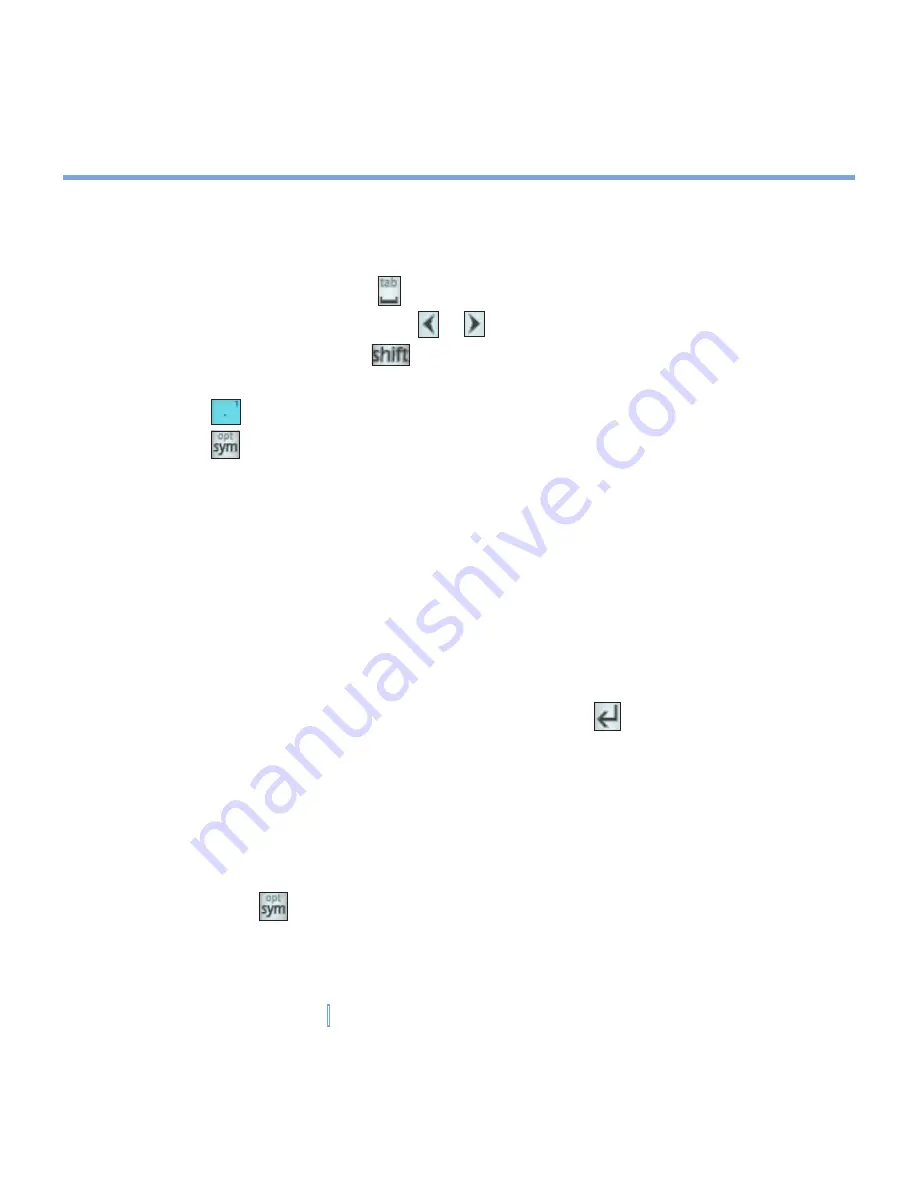
35
|
Entering and Searching Information
•
To enter a number, do any of the following:
•
Tap and hold on the desired number key on the keypad.
•
Select the numeric mode, and tap the number.
•
To insert a space or tab, tap .
•
To scroll through the wordlist, tap or .
•
To enter a capital letter, tap
.
•
To add symbols, do any of the following:
•
Tap
to display the most frequently used symbols on the wordlist.
•
Tap
to choose a symbol from the entire list.
Use Multi-Tap input mode
Multi-Tap
input mode is an alphabetic mode that allows you to manually enter individual
letters to form words.
Use Numeric input mode
Numeric
input mode allows you to enter a number each time you tap a number key. You
can compile several numbers on the wordlist, and then tap
to insert the numbers at the
current cursor position on the screen.
Use the Options screen
You can customize various behaviors for Phone Pad, including the language database on
the Options screen. To access the Phone Pad Options screen, do any of the following:
•
Tap and hold
on the keypad.
•
Tap the Input Selector icon at the bottom of the screen, and tap
Options
. Then, on the
Input Method
tab of the Input screen, tap
Options
.
Содержание xv6700
Страница 1: ...Pocket User Manual ...
Страница 12: ...12 Getting Started Back bottom and right view 20 22 19 25 26 27 28 21 23 24 ...
Страница 26: ...26 Getting Started ...
Страница 40: ...40 Entering and Searching Information ...
Страница 48: ...48 Using Phone Features ...
Страница 74: ...74 Managing Your XV6700 ...
Страница 114: ...114 Exchanging Messages and Using Outlook ...
Страница 136: ...136 Experiencing Multimedia ...
Страница 146: ...146 Using Other Applications ...
Страница 147: ...Appendix A 1 Regulatory Notices A 2 PC Requirement to Run ActiveSync 4 x A 3 Specifications A 4 Index ...
Страница 160: ...160 Appendix Menus 131 Now Playing screen 132 Playback screen 131 Supported files 130 Word Mobile 138 Z Zoom 121 ...






























