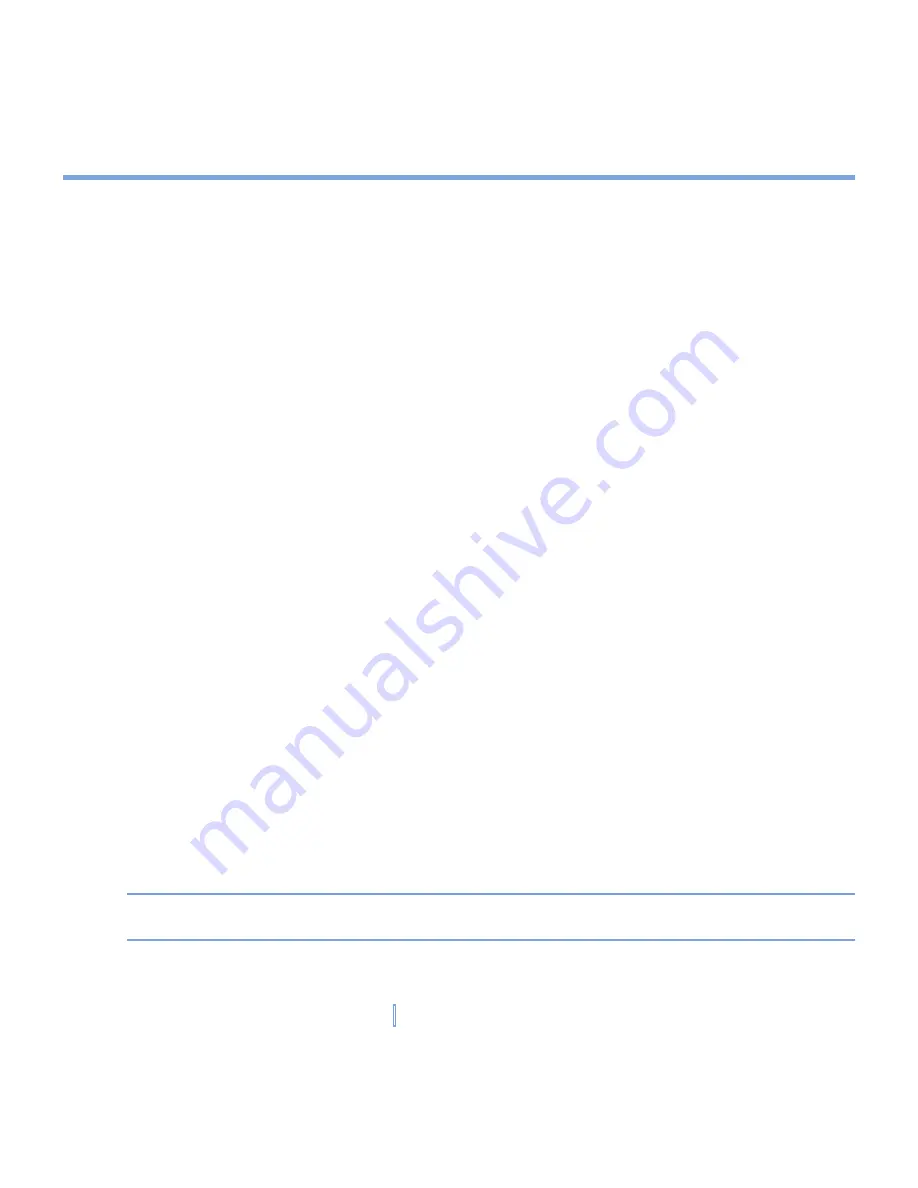
83
|
Getting Connected
3.
Enter a passkey (the same passkey that is entered on the device requesting the
partnership) to establish a secure connection. The passkey must be between 1 and 16
characters.
4.
Tap
Next
.
5.
Tap
Finish
.
You can now exchange information with the other device.
To rename a Bluetooth partnership
1.
Tap
Start > Settings > Connections
tab
> Bluetooth
.
2.
Tap and hold the partnership on the
Devices
tab.
3.
On the shortcut menu, tap
Edit
.
4.
Enter a new name for the partnership.
5.
Tap
Save
.
To delete a Bluetooth partnership
1.
Tap
Start > Settings > Connections
tab
> Bluetooth
.
2.
Tap and hold the partnership on the
Devices
tab.
3.
On the shortcut menu, tap
Delete
.
Beam information using Bluetooth
1.
On the device, tap and hold an item to beam. The item can be an appointment in your
calendar, a task, a contact card, or a file.
2.
Tap
Beam [type of item]
.
3.
Tap the device name to which you want to send the beam. The item is beamed to the
device you selected.
Note
If the device you want to beam to does not appear in the box, make sure that it is turned
on, discoverable, and within close range (10 meters) of your XV6700.
Содержание xv6700
Страница 1: ...Pocket User Manual ...
Страница 12: ...12 Getting Started Back bottom and right view 20 22 19 25 26 27 28 21 23 24 ...
Страница 26: ...26 Getting Started ...
Страница 40: ...40 Entering and Searching Information ...
Страница 48: ...48 Using Phone Features ...
Страница 74: ...74 Managing Your XV6700 ...
Страница 114: ...114 Exchanging Messages and Using Outlook ...
Страница 136: ...136 Experiencing Multimedia ...
Страница 146: ...146 Using Other Applications ...
Страница 147: ...Appendix A 1 Regulatory Notices A 2 PC Requirement to Run ActiveSync 4 x A 3 Specifications A 4 Index ...
Страница 160: ...160 Appendix Menus 131 Now Playing screen 132 Playback screen 131 Supported files 130 Word Mobile 138 Z Zoom 121 ...






























