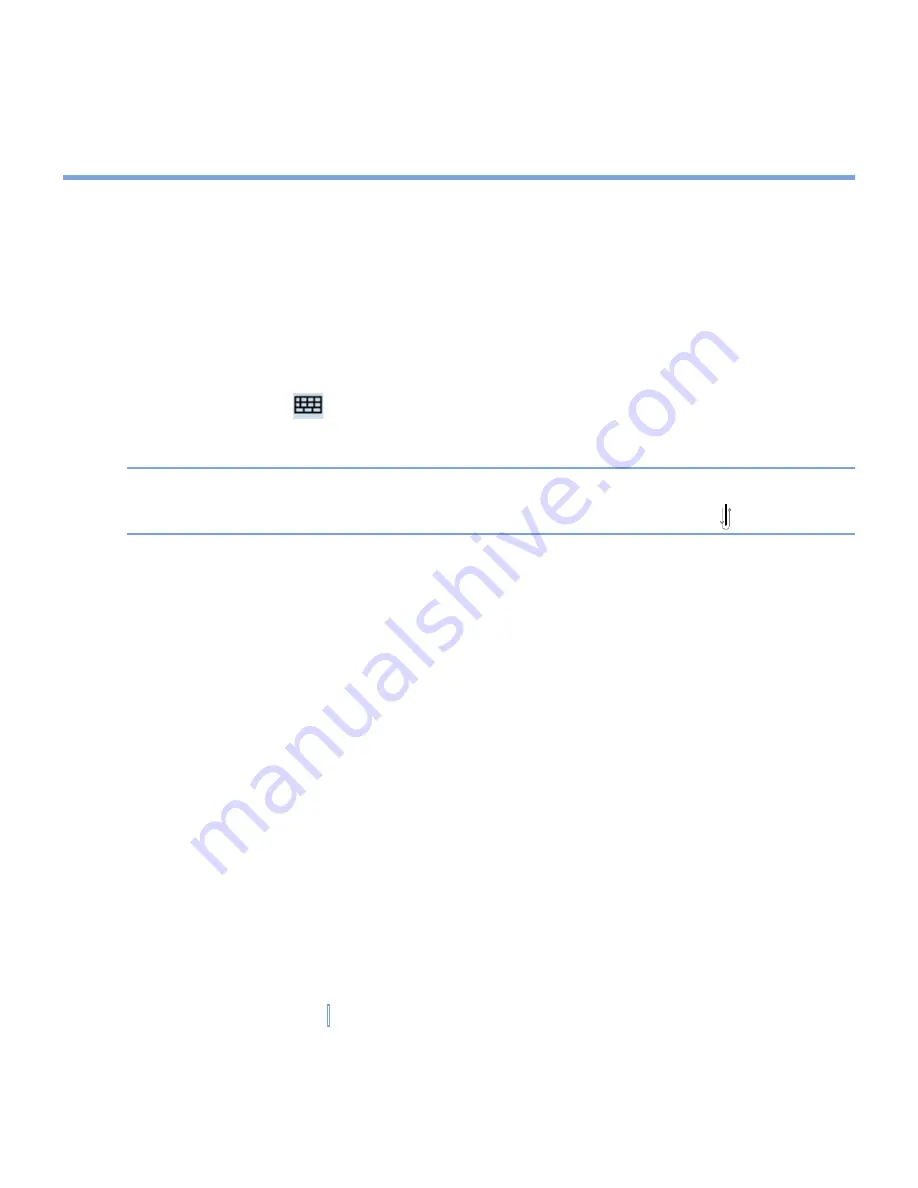
31
|
Entering and Searching Information
To write using Transcriber
1.
In a program, position the cursor where you want text to appear.
2.
Use the stylus to write anywhere on the screen. The handwriting will be converted to text
shortly after you lift the stylus from the screen.
To enter punctuation and symbols
Transcriber comes with an on-screen keyboard that provides an easy way to add
punctuation or a special symbol to existing text.
•
In a program, tap
on the Transcriber toolbar. The keyboard remains visible until you
tap the button again.
Tips
To reposition the keyboard, tap and hold the title bar, then drag to the desired location.
When no text is selected, you can also open the keyboard by doing the gesture.
To edit text
1.
In a program, draw a line across the text you want to edit.
2.
After you lift the stylus from the screen, the line will disappear and the selected text will
be highlighted.
3.
Do either of the following:
•
Rewrite the text.
•
Use gestures to capitalize letters, insert a space, and so on. For information about
using gestures, see “Transcriber Gestures” in this chapter.
Содержание xv6700
Страница 1: ...Pocket User Manual ...
Страница 12: ...12 Getting Started Back bottom and right view 20 22 19 25 26 27 28 21 23 24 ...
Страница 26: ...26 Getting Started ...
Страница 40: ...40 Entering and Searching Information ...
Страница 48: ...48 Using Phone Features ...
Страница 74: ...74 Managing Your XV6700 ...
Страница 114: ...114 Exchanging Messages and Using Outlook ...
Страница 136: ...136 Experiencing Multimedia ...
Страница 146: ...146 Using Other Applications ...
Страница 147: ...Appendix A 1 Regulatory Notices A 2 PC Requirement to Run ActiveSync 4 x A 3 Specifications A 4 Index ...
Страница 160: ...160 Appendix Menus 131 Now Playing screen 132 Playback screen 131 Supported files 130 Word Mobile 138 Z Zoom 121 ...






























