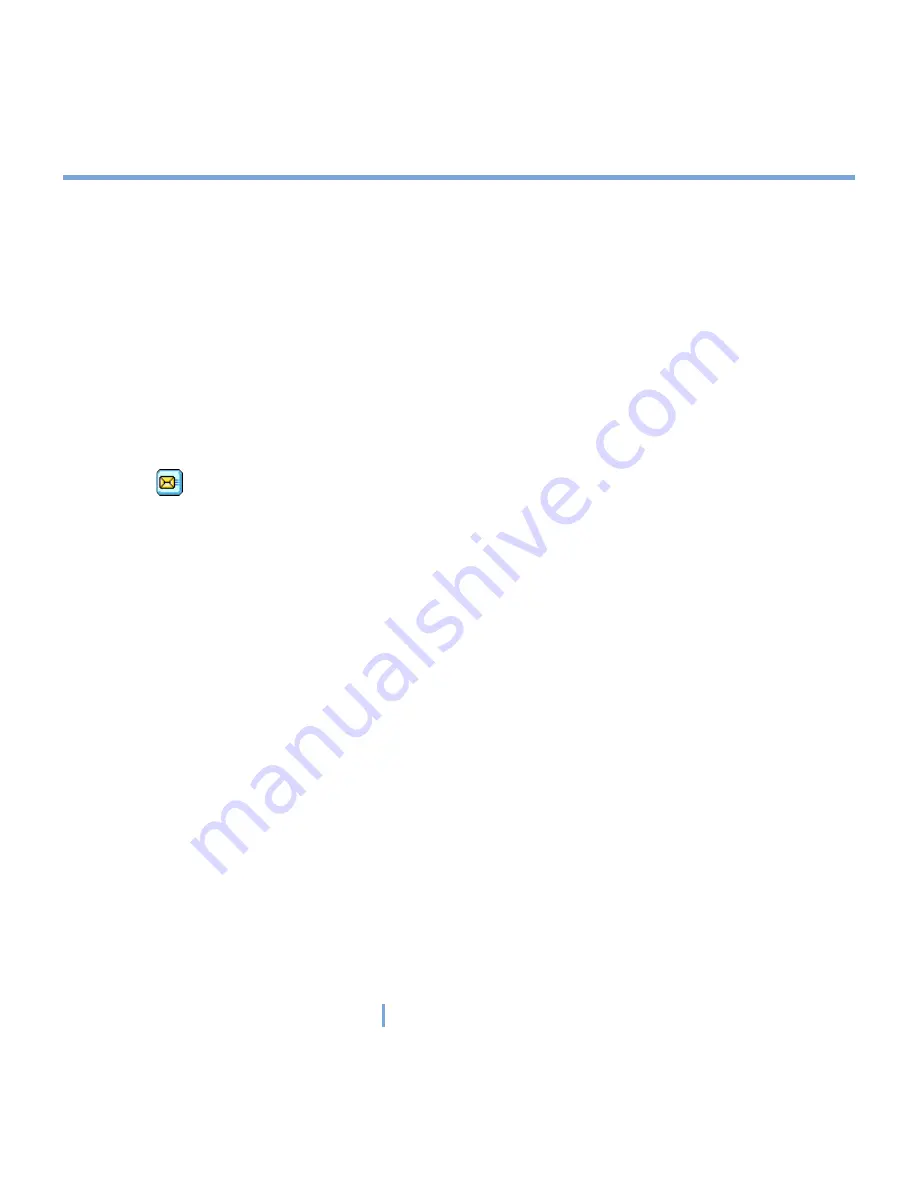
121
|
Experiencing Multimedia
Use MMS Video capture modes
The MMS Video capture mode offers additional options that make it convenient for you to
capture a video file and then send it via MMS. Press ENTER or CAMERA to start recording
a video clip (with audio if desired). To stop recording, press ENTER or CAMERA again.
To limit the size of the video that you plan to send through MMS, there is a fixed, preset
file size specified for videos captured using the MMS Video mode. The recording process
automatically stops when this limit is reached. However, you can stop recording the video
manually before the specified limit is reached. The digital time indicator on the bottom left
corner of the screen indicates the time limit in seconds.
You can specify the capture format to be either H.263 or MPEG-4 on the Camera Settings
screen; however, the ideal format for MMS is H.263 (3GPP). After you capture the video file,
tap
on the Review screen to send the file through MMS.
Use the Review screen
To access the icons on the Review mode screen
1.
In Camera mode, tap
Tools > Options > General
tab.
2.
Select the
Review after capture
check box.
Note that this check box is selected by default to allow you to review the image or video clip
after it has been captured.
Use zooming
While capturing a still image or a video clip by using the camera, you can zoom in to make
the object in focus move closer, and you can zoom out to make the object move farther
away. In all capture modes, use NAVIGATION on your XV6700, or tap the triangular Up
arrow next to the Zoom Ratio indicator, to zoom in a still image or an incoming video stream.
When the zooming limit is reached, you will hear a beep. To zoom out, press NAVIGATION
down, or tap the Down arrow. The camera zoom range for a picture or a video clip depends
on the capture mode and capture size. Following is a summary.
Содержание xv6700
Страница 1: ...Pocket User Manual ...
Страница 12: ...12 Getting Started Back bottom and right view 20 22 19 25 26 27 28 21 23 24 ...
Страница 26: ...26 Getting Started ...
Страница 40: ...40 Entering and Searching Information ...
Страница 48: ...48 Using Phone Features ...
Страница 74: ...74 Managing Your XV6700 ...
Страница 114: ...114 Exchanging Messages and Using Outlook ...
Страница 136: ...136 Experiencing Multimedia ...
Страница 146: ...146 Using Other Applications ...
Страница 147: ...Appendix A 1 Regulatory Notices A 2 PC Requirement to Run ActiveSync 4 x A 3 Specifications A 4 Index ...
Страница 160: ...160 Appendix Menus 131 Now Playing screen 132 Playback screen 131 Supported files 130 Word Mobile 138 Z Zoom 121 ...






























