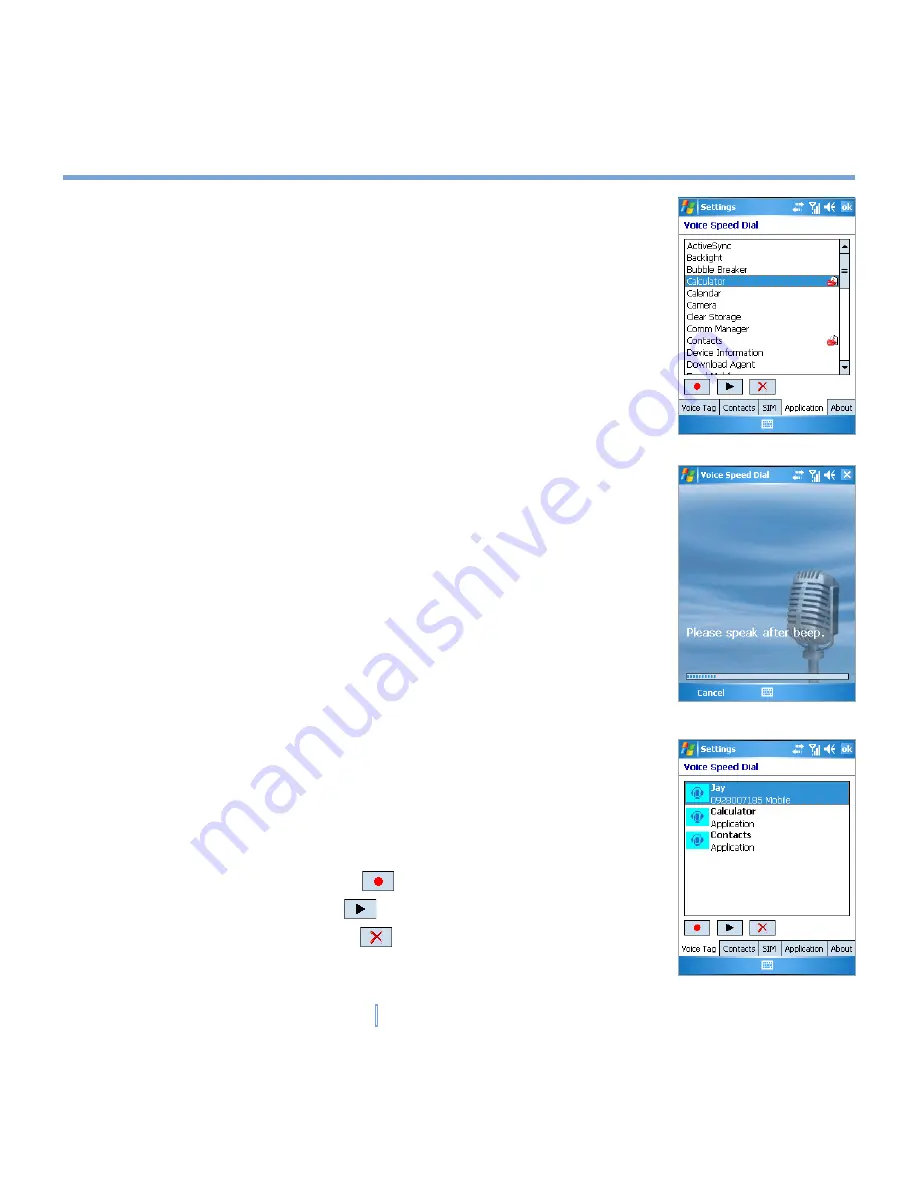
145
|
Using Other Applications
Create a voice tag for a program
1.
Tap
Start > Settings > Personal
tab
> Voice Speed Dial
.
2.
On the
Application
tab, it displays a list of all installed
programs on your XV6700.
3.
Create a voice tag for the desired program as described
above.
4.
Now, you can launch the program by saying the recorded
voice tag after pressing the Voice Recorder button.
Make a call or launch programs using a voice tag
1.
Press the Voice Recorder button on your XV6700.
2.
After a “beep” sound, say the recorded voice tag that you
have assigned to the phone number you want to call or the
program you want to launch. The system will repeat the voice
tag and then dial out or launch the program automatically.
If the system can not recognize your voice tag, please speak
clearly and reduce the surrounding noise. Then, try again.
To view and test the voice tags you have created
1.
Tap
Start > Settings > Personal
tab
> Voice Speed Dial
.
2.
On the
Voice Tag
tab, it displays a list that contains all the
voice tags you have created.
3.
Select an item in the list, and you can do one of the following:
•
Tap the record button (
) to rebuild the voice tag.
•
Tap the play button (
) to play the voice tag.
•
Tap the delete button (
) to delete the voice tag.
Содержание xv6700
Страница 1: ...Pocket User Manual ...
Страница 12: ...12 Getting Started Back bottom and right view 20 22 19 25 26 27 28 21 23 24 ...
Страница 26: ...26 Getting Started ...
Страница 40: ...40 Entering and Searching Information ...
Страница 48: ...48 Using Phone Features ...
Страница 74: ...74 Managing Your XV6700 ...
Страница 114: ...114 Exchanging Messages and Using Outlook ...
Страница 136: ...136 Experiencing Multimedia ...
Страница 146: ...146 Using Other Applications ...
Страница 147: ...Appendix A 1 Regulatory Notices A 2 PC Requirement to Run ActiveSync 4 x A 3 Specifications A 4 Index ...
Страница 160: ...160 Appendix Menus 131 Now Playing screen 132 Playback screen 131 Supported files 130 Word Mobile 138 Z Zoom 121 ...
















































