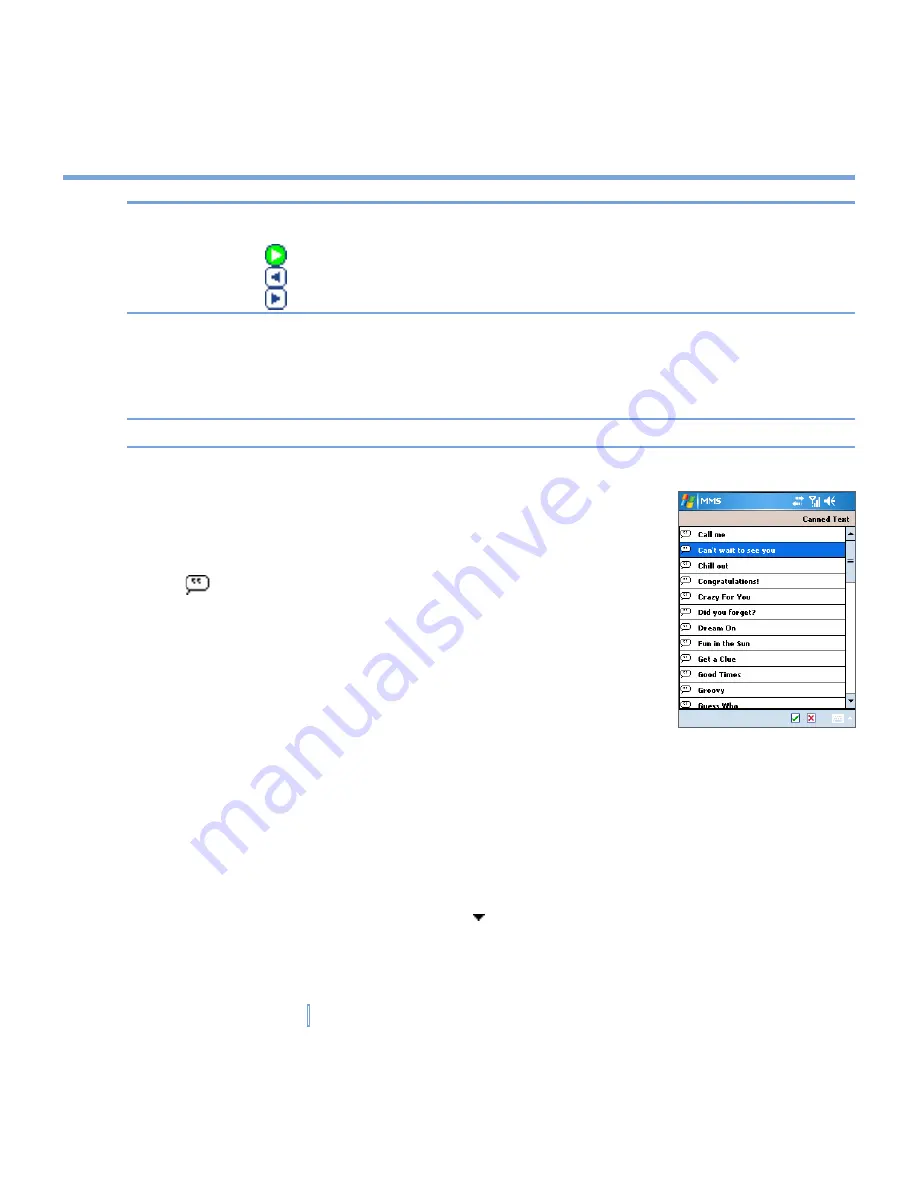
101
|
Exchanging Messages and Using Outlook
Note
The following icons act as shortcuts to some of the operations on the MMS Message
screen:
•
Tap
to preview your message.
•
Tap
to go to the previous slide.
•
Tap
to go to the next slide.
To create an MMS message from a template
•
Tap
Edit > New from Template
to compose a message using a predefined template.
Tip
To save a message as a template, open the message and tap
Edit > Save as Template
.
To add predefined text strings to an MMS message
You can instantly add text to any slide from a list of predefined
words or phrases, called Canned Text.
•
Tap to add a text string from the Canned Text list.
•
To edit or delete a phrase on the Canned Text list, tap and hold
a string, then tap
Edit
or
Delete
from the shortcut menu.
To create and add a new phrase to the list, tap
New
.
To add an audio clip to an MMS message
You can add audio clips to your MMS message. However, you can add only one audio clip
per slide.
1.
Tap
Tap here to insert an audio clip
.
By default, it will open My Sounds folder. To navigate to any other folder containing
pictures or videos, tap the Down arrow ( ) corresponding to My Sounds folder.
2.
Select an audio file. When selected, you can:
Содержание xv6700
Страница 1: ...Pocket User Manual ...
Страница 12: ...12 Getting Started Back bottom and right view 20 22 19 25 26 27 28 21 23 24 ...
Страница 26: ...26 Getting Started ...
Страница 40: ...40 Entering and Searching Information ...
Страница 48: ...48 Using Phone Features ...
Страница 74: ...74 Managing Your XV6700 ...
Страница 114: ...114 Exchanging Messages and Using Outlook ...
Страница 136: ...136 Experiencing Multimedia ...
Страница 146: ...146 Using Other Applications ...
Страница 147: ...Appendix A 1 Regulatory Notices A 2 PC Requirement to Run ActiveSync 4 x A 3 Specifications A 4 Index ...
Страница 160: ...160 Appendix Menus 131 Now Playing screen 132 Playback screen 131 Supported files 130 Word Mobile 138 Z Zoom 121 ...






























