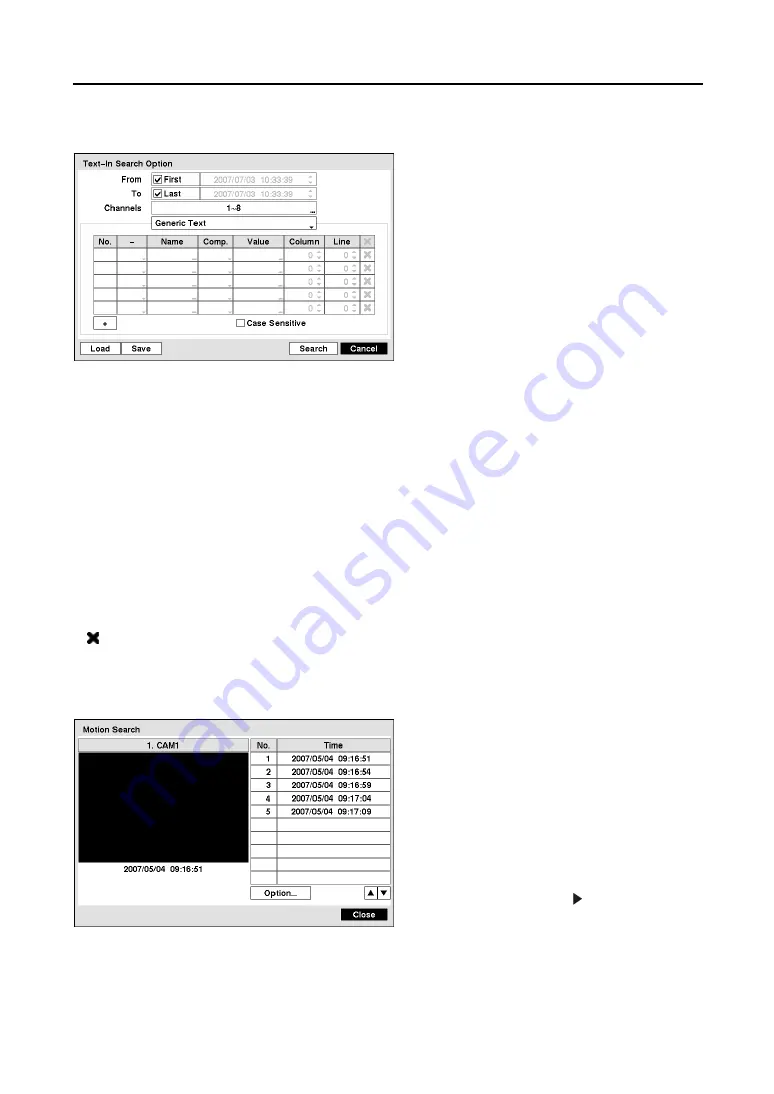
Mobile Digital Video Recorder
61
You can also narrow your event search by selecting
Option…
and setting up the new search condition.
y
From
: Select
First
to search from the first
recorded image. When it is not selected, you
can enter a specific Date and Time.
y
To
: Select
Last
to search until the last
recorded image. When it is not selected, you
can enter a specific Date and Time.
y
Channel
: Choose the text-in devices that you
want to search for text input.
y
Text Input Device: Choose your Text Input
Device from the list.
Figure 97
─
Text-In Search Option screen
NOTE: The following description is for a
Generic Text Device
. The screen changes for different
types of text input devices, and there will be different parameter boxes for you to enter
information.
y
+: Add a search condition up to 5.
y
No.
: Select to move the location of the search condition in the list.
y
─
: Choose
AND
to search for the text-in data satisfying all conditions or
OR
to search for the text-in
data satisfying at least one of the conditions.
y
Name
: Enter the text to search by using the virtual keyboard.
y
Comp.
: Enter the comparison operator by using the virtual keyboard.
y
Value
: Enter the comparison value by using the virtual keyboard.
y
Column
: Set the location of each individual category for more specific search of the text-in data.
y
Line
: Set the line where the category is located for more specific search of the text-in data.
y
: Delete the search condition.
y
Case Sensitive
: Select to find only those text strings in which the case matches.
Motion Search
The
Motion Search…
can be selected from the
Search menu while the DVR displays the camera
full screen. The
Motion Search
screen displays
a list of motion events. Select the event for
which you would like to see video, and the
screen will extract the video associated with the
selected event on the small search screen and
display the first image of the event.
Selecting
Close
will extract the video associated
with the Motion event and display the first image
of the event. Selecting the icon on the
playback toolbar will start playing the “event”
video segment. Clicking the right mouse button
and selecting
Exit Search
returns to live
monitoring.
Figure 98
─
Motion Search screen
Содержание RoadRunner MR2B Series
Страница 1: ......
Страница 2: ......
Страница 10: ...User s Manual viii...
Страница 62: ...User s Manual 52...
Страница 74: ...User s Manual 64...
Страница 81: ...Mobile Digital Video Recorder 71 Appendix H Map of Screens...














































