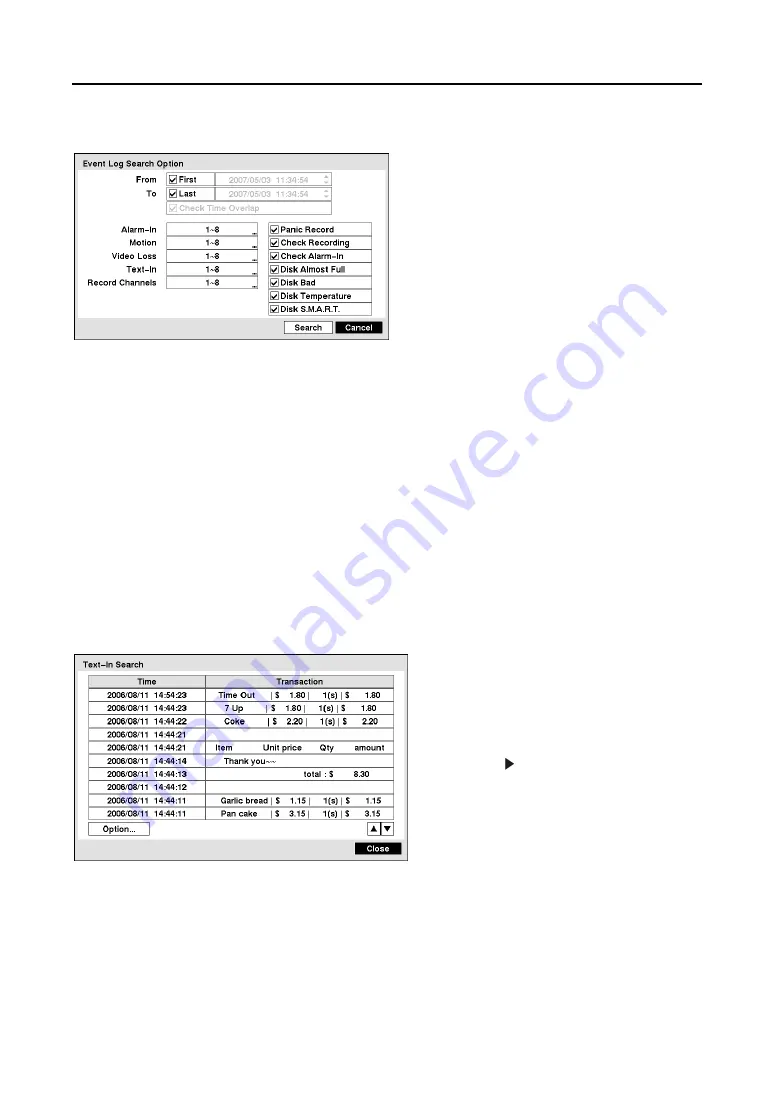
User’s Manual
60
You can also narrow your event search by selecting
Option…
and setting up the new search condition.
y
From
: Select
First
to search from the first
recorded image. When it is not selected, you
can enter a specific Date and Time.
y
To
: Select
Last
to search until the last
recorded image. When it is not selected, you
can enter a specific Date and Time.
y
Check Time Overlap:
Select if there is
overlapping data. You will only be able to turn
the Check Time Overlap on or off if a
user-defined date and time is set to From and
To. If the DVR’s date and time have been
reset, it is possible for the DVR to have more than one overlapping start and stop time. When set to On,
you will be asked to select one of the overlapping start and stop time. When set to Off, the DVR will
display search results from all start times to all stop times.
y
Alarm-In:
Choose the alarm inputs that you want to include in your search.
y
Motion:
Choose the cameras for which you want any reports of motion detection.
y
Video Loss:
Choose the cameras for which you want any reports of lost video.
y
Text-In:
Choose the text-in devices which you want any report of text input.
y
Record Channels:
Choose the cameras that you want to search for any reports of event recorded data.
The DVR will display the events (not the camera channels) that occurred and that also are recorded on
the camera channel that you selected. If you do not select a camera channel in this field, the DVR will
search events that are not associated with cameras.
y
Panic Record
,
Check Recording
,
Check Alarm-In
,
Disk Almost Full
,
Disk Bad, Disk
Temperature
and
Disk S.M.A.R.T.:
Select to include self-diagnostic events as part of your search.
Figure 95
─
Event Log Search Option screen
Text-In Search
The DVR maintains a log of each time there is
Text Input. The
Text-In Search
screen
displays this list. Select the event for which
you would like to see video, and the screen
will extract the video associated with the Text
Input and display the first image of the event.
Selecting the icon on the playback toolbar
will start playing the “event” video segment.
Clicking the right mouse button and selecting
Exit Search
returns to live monitoring.
Figure 96
─
Text-In Search screen
NOTE: It is possible that no recorded image displays on the current screen. Click the left mouse
button on the screen to change the screen mode to 3x3 (2x2 for 4-channel DVR). You will be able
to easily see the camera have recorded video during target time.
NOTE: Text Input information will be overlaid on the image while the recorded video is played at
regular speed.
Содержание RoadRunner MR2B Series
Страница 1: ......
Страница 2: ......
Страница 10: ...User s Manual viii...
Страница 62: ...User s Manual 52...
Страница 74: ...User s Manual 64...
Страница 81: ...Mobile Digital Video Recorder 71 Appendix H Map of Screens...





























