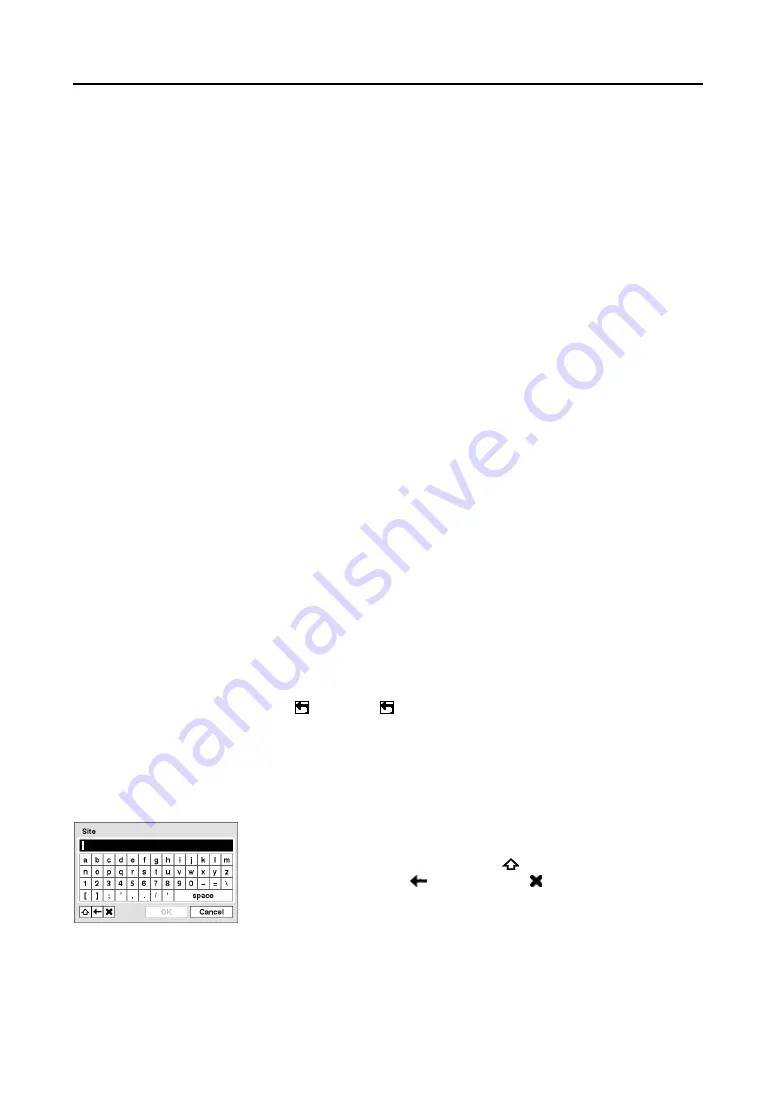
Mobile Digital Video Recorder
13
Turning on the Power
The DVR can be turned on by inserting the key in the On/Off switch and rotating it clockwise. The
switch can be left in the On position and the key removed. This way the DVR will power up when the
ignition is turned. The DVR is operational in approximately 60 seconds after the ignition switch is turned
on. The Power LED on the front panel will illuminate, and this action signifies the DVR has been turned
on properly.
NOTE: The DVR doesn’t operate below 0
o
C. If the temperature falls to below 0
o
C while the system
is working, the unit will turn off, and will turn on again when the temperature rises above 0
o
C.
Turning off the Power
The DVR can be turned off by rotating the key counter-clockwise to the Off position. It will also power
down after the time set on the Rotary Timer switch expires when the ignition is turned off. You also can
shutdown the unit by selecting
Shutdown
in the System menu displayed when clicking the right mouse
button on the live monitoring screen and selecting
Setup Menu…
. When you turn the key to the Off
position or the engine is turned off, it takes maximum 20 seconds to turn down the unit after the shut
down message appears. When you turn the unit off by selecting
Shutdown
in the System menu, the unit
turns down in 6 seconds after the shutdown message appears.
Initial Unit Setup
Before using your DVR for the first time, you will want to establish the initial settings. This includes
items such as time and date, display language, camera, audio, remote control, record mode, network and
password. Your DVR can be set up using various screens and dialog boxes.
A USB mouse will be used configure DVR settings. Clicking the right mouse button on a screen displays
menu screens and dialog boxes, and clicking the left mouse button in a menu screen and dialog boxes
selects items.
Throughout the screens you will see . Selecting gives you the opportunity to reset that screen to its
default settings. You can save your changes by selecting
Save
. Selecting
Cancel
exits the screen
without saving the changes.
While setting up the DVR, there will be many opportunities to enter names and titles. When making
these entries, a Virtual Keyboard will appear.
Figure 10
─
Virtual Keyboard
Select the character you want in the name or title by clicking the left
mouse button. That character appears in the title bar and the cursor
moves to the next position. Selecting toggles between the upper and
lower case keyboards, backspaces, and deletes entered characters.
You can use up to 31 characters including spaces in your title.
Special characters can be created using ^ and a capital letter; e.g., ^J for
NL (New Line), ^M for CR (Carriage Return). Special characters are
commonly used by text input devices and will be useful when
performing Text-In Searches.
Содержание RoadRunner MR2B Series
Страница 1: ......
Страница 2: ......
Страница 10: ...User s Manual viii...
Страница 62: ...User s Manual 52...
Страница 74: ...User s Manual 64...
Страница 81: ...Mobile Digital Video Recorder 71 Appendix H Map of Screens...






























