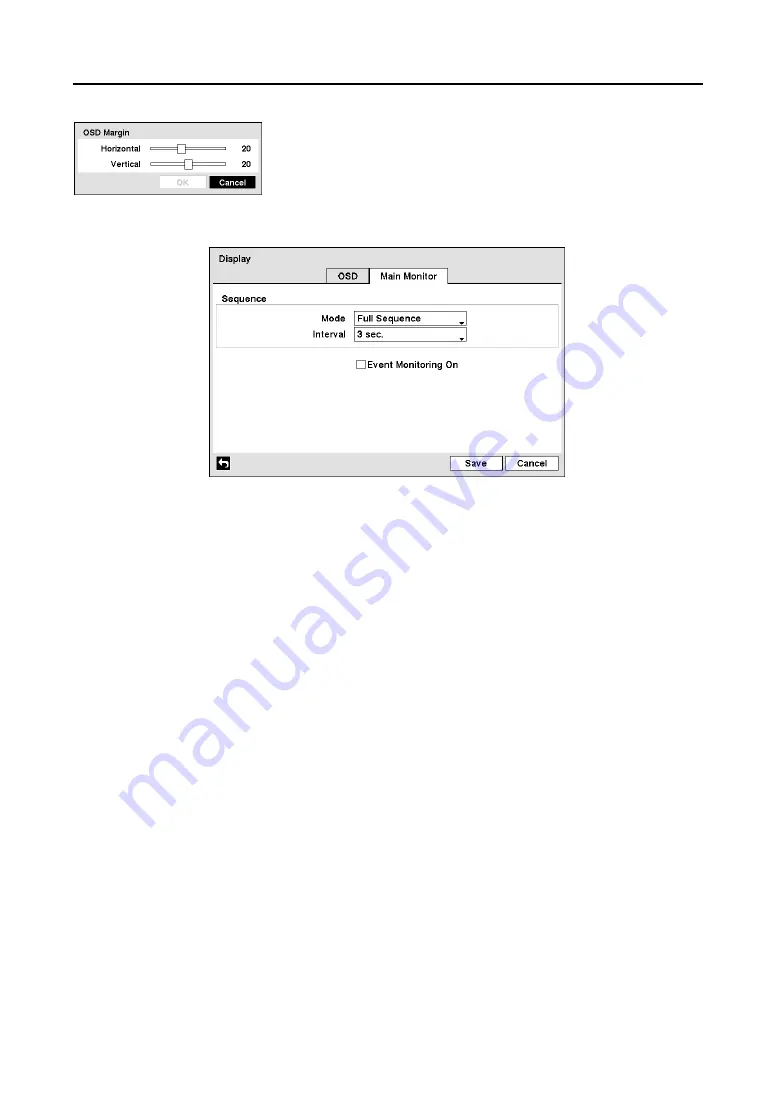
Mobile Digital Video Recorder
33
Main Monitor
Figure 51
─
Main Monitor screen
You can adjust the display dwell time for each camera displayed on the main monitor. The DVR can
sequence cameras in two modes: “Full” and “Cameo”. In the Full mode, the DVR sequences through the
cameras and displays them full screen. In the Cameo mode, the bottom right window in a multi-screen
format sequences through the cameras.
NOTE: Any cameras that are Off, have lost video or are set to Covert (unless the user has
authority to view covert cameras) will be excluded from the Cameo sequence.
You can define the screen layout in a variety of formats and set the DVR to sequence through the different
screen layouts (pages) so that all the cameras will be displayed. You can also set up the DVR to display
one camera or a group of cameras all the time while cycling through the remaining cameras in a “cameo”
window. This can be done with one camera displayed full screen while displaying the cameo window as
a PIP (picture in picture), or displaying the cameras in a grid pattern with the bottom right window as the
cameo.
NOTE: Sequence cannot be used in the
3x3 mode (2x2 for 4-channel DVR).
y
Mode
: Choose the sequence mode between Full Sequence and Cameo Sequence.
y
Interval:
Set the display dwell time.
y
Event Monitoring On
: Select to display the camera associated with the event when an event occurs.
You can adjust the horizontal and vertical margins so that text and
icons will not be hidden beyond the edges of the monitor.
Figure 50
─
OSD Margin screen
Содержание RoadRunner MR2B Series
Страница 1: ......
Страница 2: ......
Страница 10: ...User s Manual viii...
Страница 62: ...User s Manual 52...
Страница 74: ...User s Manual 64...
Страница 81: ...Mobile Digital Video Recorder 71 Appendix H Map of Screens...
















































