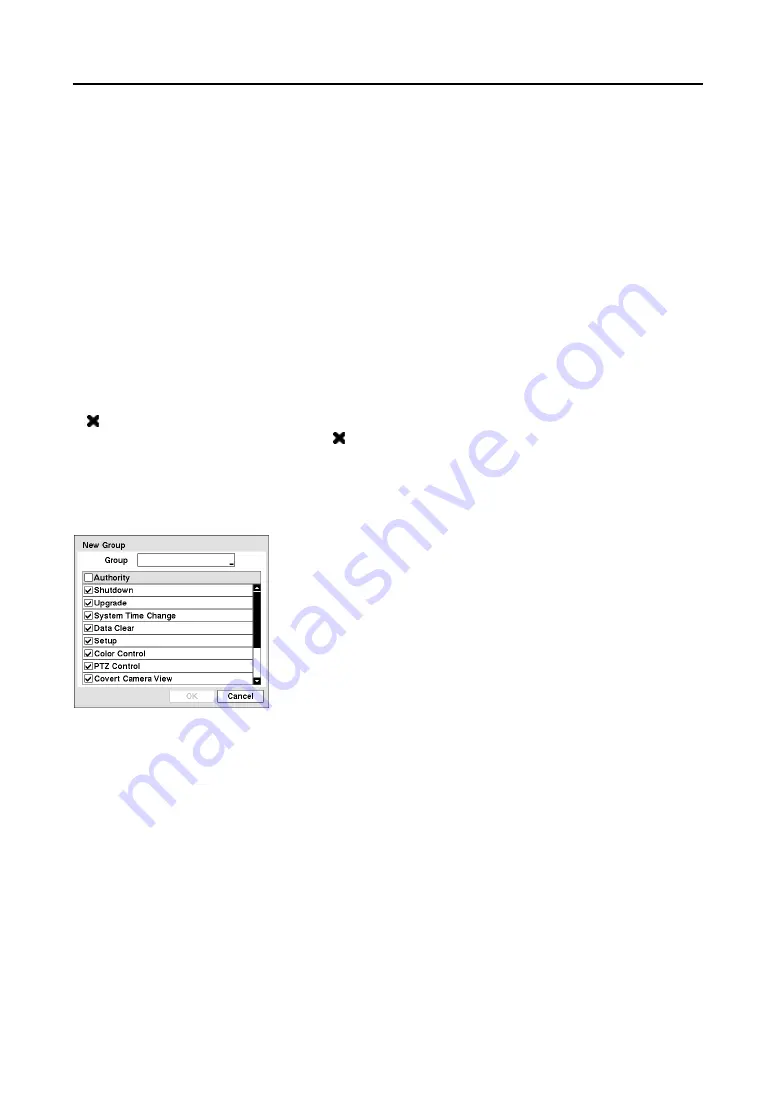
Mobile Digital Video Recorder
21
It displays the authorized groups and users. You can add and delete groups and users. When adding a
group, you can assign authority levels to the group.
y
+/-
: Indicates that the item is a Group Name. Select to collapse or expand the user groups. If there is a
– , it indicates that the group has been “expanded” and all of the User Names within that group are
displayed below the Group Name. If there is a +, it indicates that the group has been “collapsed” and all
of the User Names within that group are hidden.
y
Group & User
: Select a Group or User Name to change the authority levels assigned to the group or
user.
–
Group
: Select a group to change the authority levels assigned to that group.
–
User
: Select a user to add or change the password assigned to that user. You can also change the
group to which the user is assigned.
CAUTION: Write down the new password and save it in a secure place. If the password
is forgotten, the unit must be reset using the
Factory Reset Switch
and all data settings
will be lost.
y
: Delete a User Name or an entire Group. You will be asked to confirm that you want to delete the
User or Group when you select it. If the is grayed out, that Group or User cannot be deleted. To
delete the User currently logged into the DVR on a local system or a PC running RAS, log the user out
of the system first and then delete the user.
y
+ Group…
: Add a group and enter the group name using a virtual keyboard. Then, the
New Group
screen appears.
The authority levels that can be turned On and Off are:
–
Shutdown:
The user can shut the system down on a local system.
–
Upgrade:
The user can upgrade the software on a local system or a PC running RAS.
–
System Time Change:
The user can change the system date and time on a local system or a PC running
RAS.
–
Data Clear:
The user can clear all video data or format disks on a local system or a PC running RAS.
–
Setup:
The user without Setup authority cannot establish any system settings excluding system
shutdown and logout on a local system or a PC running RAS.
–
Color Control:
The user can control brightness, contrast, hue and saturation for cameras on a local
system or a PC running RAS.
–
PTZ Control:
The user can control the PTZ camera on a local system or a PC running RAS.
–
Covert Camera View:
The user can view video from cameras set as Covert while in the Live
Monitoring or Search mode on a local system or a PC running RAS.
–
System Check:
The user can view the remote system status or check the remote system status as a batch
process on a PC running RAS.
–
Group
: You can change the group name (max. 15 characters
including spaces).
–
Authority
: Assign authority levels to the group. Selecting the
Authority
box will turn on and off all authority levels. Selecting
the individual authority level boxes will turn on and off authority
level.
Figure 28
─
New Group setup screen
Содержание RoadRunner MR2B Series
Страница 1: ......
Страница 2: ......
Страница 10: ...User s Manual viii...
Страница 62: ...User s Manual 52...
Страница 74: ...User s Manual 64...
Страница 81: ...Mobile Digital Video Recorder 71 Appendix H Map of Screens...
















































