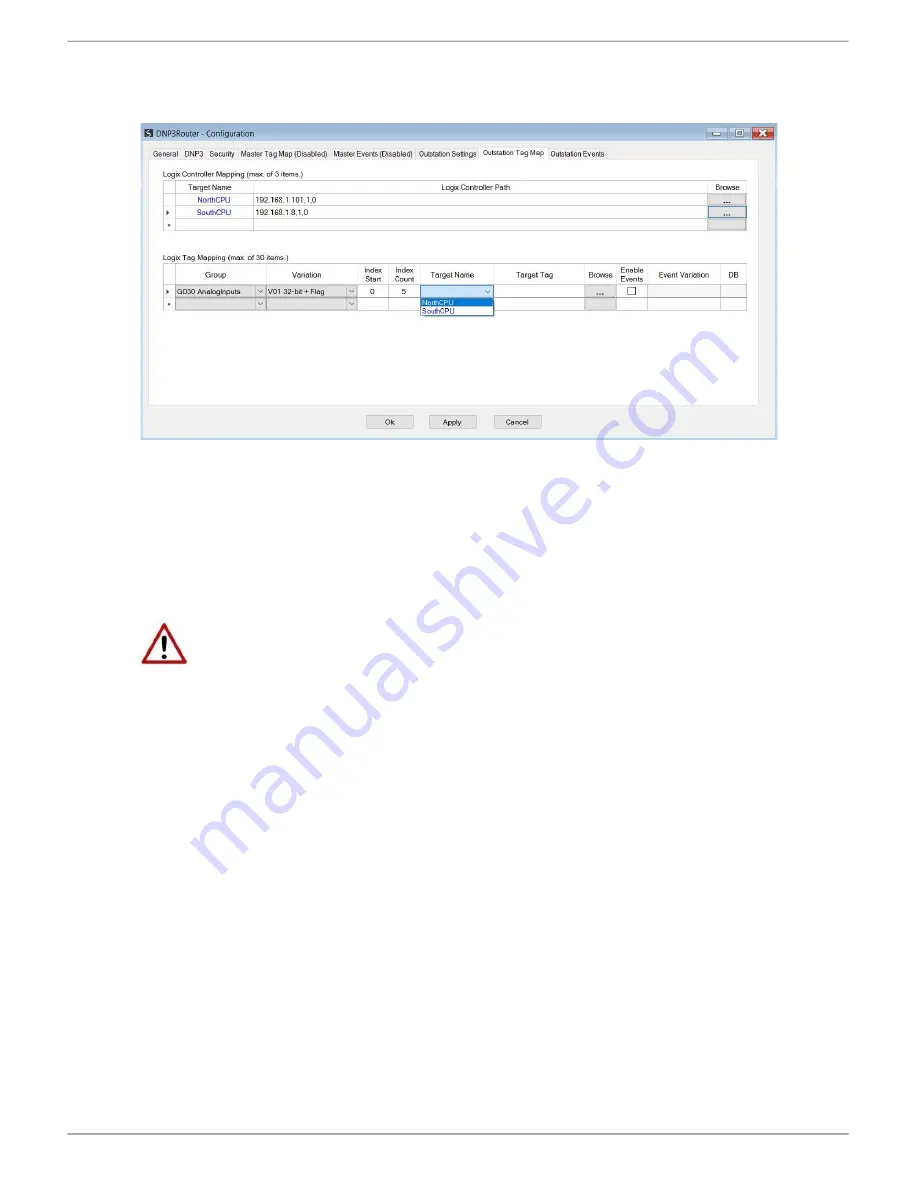
Setup
Document No. D109-010
Page 32 of 108
Revision 1.15
Figure 3.24. – Reactive Tag Mapping
DNP3 allows the user to select from a range of different formats (called variations) for each
group. This will allow the user to access additional information for a specific group (e.g.
timestamp, status, etc.). For this reason, the user must use or match the example UDTs
provided (see the additional information section) to access the all data in the Logix controller.
NOTE
: The example UDTs provided must be used to map the data in the Logix
Controller when DNP3 variations are chosen which allow for additional
information, that is, non-standard Logix atomic data types. If these UDTs are
not used the user risks using the exchanged data incorrectly. Refer to the DNP3
Logix Mapping section for further information.
Next the range of data to be accessed must be specified. This is done by selecting a start index
as well as the index count which is the number of elements that the user needs to access.
Below is an example of the target tag selection. The Target Tag can be either entered manually
or selected using the Tag Browser in Slate. The Tag Browser requires the controller to be
available on the network.
To browse to the tag, click on the Browse button. The Tag Browser will open and scan all the
tags inside that controller. If the controller has been recently scanned in this Slate session,
then a cached version of the tags will be displayed. A rescan of the tags can be triggered by
selecting the Refresh button in the Tag Browser’s toolbar.
Only tags of a relevant type will be enabled, guiding the user to select a suitable tag.
Содержание A-DNP3R
Страница 1: ...DNP3 Router User Manual A DNP3R Document No D109 010 09 2017 Revision 1 15...
Страница 64: ...Logix Operation Document No D109 010 Page 64 of 108 Revision 1 15 Figure 4 8 DNP3 Message Response Example...
Страница 93: ...Diagnostics Document No D109 010 Page 93 of 108 Revision 1 15 Figure 7 17 Web interface...
















































