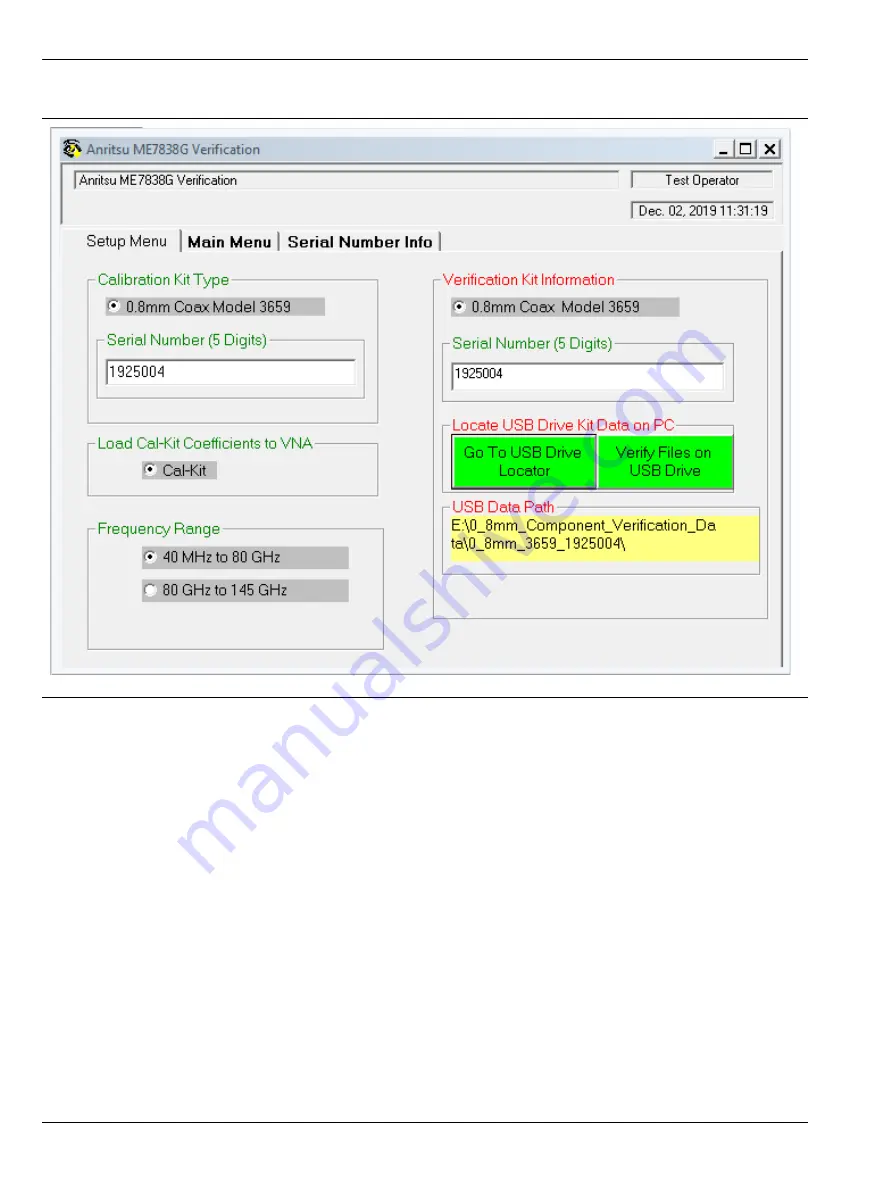
4-6 Application Interface – Setup Menu Tab
Using the 2300-580-R Software with VectorStar ME7838G
4-14
PN: 10410-00327 Rev. D
3659 0.8 mm Cal/Ver Kit & 2300-580-R PVS UG
9.
In the
Locate USB Drive Kit Data on PC
area, click the
Go To USB Drive Locator
button.
10.
When the
Auto Find Verification Kit Data
dialog box first appears, the
Verification Kit Data Path
text field is
blank. Click the
Auto-Find USB Drive Verification Kit Data
button. The application automatically locates
the verification kit data on the USB drive and displays the path in the
Verification Kit Data Path
text field.
In rare instances, due to PC/USB configurations, the Auto-find function may not be able to locate the
verification data on the USB drive. In this case, you may need to use the
Manually Locate Verification Data
Kit
button. This utility allows you to manually select the path where the verification kit data is located.
The data path will be on the USB drive shipped with the verification kit. On most PC's, this will be the
E
,
F
, or
G
drive assignments. Navigate to the verification kit data in the file-path location shown in the
example below (for this example, the USB drive was at E:\):
E:\0.8mm_Component_Verification_Data\0.8mm_3659_xxxxxx (where xxxxxx is the
serial number of the Kit)
Figure 4-19.
ME7838G Application Interface – Setup Menu Tab






























