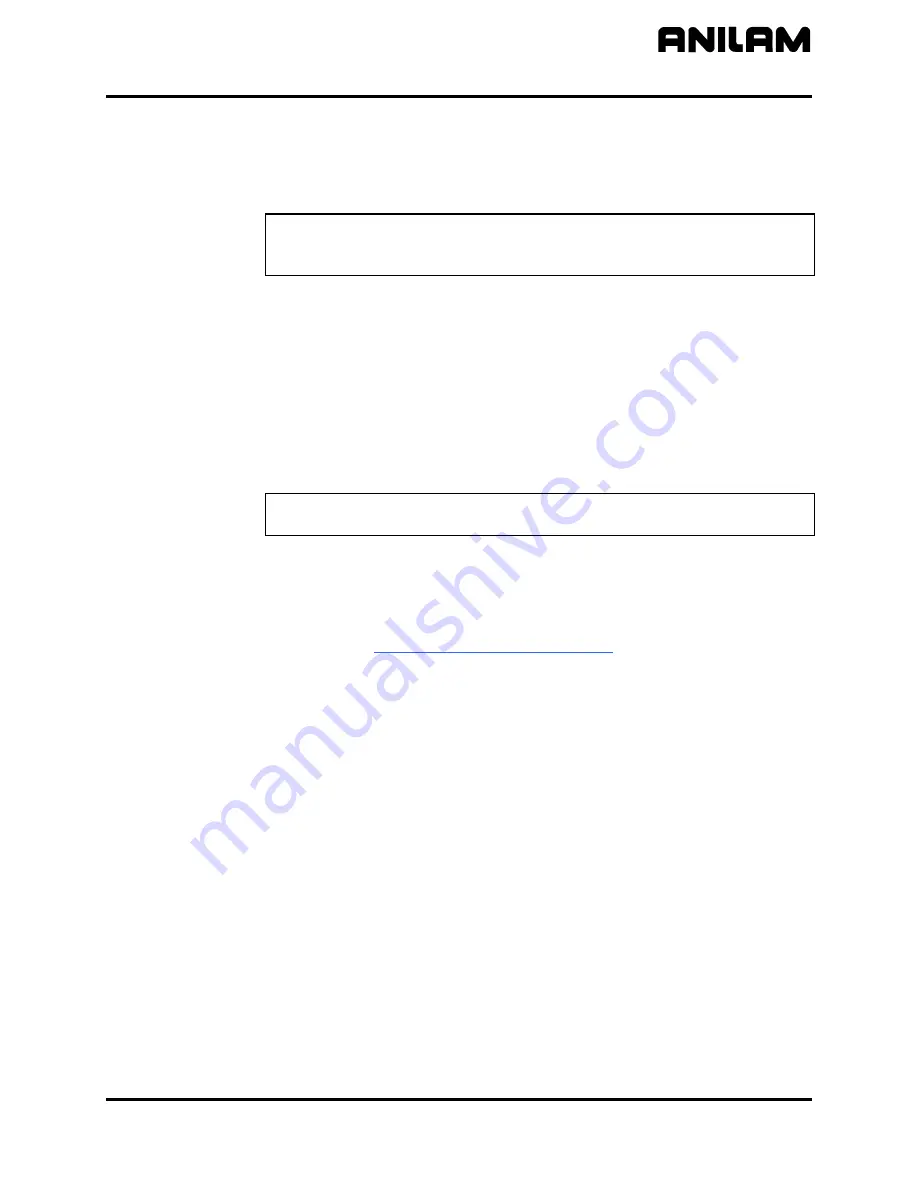
CNC Setup Utility Manual
P/N 70000490C - Setup Utility Concepts
All rights reserved. Subject to change without notice.
10-December-04
1-5
Changing Protected Parameters
To change protected parameters, enter a password when the CNC
displays the password prompt.
NOTE:
You are only required to type a password once during Setup.
However, when you exit the Setup Utility and re-enter, you will
again be prompted for a password.
Saving Changes to Setup Parameters
When you exit the Setup Utility menu after you have changed any
parameters, the CNC displays the prompt “
Save Changes?
”.
Select one of the following:
Yes
(
F1
) to save the changes.
No
(
F2
) to cancel the changes.
Cancel
(
F9
) to return to the
Setup Utility
Menu
.
NOTE:
When
No
(
F2
) is pressed, all parameters revert to the settings
prior to changes.
All configuration parameters are saved in a configuration file,
(P6MCFG.CFG). Every time a parameter is changed, the configuration
file is saved; the CNC automatically creates a backup file,
(P6MCFG.BAK). The CNC provides utilities to manage the configuration
file. Refer to “
Section 4 - Configuration Utilities
” for detailed information.
Setting Parameters in Setup Utility
To set parameters in the Setup Utility, do the following:
1. Highlight the menu in which the parameter appears and press
ENTER
.
Change the parameter by following one of the steps mentioned below:
In some cases a parameter can only have two selections. Pressing
ENTER
changes from one value to the other.
In some cases, a parameter may have more than two selections and
pressing
ENTER
will display a pop-up menu with the list of selections.
Highlight the desired selection and press
ENTER
.
In other cases, the CNC will highlight an entry field and you will be
allowed to type the value for the parameter. Type the desired value,
or setting, and press
ENTER
.
























