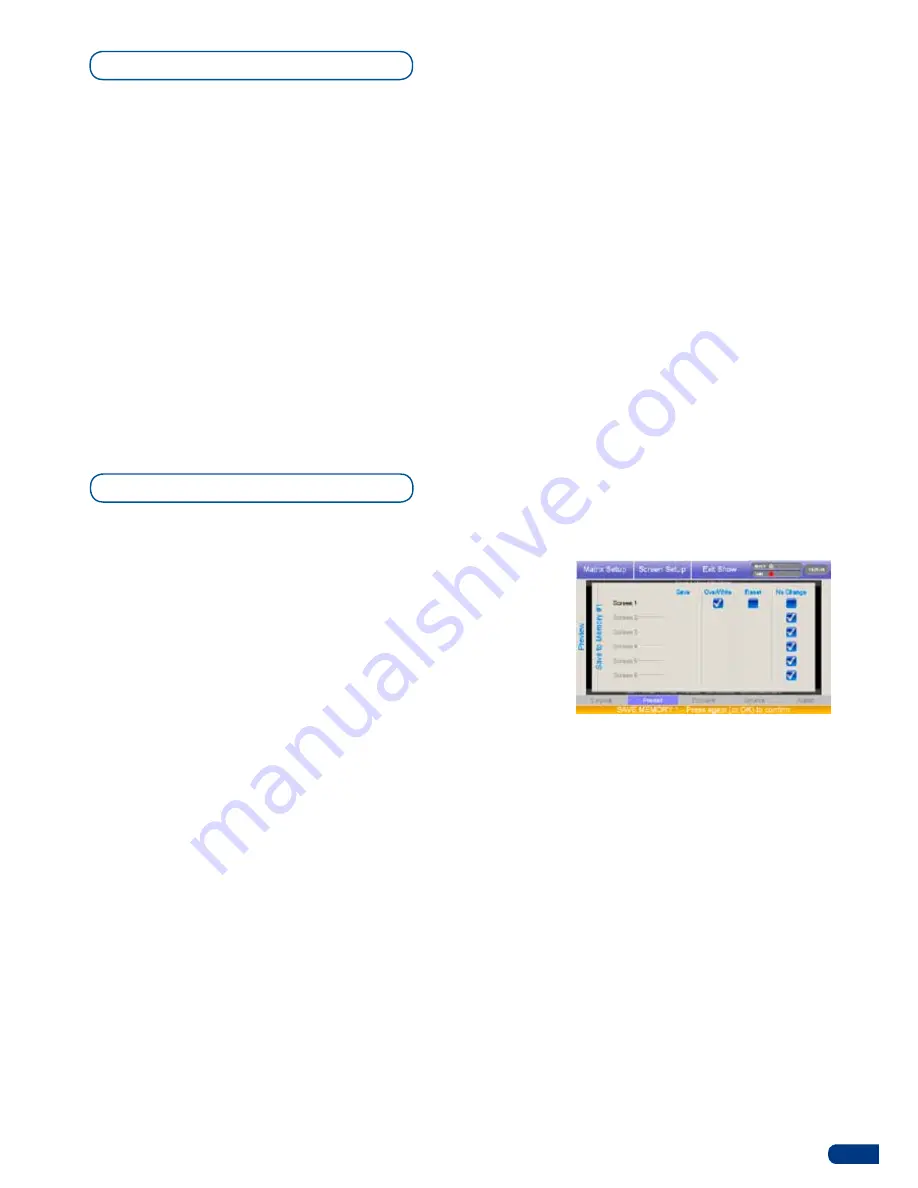
31
To clear a Logo from your Screen, proceed as follows:
1/
Select the LOGO you wish to clear.
2/
press the
[CLEAR]
button once. In the
ORCHESTRA
Settings
section, the touch screen will ask to confirm in the form of a
message on a yellow banner at the bottom of the screen. press
the
[CLEAR]
button again to confirm. The LOGO will disappear
from the preview output.
3/
press the
[TAKE]
button to view the result on your Main output.
* NOTE * :
To clear all logos present on screen, in step #2, press the
[CLEAR LOGOs] button rather than the CLEAR button.
Clearing a logo
Saving a Preset Memory
5-7. PRESET MEMORIES
With the
Orchestra
, you have up to 64 presets memory. Each preset
memory can save, at the given time, the exact situation for 6 screens.
To manage to presets memory, select your screens in the screen
section, make your preset for each screen and then press the
[
SAVE
TO PRESET]
button and choose your preset memory.
When saving to a Preset Memory which has already been filled, you’ll
have several choices for each screen: Save, Overwrite, reset and No
change. Check the box, according to your choice, then press
[OK]
to
confirm and finally save your preset.
- For saving a preset with black content, you must save an empty
preset.
- For cleaning a Preset (Memory): Save To Preset => Confirm the
reset of the memory on the touch screen. The check boxes are not
automatically checked by the software.
The operator must confirm the action of erasing.
Содержание ORCHESTRA
Страница 1: ...version 3 10 USER MANUAL...






























