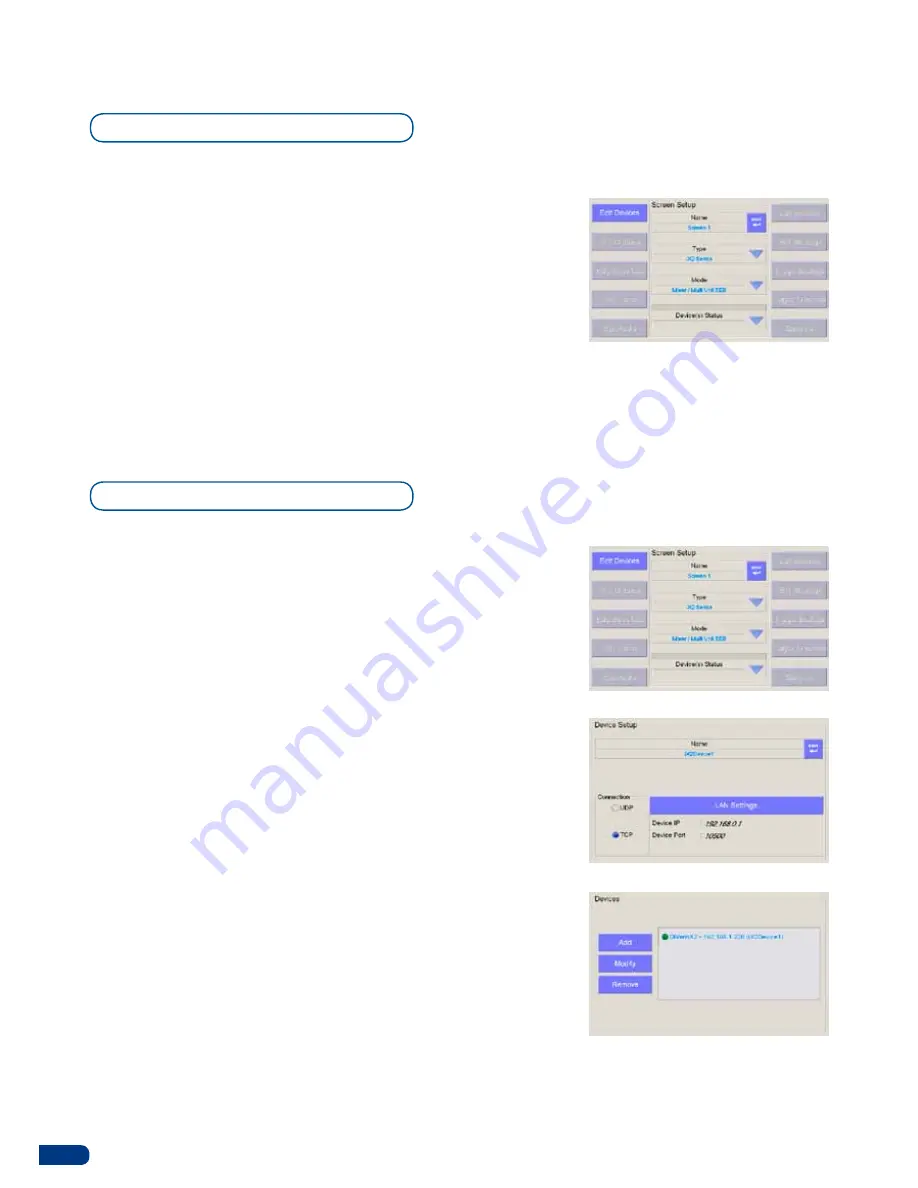
18
For the
ORCHESTRA
to pilote external devices, they must be set up
as Screens. To setup a Screen, do the following:
1/
Select the next available screen (#1 to #6) in the Screen section
of the
ORCHESTRA
. The Screen button will blink, and a
display of your empty screen will appear on the
ORCHESTRA
touch screen.
2/
On the
ORCHESTRA
touch screen, press
Screen Setup
to
enter the Screen configuration page, then press
Edit
if you
wish to give your Screen a different name than the default
name (Screen #1 to #6). Change the name of your Screen
accordingly, and press the
[OK]
button to validate and return to
the
Screen Setup
page.
To add a device to a Screen, activate it, and start piloting it, do the
following:
1/
In the
Type
dropdown menu on the touch screen, select the
kind of device you want to use in your Screen (in this case a
Di-VentiX II
).
2/
In the
Mode
dropdown menu on the touch screen, select the
mode you want to use the device in (in this case Mixer Mode).
* NOTE *:
Screen parameters other than
Edit Devices
will not be
available until a device is stored into a Screen and activated.
3/
press
Edit Devices
, and press
Add
, the touch screen will
display a page which will let you select the device you want
the
ORCHESTRA
to pilote. press
Edit
to give the device a
different name than the default name, select the communication
protocol the device is configured in, and change LAN settings
if required.
* NOTE *:
Make sure LAN settings match those of your device.
*
NOTE *:
Only TCP and UDP protocols are supported on the
ORCHESTRA. We recommend using the TCP protocol.
4/
press the
OK
button to confirm and return to the
Devices
page.
The
ORCHESTRA
will connect to the device. press the
[OK]
button to return to the
Screen Setup
page.
* NOTE *:
Screen parameters should all be available now that a
device is activated in the current Screen.
* NOTE *:
To control several Di-VentiX II in softedge, add the Di-
VentiX II devices in Mixer Mode in only one screen. You should have
several Di-VentiX II into the “Edit Devices” menu.
4-2. SHOW SETTINGS
Screen setup
Edit devices
Содержание ORCHESTRA
Страница 1: ...version 3 10 USER MANUAL...






























