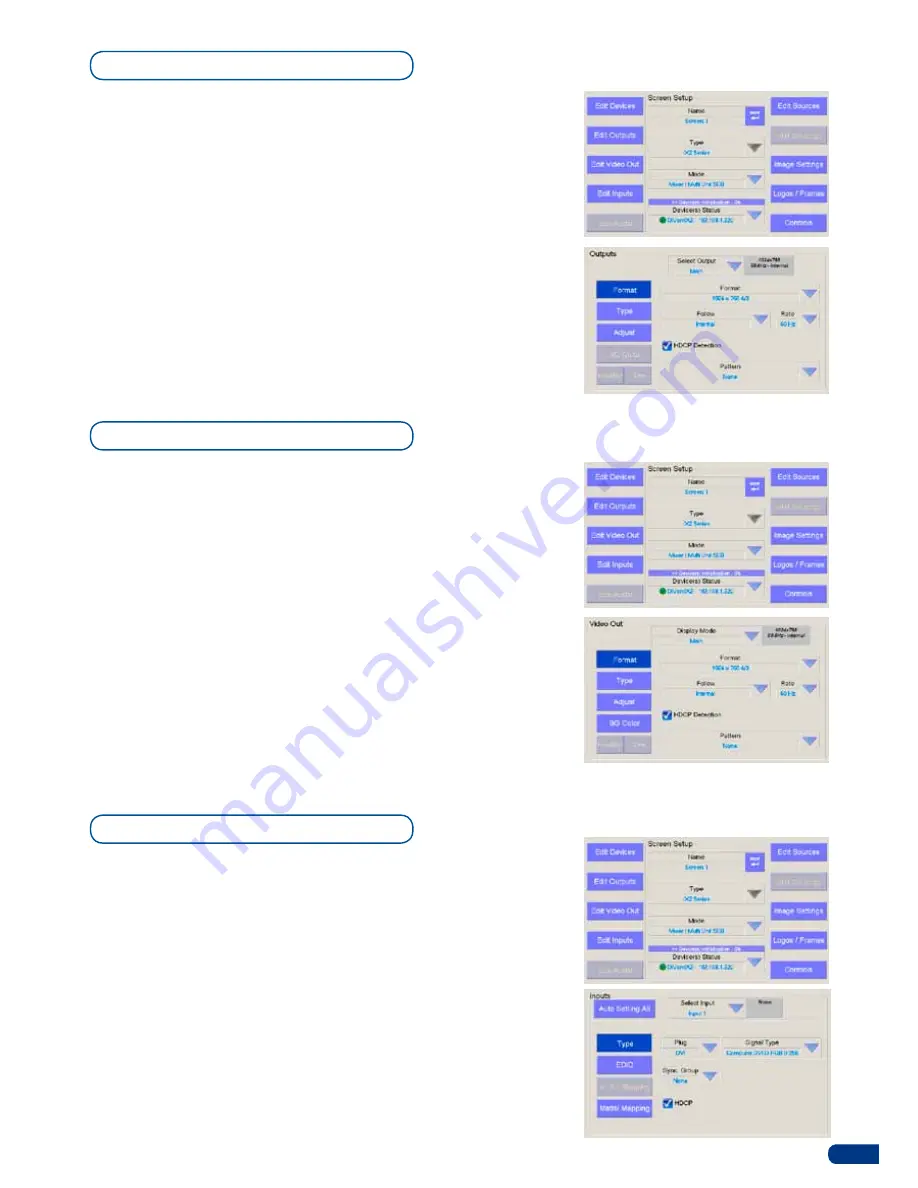
19
Once your device has been added into a Screen, you can configure
its outputs.
1/
On the
Screen Setup
page of the
ORCHESTRA
, press
Edit
Outputs.
The format screen is displayed by default.
2/
Select the output, Main or Preview you wish to configure, then
select the output format (resolution), output rate, needed.
On certain devices, you can also disable/enable the HDCP
detection on the outputs.
3/
press
Pattern
, and select a pattern from the dropdown menu
to check your output settings are properly configured. When
you are satisfied, press
Pattern
again, and choose none to
revert to your image on screen.
4/
press
TYpE
to select the type of signal
5/
press
ADJUST
to tweak the Gamma value of the output
selected.
The
Video Out
tab will be available only if the slave device has an
optional video card installed (for example a
Di-VentiX II
with option
VO-8044).
1/
In the
Screen Setup
page of the
ORCHESTRA
, press
Edit
Video Out.
2/
Select the display mode for the slave device video out card,
then select the output format (resolution), output rate, and
signal type. On certain devices, you can also disable/enable
the HDCP detection on the outputs.
3/
press pattern to generate a pattern on the screen/device
plugged to the slave device video out card if you wish to check
the video Out setup.
4/
press
TYpE
to select the type of signal
5/
press
ADJUST
to tweak the Gamma value of the output
selected.
6/
press the
[OK]
button to confirm and return to the
Screen
Setup
page.
Output configuration
Video Out configuration
To properly synchronize the slave device with your
ORCHESTRA
, you
must setup the inputs of the device into the
ORCHESTRA
.
1/
In the
Screen Setup
page of the
ORCHESTRA
, press
Edit
Inputs.
2/
Select the input you wish to parameter, then select the plug
type, and the type of signal. The status box (by the Select Input
dropdown menu) should display image resolution and rate.
* NOTE *:
If you are working with a matrix, you can route your image
through the matrix via the Matrix Mapping tab (see also
Working
With a Matrix
).
3/
press the
[OK]
button to confirm input settings and return to
the
Screen Setup
page.
Input configuration
Содержание ORCHESTRA
Страница 1: ...version 3 10 USER MANUAL...






























