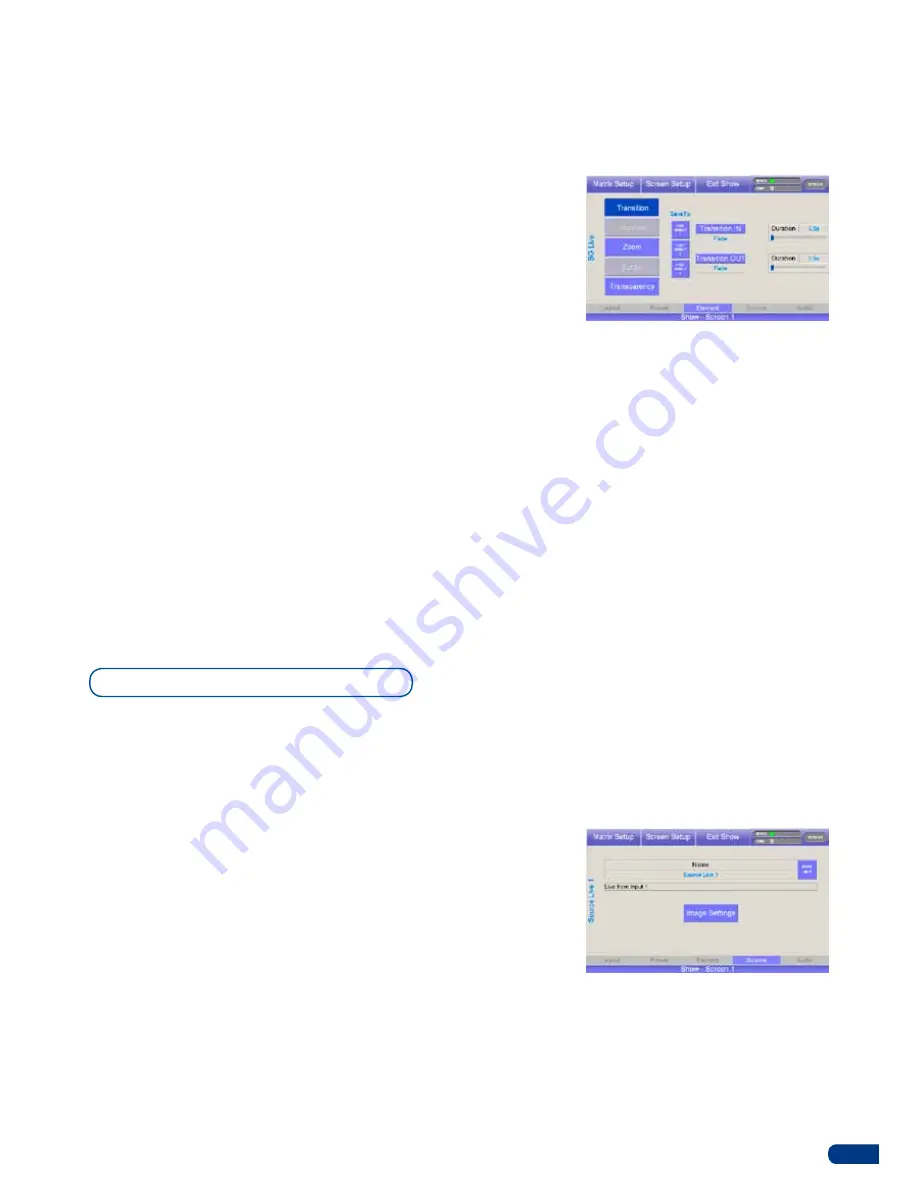
25
To access the source settings of any selected layer (Frame, Live
Background, pIp, Logo) on the
ORCHESTRA
press
Source
at the
bottom of the
Preview
page, or turn the last knob of the Settings
section (The PRESET, ELEMENT and SOURCE pages are in a
page cycle, meaning you can access all three pages by scrolling the
last knob left or right) to access the required page.
On the
Source
page, you can edit the source name by pressing
Edit
and entering a new name, or you can access the Image Settings
page (see also
Image Settings
section).
On the
Image Settings
page, you will find a list of several accessible
settings, depending on the type of source you are working on.
To return to the
Preview
page, press
Preset
or turn the last knob of
the Settings section. press
Element
to enter the
Element
page, or
turn the last knob of the Settings section.
On the
Element
page, you will find a list of several accessible tabs.
The
Transition
tab
(default), which allows you to determine how a
layer enters and exit your screen and the duration of the transition
(cut, wipe, fade...).
The
Window
tab
, which will let you move and resize the layer.
The
Zoom
tab
, which will let you zoom in and out of a source and
move it around within its layer.
The
Border
tab
, which allows you to set layer border parameters,
such as color, width or drop shadow parameters.
The
Transparency
tab
, which determines the opacity of a layer.
The
Element
page also lets you save position and size settings of
any layer into 3 handy User Position/Size memories which can be
called back and edited at any stage.
To return to the
Preview
page, press
Preset
or turn the last knob of
the Settings section. press
Source
to enter the
Source
page, or turn
the last knob of the Settings section.
Source Settings
Содержание ORCHESTRA
Страница 1: ...version 3 10 USER MANUAL...






























