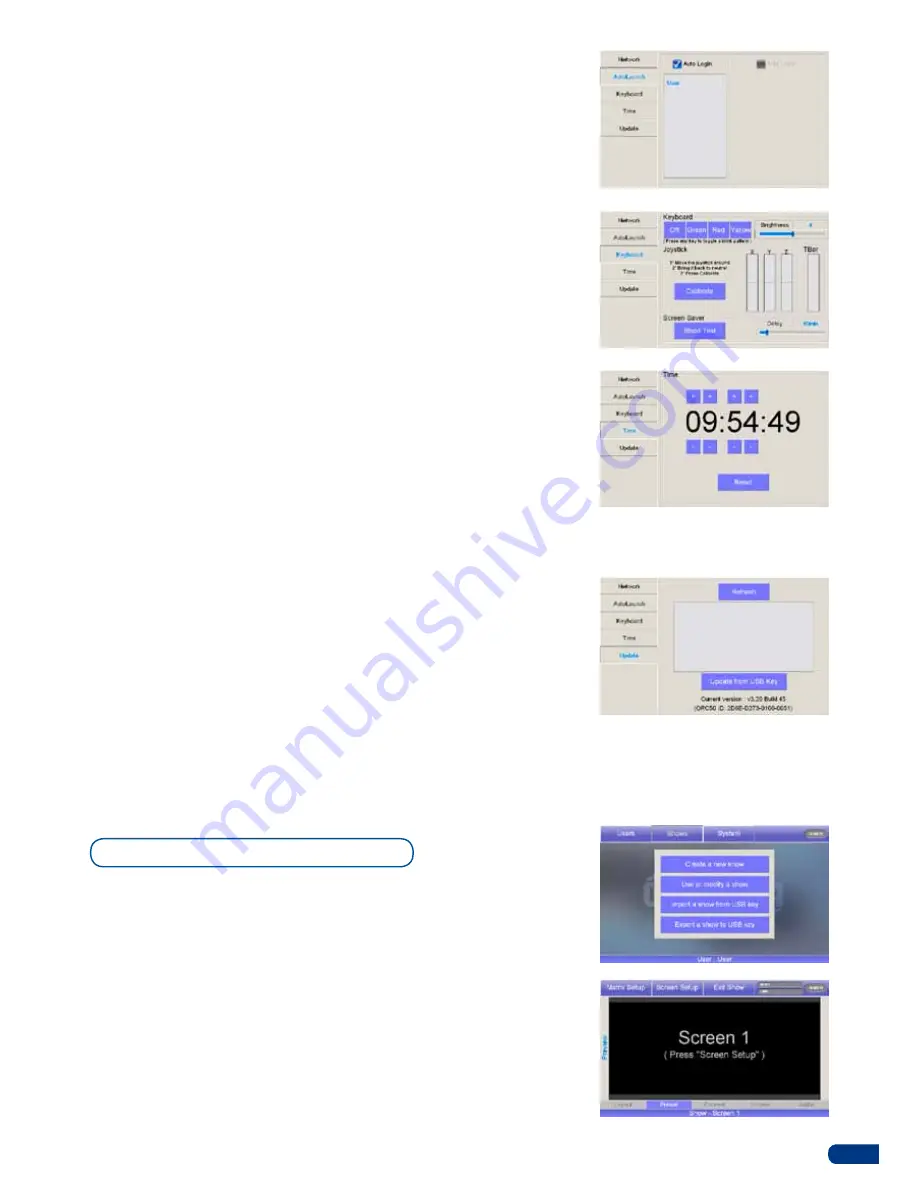
17
For the
ORCHESTRA
to start piloting your external device(s), you
must create a show to work in. The show will hold parameters for
any connected device (as well as all other show parameters such as
inputs, outputs, screens, presets...).
1/
press the
Shows
button on the touch screen, then press
Create
a New Show
.
2/
The
ORCHESTRA
will display the
Show Edit
screen, which
allows you to name the new show as required. When you have
chosen a show name, press the
[OK]
button to validate your
choice. The
ORCHESTRA
will display a blank show page.
To configure an auto launch:
1/
press the
Autolaunch
tab, on the system configuration page.
2/
You can Autologin a selected user and Auto Load a selected show.
To configure keyboard brightness and calibrate the joystick:
1/
press the
Keyboard
tab on the System Configuration page.
2/
Rotate the corresponding knob to increase/decrease keyboard
brightness.
3/
Wriggle and turn the joystick, then let it return to its initial
position. If need be, press the
CALIBRATE
button which will
adjust the neutral position of the joystick precisely.
4/
Rotate the corresponding knob to increase/decrease Screen
Saver Delay
To set the time on the
ORCHESTRA
:
1/
press the
Time
tab on the System Configuration page.
2/
Change the time accordingly, by pressing the
+/-
buttons on
the onscreen clock.
To check and update firmware version of the
ORCHESTRA
:
1/
press the
Update
tab on the System Configuration page.
2/
You can update the software by plugging a USB key with an
up to date version of the software on the front panel of the
ORCHESTRA
. press
Refresh
to list available update files on
the USB key and select the desired update from the list then
press
Update
. The
ORCHESTRA
will display a message while
it loads the new sofware.
* IMPORTANT * :
Do not remove the USB key while the update
process is in progress.
* IMPORTANT * :
Do not press yes if a popup ask you to restart
when you plug a USB key.
Show configuration
Содержание ORCHESTRA
Страница 1: ...version 3 10 USER MANUAL...
















































