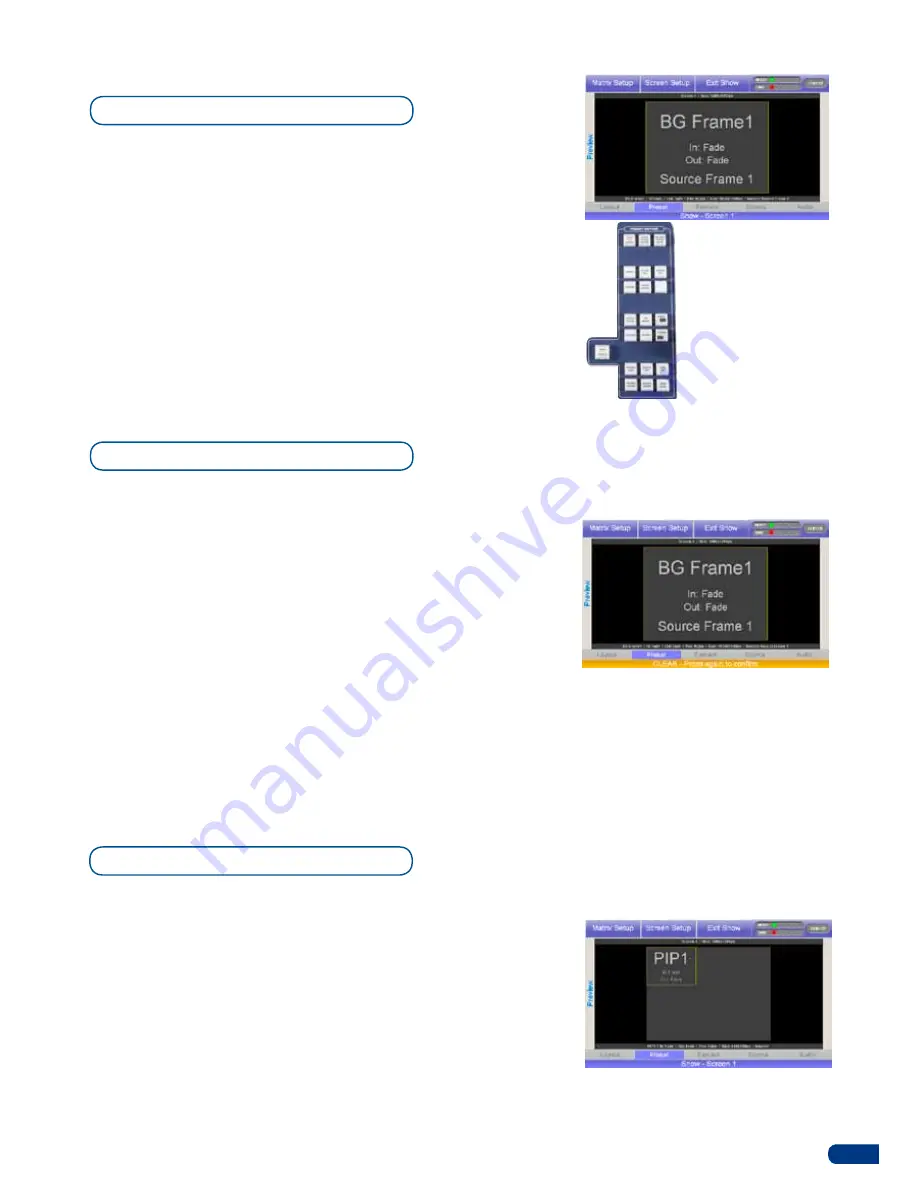
27
To clear a Frame from your Screen, proceed as follows:
1/
press the
[
BKGND FRAME]
button to select the Background
Frame you wish to clear from your Screen.
2/
press the
[
CLEAR]
button once. In the
ORCHESTRA
Settings
section, the touch screen will ask to confirm in the form of a
message on a yellow banner at the bottom of the screen. press
the
[
CLEAR]
button again to confirm. The Background Frame
will go to black on the preview output.
3/
Select a new source for your empty Frame Background by
pressing a
[
SOURCE PREVIEW]
button (#1 to #8), or simply
press the
[
TAKE]
button to view the result on your Main output.
* NOTE *:
It is not necessary to clear a Background Frame to switch
its source.
To add a Frame (fixed content frame) to your empty Screen, proceed
as follows:
1/
press the
[
BKGND FRAME]
button: activate the Background
Frame outline rectangle on screen. The tactile screen of the
ORCHESTRA
will display a yellow rectangle, indicating the
selected area.
2/
The blue Source preview section light will blink to indicate you
can select the source you want to use as a Background Frame.
press a
[
SOURCE PREVIEW]
button (#1 to #8). The chosen
image should now appear on your preview output.
3/
press the
[
TAKE]
button to view the result on your Main output.
To add a PIP (Picture In Picture) to your Screen, proceed as follows:
1/
press the
[
ADD PIP]
button to activate the pIp outline rectangle
on screen. The tactile screen of the
ORCHESTRA
will display
a yellow rectangle, indicating the pIp position and size.
2/
The blue Source preview section light will blink to indicate
you can select the source you want to use as a pIp. press
a
[
SOURCE PREVIEW]
button (#1 to #8). The chosen image
should now appear on your preview output in the pIp rectangle,
and on the tactile screen of the
ORCHESTRA
in the shape of a
yellow rectangle above any Frame or Live Background.
3/
press the
[
TAKE]
button to view the result on your Main output.
4/
To add another PIP, follow steps #1 to #3 again.
Clearing a Frame
Adding a PIP
5-5. WORKING WITH PIPs
Adding a Frame
5-4. FRAME BACKGROUNDS
>
Preset Edition:
Save,
load and modify presets.
Various layer properties
are also available in this
section.
>
CLEAR ALL
button: delete
all layers.
> please refer to our user
manual for all the functions
in this section.
Содержание ORCHESTRA
Страница 1: ...version 3 10 USER MANUAL...






























