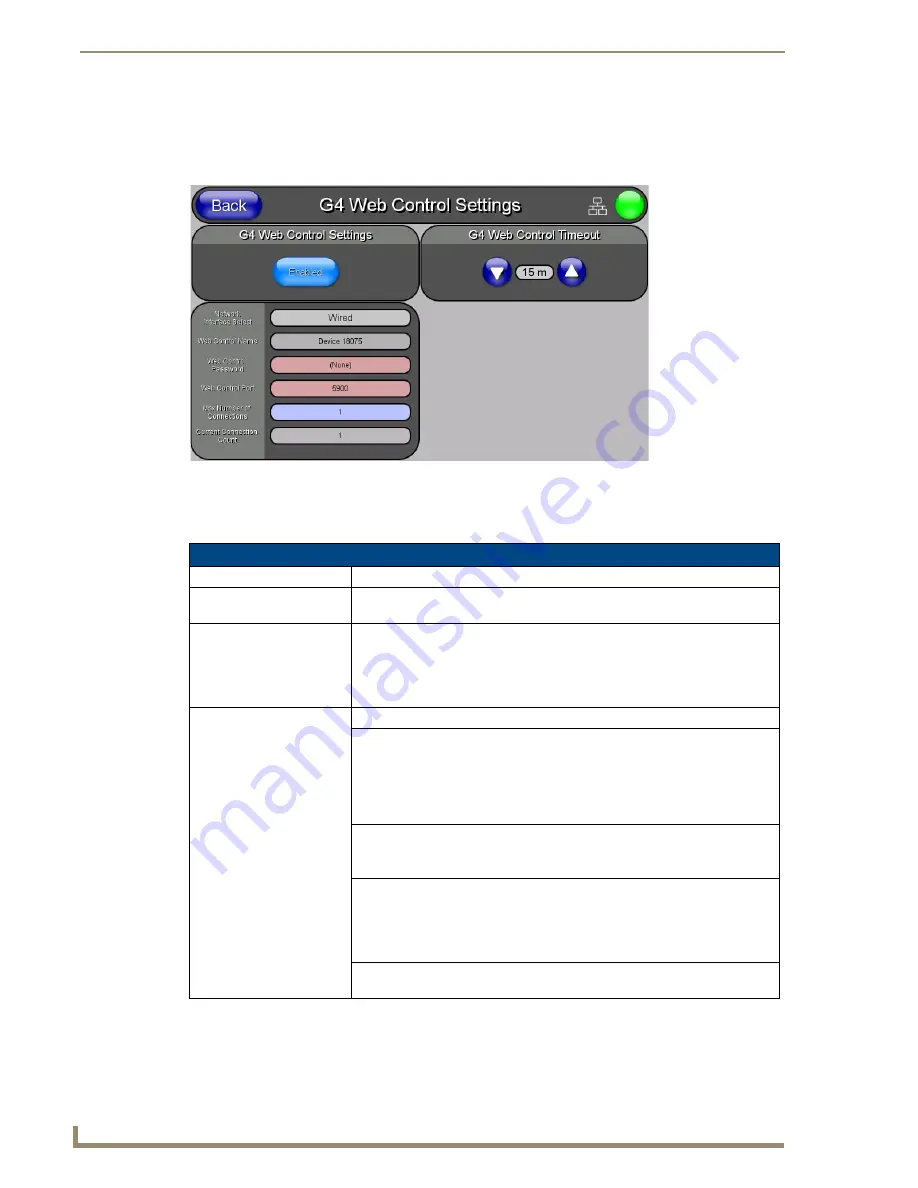
Setup Pages and Descriptions
58
NXD-700i & NXT-CA7 7” Modero Touch Panels
G4 Web Control Settings Page
The
G4 Web Control Settings
page (FIG. 57) centers around enabling and disabling both the display and
control of your panel (via the web). An external PC running a VNC client, installed during the initial
communication to the G4 panel, makes this possible.
Each panel supports the open standard Virtual Network Computing (VNC) interface. These panels contain a
VNC server that allows them to accept a connection from any other device running a VNC client. Once a
connection is established to that target device, the client can control the touch panel remotely.
FIG. 57
G4 Web Control page
G4 Web Control Settings Page
Back:
Saves the changes and returns to the previously active touch panel page.
Wired icon:
The icon to the left of the Connection Status Icon displays that the current
connection to the Master is
Wired
(image of three networked computers).
Connection Status icon:
This visual display of the connection status allows the user to have a current
visual update of the panel’s connection status regardless of what page is
currently active.
• A Lock only appears on the icon if the panel has established a connection
with a currently secured target Master (
requiring a username and password
).
G4 Web Control Settings:
Sets the IP communication values for the touch panel and contains:
Enable/Enabled:
• The Enable/Enabled button allows you to toggle between the two G4
activation settings:
-
Enable
- deactivates the G4 Web Control feature on the panel.
-
Enabled
- activates the G4 Web Control feature on the panel and allows
an external PC running a VNC client to access the panel after the
remaining fields are configured.
Network Interface Select:
Displays the detected method of communication to the web:
•
Wired
is used when a direct Ethernet connection is being used for
communication to the web.
This is a default setting.
Web Control Name:
Allows entry of a unique alphanumeric string used as the display name of the
panel within the
Manage WebControl Connections
window of the new NetLinx
Security browser window.
• This Web Control tab displays a G4 icon alongside the link to the Web Control
Name given to this panel (FIG. 58).
Web Control Password:
Allows entry of the G4 Authentication session password associated for VNC
web access of this panel.
Содержание NXD-700i
Страница 4: ......
Страница 12: ...viii NXD 700i NXT CA7 7 Modero Touch Panels Table of Contents...
Страница 30: ...NXT CA7 Installation 18 NXD 700i NXT CA7 7 Modero Touch Panels FIG 19 RJ 45 wiring diagram...
Страница 52: ...Configuring Communication 40 NXD 700i NXT CA7 7 Modero Touch Panels...
Страница 138: ...Programming 126 NXD 700i NXT CA7 7 Modero Touch Panels...
Страница 148: ...Appendix A Text Formatting Codes 136 NXD 700i NXT CA7 7 Modero Touch Panels...
Страница 151: ...Appendix B Complex Script Support 139 NXD 700i NXT CA7 7 Modero Touch Panels...
















































