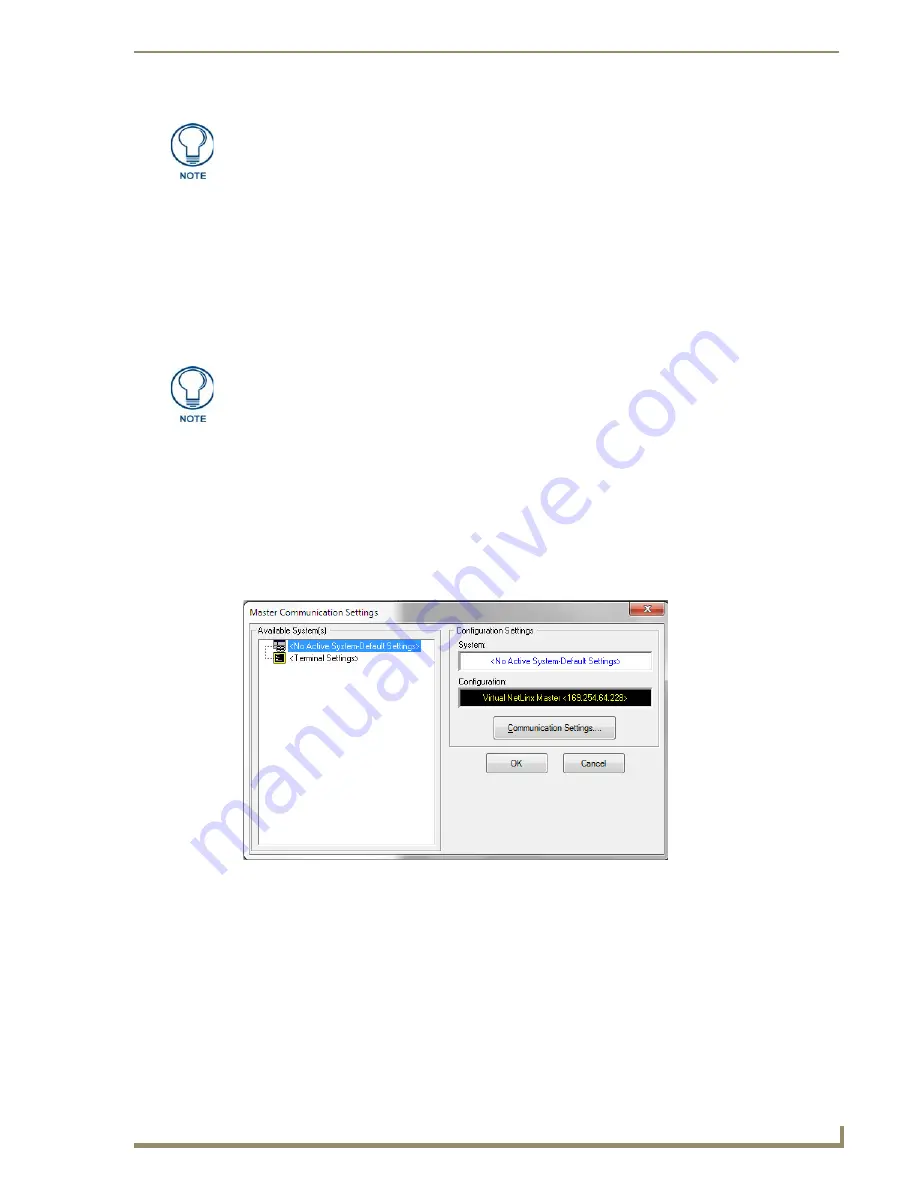
Configuring Communication
27
NXD-700i & NXT-CA7 7” Modero Touch Panels
To remove the USB driver association
from a previously connected touch panel, navigate back to the Device
Manager, right-click on the panel’s USB driver (example AMX USB LAN LINK #2) and select
Uninstall
from the context menu and then
OK
.
Once the system completes the removal of the device, the
Device Manager
window will refresh,
and the device will no longer appear.
The next time this device is connected to the computer, it will appear as a new hardware device and
will need to be associated again with the driver (refer to
Step 2: Confirm the Installation of the USB
Driver on the PC
section on page 25 for more information).
Step 4: Configure a Virtual Master (using NetLinx Studio) for USB
Before beginning:
1.
Verify the panel has been configured to communicate via USB within the
System Settings
page and that
the USB driver has been properly configured. Refer to the previous section for more information.
2.
Launch NetLinx Studio (default location is
Start
>
Programs
>
AMX Control Disc
>
NetLinx Studio
).
3.
Select
Settings
>
Master Communication Settings
, from the
Main
menu to open the
Master
Communication Settings
dialog (FIG. 27).
4.
Click the
Communications Settings
button to open the
Communications Settings
dialog (FIG. 28).
If a yellow exclamation point appears next to the AMX USB LAN LINK device (within
the hardware devices section of the Unplug or Eject Hardware window), stop and
close the USB operation.
Reconnect the USB cable to the panel and repeat the setup procedures.
Refer to the Troubleshooting
section on page 127
for more detailed information.
A Virtual NetLinx Master (VNM) is used when the target panel is not connected to a
physical NetLinx Master. In this situation, the PC takes on the functions of a Master
via a Virtual NetLinx Master. This connection is made by either using the PC’s
Ethernet Address, via TCP/IP using a known PC’s IP Address as the Master, or
using a direct mini-USB connection to communicate directly to the panel.
FIG. 27
Master Communication Settings dialog
Содержание NXD-700i
Страница 4: ......
Страница 12: ...viii NXD 700i NXT CA7 7 Modero Touch Panels Table of Contents...
Страница 30: ...NXT CA7 Installation 18 NXD 700i NXT CA7 7 Modero Touch Panels FIG 19 RJ 45 wiring diagram...
Страница 52: ...Configuring Communication 40 NXD 700i NXT CA7 7 Modero Touch Panels...
Страница 138: ...Programming 126 NXD 700i NXT CA7 7 Modero Touch Panels...
Страница 148: ...Appendix A Text Formatting Codes 136 NXD 700i NXT CA7 7 Modero Touch Panels...
Страница 151: ...Appendix B Complex Script Support 139 NXD 700i NXT CA7 7 Modero Touch Panels...






























